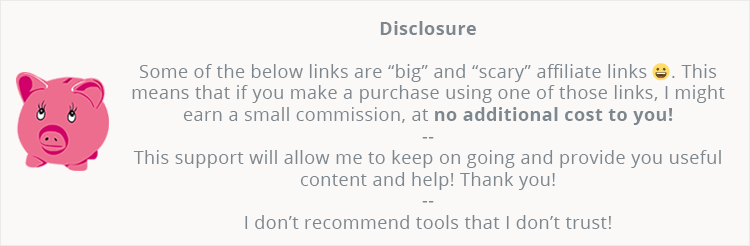
I wanted to create a personal one-page WordPress website (which I did – Radu.link).
Since it was going to be a very small and light presentation website, with no big traffic plans, I wanted to spend less money than usual on a WordPress web host, but I still wanted one that’s at least decent.
It was also a good opportunity to test out a new web host.
So, I didn’t choose SiteGround (review), which is usually my go-to place for new WordPress websites.
I thought: “Hey, what about NameCheap?”.
Since I bought (with only $2.88 the first year on a 2018 Black Friday deal) a Stellar hosting plan for my WordPress testing website, which works very well for what I need, I started to look at their EasyWP WordPress managed hosting.
On paper, it looked good, as all web hosts do. :)
I checked out the features and I was ok with them, even though it runs on a different platform than the shared plans.
So, since I was taking a risk here because I didn’t know how it would work, I waited for a deal to pop up to spend even less money, so I won’t feel that bad if it sucked. :)
I knew that NameCheap offers some amazing sales with huge discounts.
And it did! They had a holiday sale, and I bought an EasyWP Starter plan with only $8.88 for the first year!
It wouldn’t have been expensive with the regular price either, which is only $29.88/year, but $8.88 is much better, especially when you’re taking a risk.
So, now, I’m writing this NameCheap EasyWP review for all of you to see its features, pros, and cons.
EasyWP Hosting Features
Let’s take a look at what the EasyWP managed WordPress hosting has to offer.
- It’s extremely easy to set up WordPress;
- It’s based on cloud technology, which is faster than the infrastructure used for shared hosting;
- Offers an easy way to create backups and restore them;
- sFTP (Secure File Transfer Protocol) access, which is a secure way to access and manage your WordPress website’s files;
- Temporary and free domain (the creepy looking type) in case you don’t have one yet;
- SSD storage;
- Built-in caching system (Varnish, Opcache, Redis object cache);
- Manage multiple WordPress websites from a single EasyWP dashboard;
- 30-days money back guarantee;
- 24/7 support.
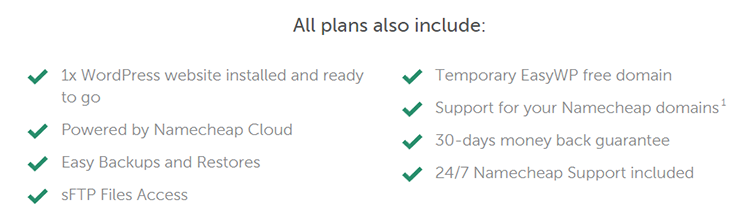
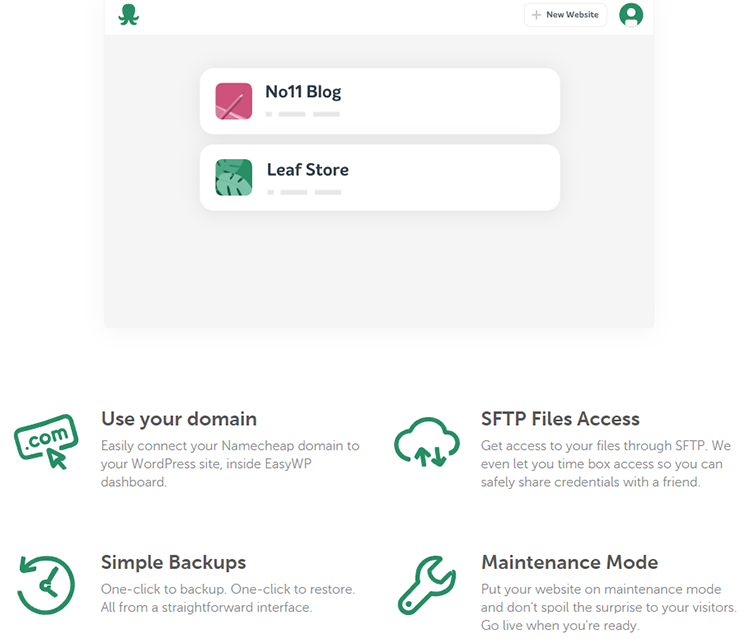
Let’s talk a bit about some of those features that I mentioned.
The Dashboard
Namecheap’s EasyWP dashboard is simple and user-friendly.
Here’s how it looks like:
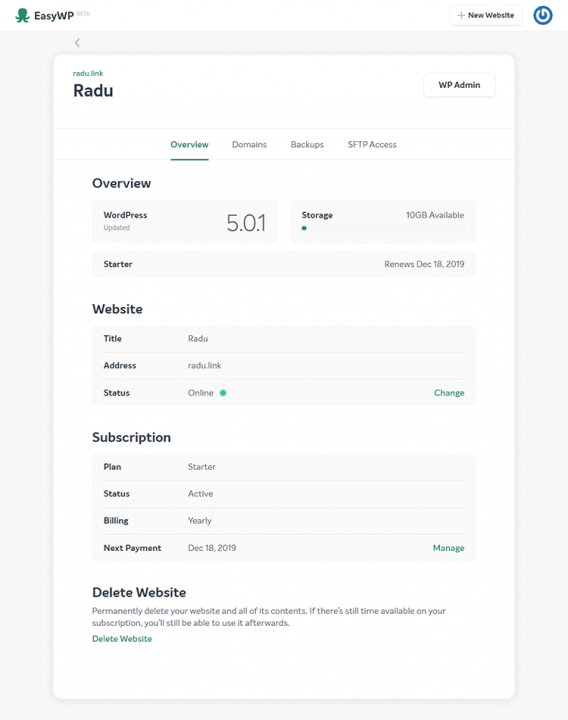
From there, you can access your websites, domains, SSL certificates, backups, and sFTP.
Backups
Even if NameCheap performs automatic server backups every 3-7 days (depending on the account type), and they can try to recover your data if needed, those are not specific website backups.
So, you’ll have to perform manual backups of your WordPress website, but that’s very easy.
You just need to:
- Log in to your EasyWP dashboard;
- Click the Backups tab;
- Add a Backup Description;
- Click the Create Backup button.
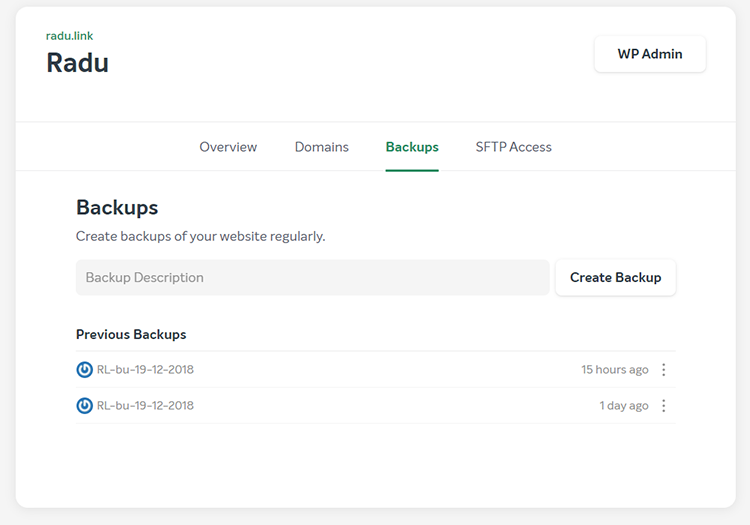
As you can see, they appear at the bottom, and you can download the files and the database by clicking on the 3 vertical dots.
You can also restore a backup or delete it.
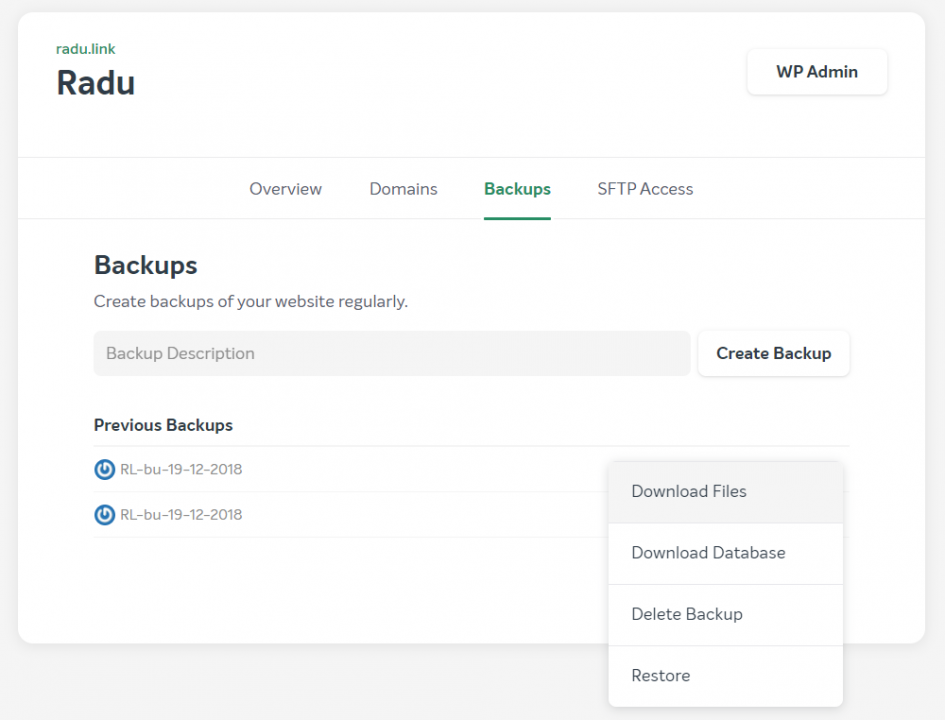
sFTP
Unfortunately, being a managed WordPress hosting, EasyWP doesn’t come with cPanel, as the Stellar shared plans do.
Instead, you can access your files through sFTP (Secure File Transfer Protocol), which is a Secure Shell application that protects and encrypts the information while you manage your WordPress files.
To access your site’s files through sFTP, first, you’ll have to create one from your EasyWP dashboard by going to SFTP Access.
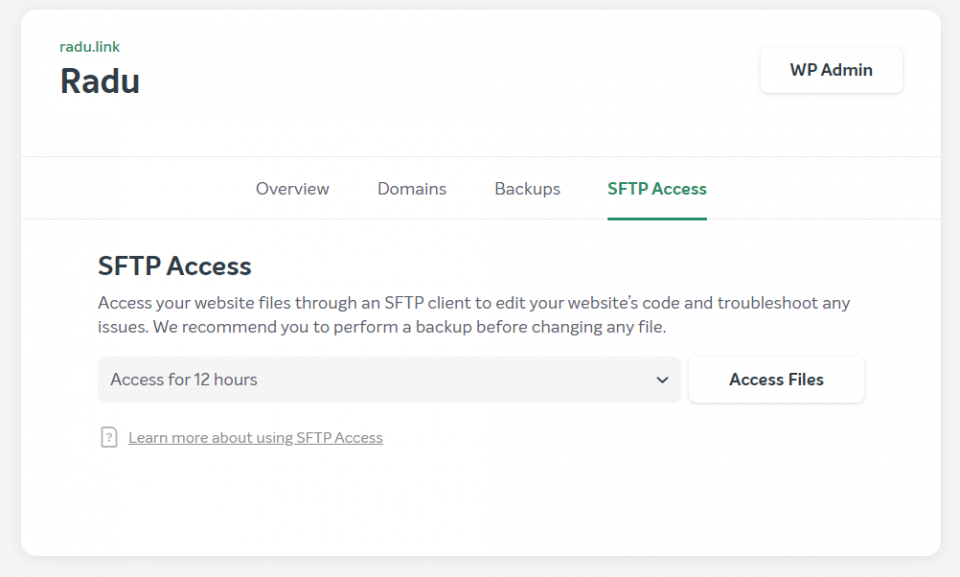
You can create limited time access for 1h, 12h, and 24h, or you can set up access without an expiration time, so you can always use the same access information.
Once you click the Access Files button, some information will appear at the bottom, which you’ll have to use on a 3rd party FTP client, such as FileZilla.
Caching and speed
NameCheap has its own preinstalled caching plugin on all EasyWP websites, which offers 3 levels of advanced caching (Varnish, Opcache, Redis object cache).
Don’t look for the plugin in WordPress because it’s not there. You only have a Clear Cache button in your WordPress admin bar.
I don’t know why NameCheap doesn’t highlight this feature on the EasyWP hosting page.
For me, this is very important information.
They just mention it in the Disclaimer (2nd point) and in a separate article.
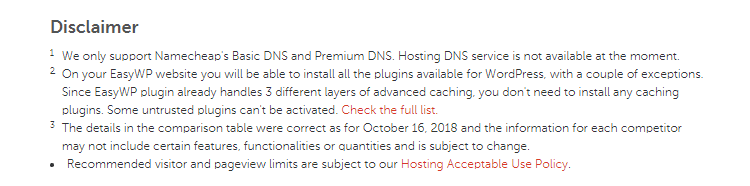
From what I’ve seen until now, it does a pretty good job at caching.
I was expecting not to have certain features enabled, such as GZIP compression or browser caching, but they were.
At the current time, I don’t have another caching plugin enabled and I also don’t use a CDN, and things look pretty good.
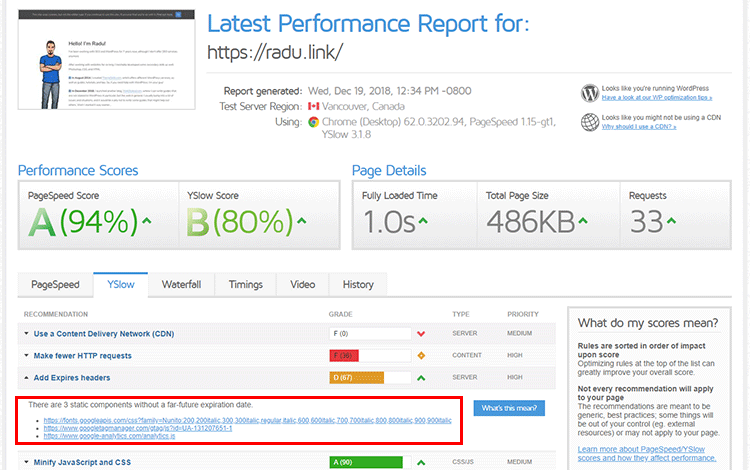
It would have been an A score on YSlow as well, but I don’t have a CDN in place (don’t think I will) and the Add Expires headers are external, from Google Analytics and Google Fonts.
I could store the Google Analytics files locally, but that’s not recommended by Google and for good reason.
I could also store the Google Fonts locally, but I prefer it this way.
And I know, my website is very, very light, and that’s why the loading time is fast.
But I’m not focusing on the loading time now. I’m focusing more on the optimization grades.
If the EasyWP caching system or the hosting infrastructure would have sucked, then the grades would have definitely looked worse, no matter how light my website would be.
I do use a very good WordPress theme as well – GeneratePress (review) – which is very light, optimized and focused on performance.
I’m using it on my other blog as well.
Here’s a different speed test using another tool, WebPageTest.
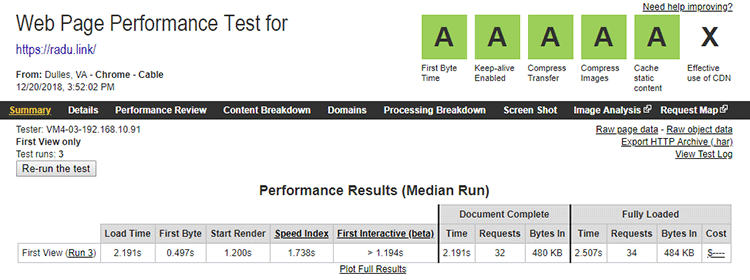
Of course, here we’ll see different results because every tool performs tests form different locations, using different internet connection types, and so on. And since I don’t use a CDN yet, the difference can be quite big depending on the location.
Also, always keep in mind that the loading time on speed tools represents the time that it took for every resource, every script to load!
If your site has a loading time of 5 seconds on speed tools, it doesn’t mean that the visitors spend 5 seconds looking at a white screen waiting for the website to load.
The more important metric is the Start Render, which you can see on WebPageTest.
It shows when content actually starts to appear on the website.
The First Byte could have been a bit lower, but it’s in the acceptable limits.
Setting Up WordPress on EasyWP is Very Simple
Basically, you have 4 steps to take after purchasing a NameCheap EasyWP hosting plan.
Step 1 – Choose the domain where you want WordPress to be installed to
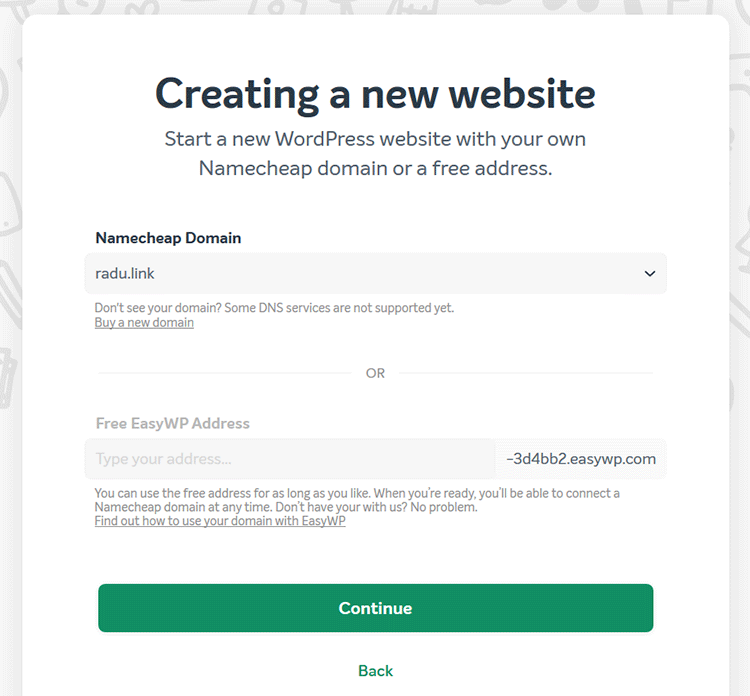
You need to have a domain on NameCheap! It won’t work with domains registered somewhere else.
So, you either buy a domain from NameCheap or transfer one from another registrar.
You can use a free EasyWP address until you have a domain on NameCheap.
I’ve always recommended NameCheap for buying domains.
They’re cheap, especially when they’re on sale, and NameCheap also offers free Whois protection forever, which can save you even more money.
Step 2 – Set your WordPress settings
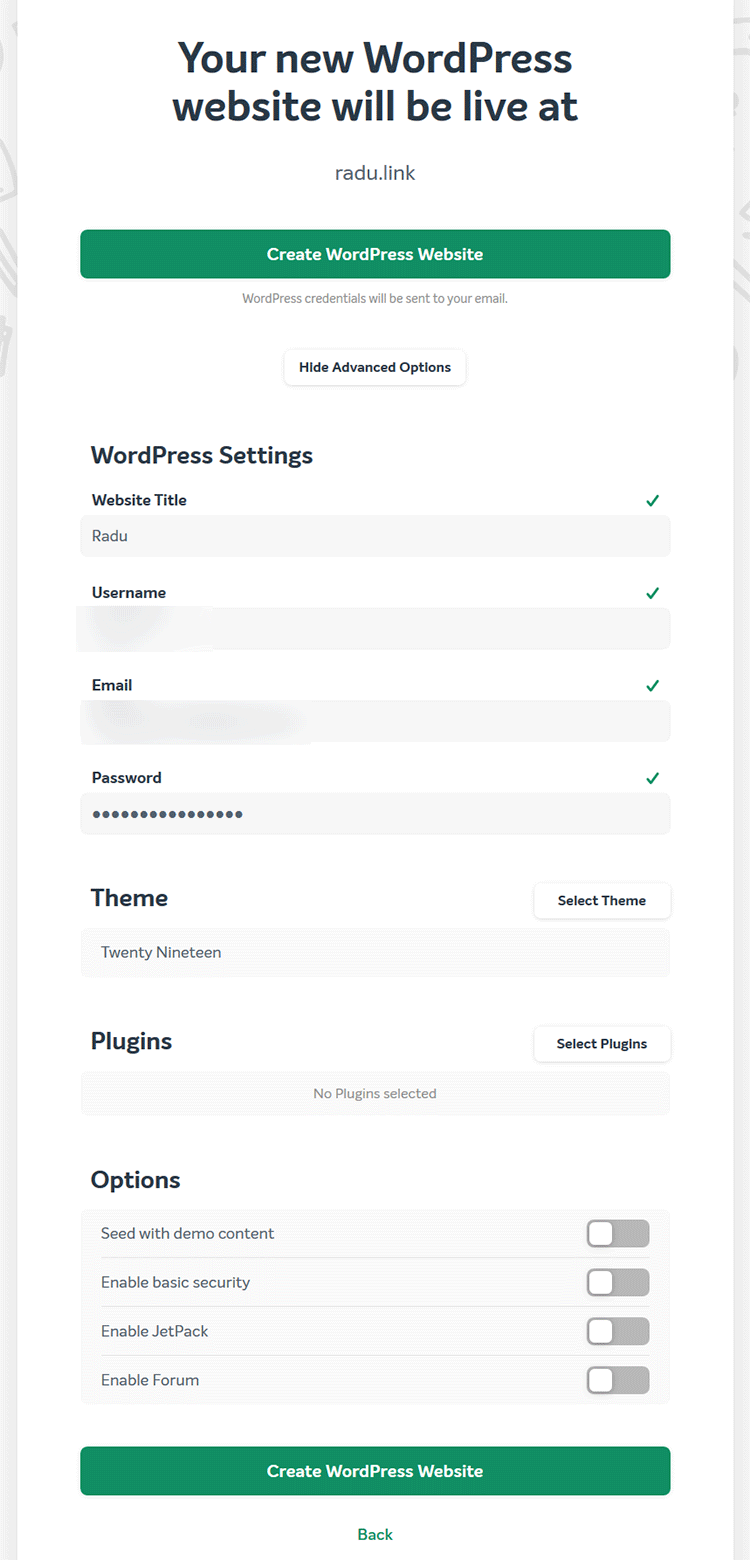
I tried changing the WordPress credentials there, but it didn’t work. They always switched back to the default ones.
I don’t know if that’s how it’s supposed to work, or it’s a bug, or I did something wrong. I didn’t really insist.
You can always change your username, password, and email within WordPress.
Let’s take a look at the Options:
- Seed with demo content – fills your WordPress website with demo posts, pages, and comments. I don’t recommend enabling it;
- Enable basic security – I don’t recommend enabling it. Instead, I strongly recommend setting up iThemes Security;
- Enable JetPack – JetPack is a super heavy and conflictual plugin. I think I used it for several days, 7 years ago, and let it go since then. I don’t recommend enabling it;
- Enable Forum – It will install the bbPress plugin;
Step 3 – Allow access for the app
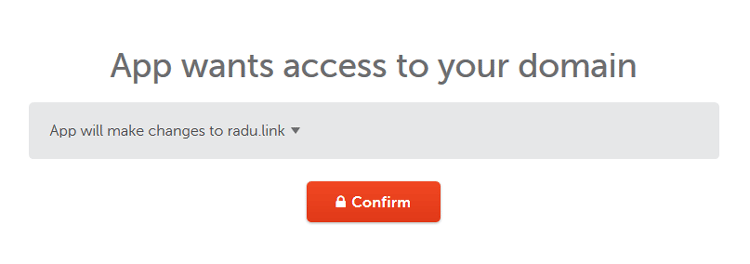
You normally want to leave it to default: “App will make changes to yourdomain.com“.
Click Confirm.
Step 4 – Check your email and log in to your WordPress site
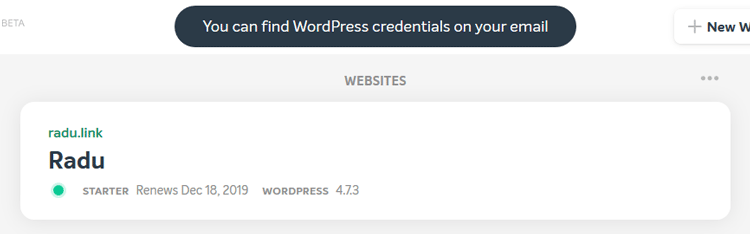
You’ll see a message letting you know that your WordPress login info was sent to your email address.
If the version of WordPress that’s installed automatically is old, just perform an update from Dashboard > Updates.
Here are important things to do after installing WordPress, and must-have plugins. You can also check this big list of WordPress resources that I’ve put together.
EasyWP Hosting Pricing
Next, on this NameCheap EasyWP review, let’s see what’s the price for the managed WordPress hosting plans.
NameCheap offers 3 EasyWP plans. The only difference between them is the storage size and monthly traffic.
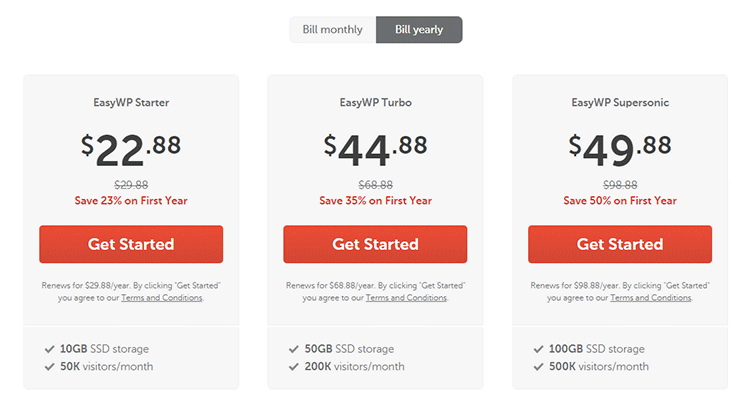
They usually have a permanent discount for the first year/month, so you’ll most likely find them at a lower price.
I’ll mention the regular prices, without any discounts.
- EasyWP Starter
- Price: $29.88/year or $3.88/month (only $1 the first month);
- Offers: 10GB SSD storage and 50K visitors/month.
- EasyWP Turbo
- Price: $68.88/year or $7.88/month (only $2 the first month);
- Offers: 50GB SSD storage and 200K visitors/month.
- EasyWP Supersonic
- Price: $98.88/year or $11.88/month (only $3 the first month);
- Offers: 100GB storage and 500K visitors/month.
EasyWP Hosting Support
The support is 24/7 and fast. Most of the time, you’ll get an answer within a minute on Live Chat.
This goes for every department, not just for EasyWP hosting.
I contacted their support several times in a day because I had a couple of issues: a weird payment issue, and an issue where the localhost IP (127.0.0.1) was showing up instead of the visitors’ IPs.
Since the second issue was a bit more complex, they opened a ticket for me, and they solved the issue in about 2 hours, which is pretty fast.
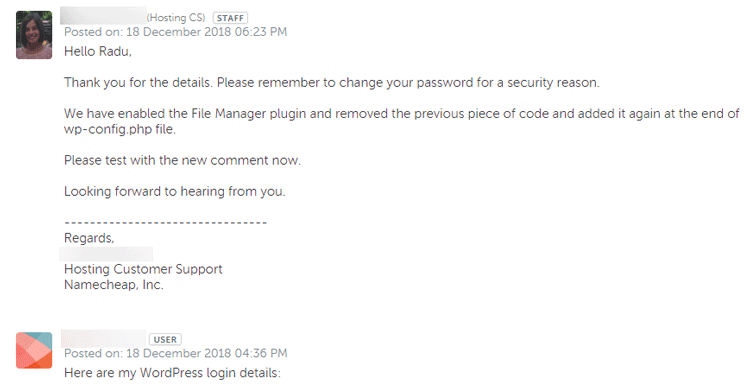
Their English is good or good enough in order to understand each other. I didn’t encounter any major issues, not now and not in the past.
Keep your support PIN number close, though, because they ask for it every time.
EasyWP Hosting Pros and Cons
Pros:
- It’s cheap, even if you buy it at a regular price;
- Works well;
- Good performance;
- Very easy to set up;
- Good caching features;
- User-friendly dashboard;
- Good and fast support.
Cons:
- No free SSL, such as Let’s Encrypt, but an SSL certificate is cheap as well – $8.88/year;
- It only works with domains hosted on NameCheap;
- No automatic backups unless you install a WordPress plugin, such as UpdraftPlus.
Note that, normally, truly managed WordPress web hosts won’t offer cPanel, domain webmail, and other things that you are used to from most shared environments.
This goes for NameCheap’s EasyWP as well.
But that’s not a hosting company con. It’s more of a hosting type con. That’s how a managed hosting works best.
Some web hosts might create their own features as a replacement for cPanel and other stuff, though.
EasyWP Review Conclusion
I haven’t used NameCheap’s EasyWP managed WordPress hosting for a long time, and I haven’t used it for a heavy website with a lot of traffic.
But since everything worked nicely and it behaves very well so far, I do recommend it for light and optimized WordPress websites.
For the time being, I’m happy with my choice.
If you want to give it a try, head over to NameCheap and start your WordPress website.
That’s a Wrap
Hope you found this NameCheap EasyWP reaview useful!
Don’t forget to share the post to help out others!
If you have any questions or thoughts, drop a comment or send a message via contact or Facebook page.
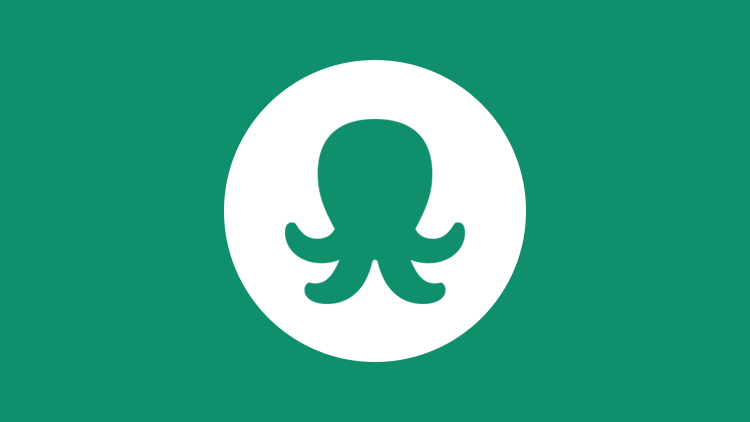
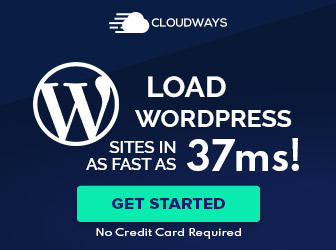
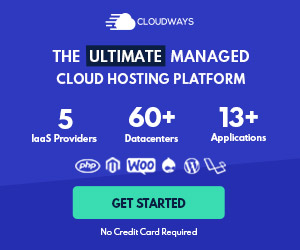
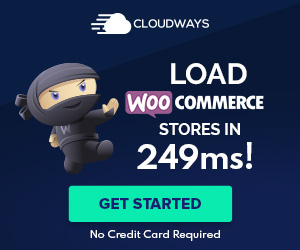

Avoid NameCheap.
not a great service for 49$ year “EasyWP Supersonic”
It would be great if you’d also share the reasons with others. What did not work out for you?
Thank for this. It answered most of my questions. I’ve been using namecheap too. But I need to upgrade and I am considering the WordPress hosting option
I’m happy that you found the review useful!
I say go for it. I’m still satisfied with it until now. Hopefully, you will be as well.
This is the best time to get this. EasyWP Starter is for $1 for 1 Year, EasyWP Turbo is for $2 for 1 Year, and EasyWP Supersonic is for $3 for 1 Year. This is probably the best deal ever.
Yep, they have some awesome deals, no doubt about that. :D
Great deal right there,
1 USD for first year!
Can I host multiple sites on single package?
At this time, no. You can have 1 site per package, but you can manage different sites under one account and one dashboard.
I also use easyWP. For now it’s fine there are no obstacles or any disturbances.
That’s great! Hope it stays reliable like that.
Is easywp good for learning platform websites like udemy? l am looking good hosting plan for hosting learning hub where people will be able to create and sell their courses.
I haven’t tested it with a “heavy” website, but, to be honest, I wouldn’t use it for such a site. You would need a solid cloud or VPS hosting plan until you get high traffic. Then, probably, you’d need a dedicated server.
But, I wouldn’t use WordPress for such a website in the first place. I’ve used Udemy, so I’m familiar with it. I don’t believe WordPress would be a good choice, especially if you’re thinking of using a prebuilt theme, not a custom one.
For a site like that, I’d go full customization.
If you still plan on using WordPress, then I recommend starting with a solid web host like Kinsta or Cloudways for a site like that. I wrote a review on Cloudways, since I moved this site to it recently. If your budget allows it, go with Google Cloud or AWS as the Cloudways provider. If not, Digital Ocean is very good, too. Kinsta is already powered by Google Cloud.
Of course, if you have System Administrator knowledge and can set up a server from scratch, you can bypass Cloudways and use the providers (Digital Ocean, Google Cloud, AWS) directly. Otherwise, Cloudways is a life-saver.
here is where easywp needs to improve
if you enter your domain with the www or non www version from an incognito browsers for example
http://xyz.com orhttp://www.xyz.comyou will notice that they don’t redirect. 2 urls can be accessed at all times. there is no fix
Yeah, I’ve experienced the same thing. What you need to do is to contact them and tell them to ask some senior developers to perform the redirects (301, not 302) on a server level because it won’t work from inside Namecheap’s Dashboard. You can perform certain redirects from Namecheap’s Dashboard, but not to have everything over
https://.Also, clearly mention what’s the version that you want, with
wwwornon-www. And tell them to perform all 3 redirects to your main version. For example, for non-www:http://example.comtohttps://example.comhttp://www.example.comtohttps://example.comhttps://www.example.comtohttps://example.comIf you contact them, they should solve the problem like they did for me.
Can you use clouflare with EasyWP?
I didn’t use it for my site, but I don’t see why it wouldn’t work. It should be standard procedure – simply change your DNS on Namecheap with those from Cloudflare. You can contact Namecheap support to be sure.