This is a guest post written by Yuyu. I didn’t receive any compensation for it. You can find out more about Yuyu in the ‘About the Author’ section at the end.
What is the one thing that’s often overlooked by bloggers? The author bio box.
That’s the perfect place to provide the readers with a brief description of the post’s author.
An author box is usually used for guest posts, but a lot of admins use it for their own posts as well.
In this tutorial, you’ll learn how to add an author bio box to your WordPress posts by using two different methods: custom coding and a plugin.
Add an author bio box in WordPress using code
In order to do this, you’ll have to access your WordPress site’s files and make changes to your theme, and I suggest using a child theme for that.
If you don’t have one, you should create a child theme before proceeding with the code implementation.
Why? Because a child theme ensures that you don’t lose any changes you made when updating your theme.
You should also back up the file or the website first!
Also, please note that this isn’t a one-size-fits-all solution. Where and how you’ll have to add the code can differ from theme to theme.
Step 1
You need to modify the single.php file. single.php is a file responsible for displaying the single post template on your blog.
You need to copy this file from the parent theme to the child theme and edit it there.
Then, add the following code snippet after the post and before the comment section.
As an example, here’s how it looks like in the default Twenty Seventeen theme.
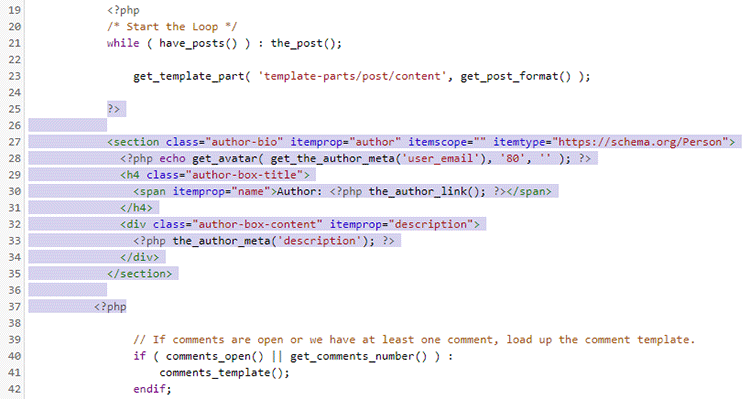
The author bio box will look like this:
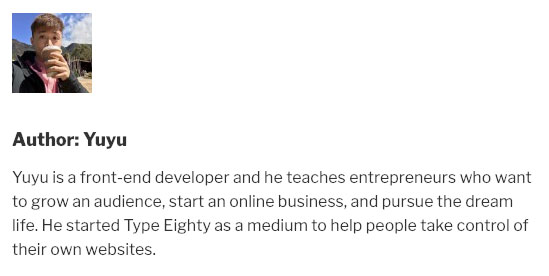
It doesn’t really look good because it’s not styled. So, you need to add a bit of CSS.
Step 2
Add the following CSS code:
Here are 5 different ways to add CSS in WordPress.
The WordPress author box should look like this now:
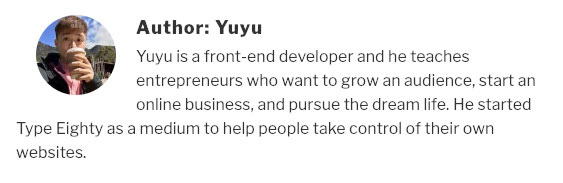
Much better!
Add an author bio box in WordPress using a plugin
While there are few plugins that would allow you to add an author box, the one I recommend is Simple Author Box.
It’s by far the simplest plugin that allows you to display the authors’ bio, along with their social media profiles.
Step 1
Install the plugin and activate it.
The author box will be displayed after the WordPress posts right away.
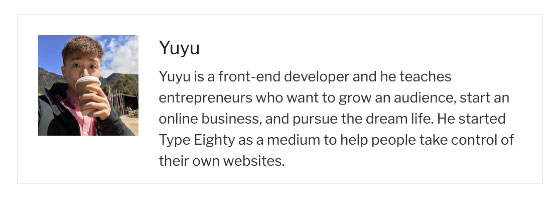
Step 2
Access its settings by going to Dashboard > Simple Author, and adjust how you want the author bio box to look like and what information to display there.
The Simple Author Box plugin has various styling options that allow you to change the appearance, colors, typography, and more!
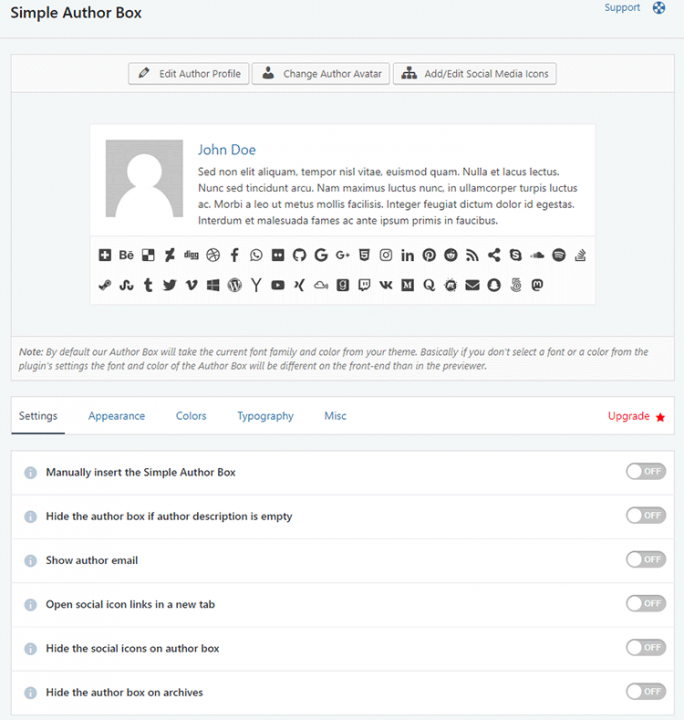
Final thoughts
After this tutorial, you should be able to display the author bio box in your WordPress posts.
Personally, I prefer the custom code method. Yet, it’s more convenient for most people to add it via a plugin.
If you’re not comfortable with coding, and you want to have more control over the appearance of the author box, I would recommend installing the plugin and adjust the settings according to your needs.
That’s a wrap
Hope you liked Yuyu’s post and found it useful!
Don’t forget to share it to help out others!
You can quickly subscribe to my newsletter by using this link.
If you have any questions or thoughts, drop a comment or send a message via contact or Facebook page.
You can also hit the follow button on Twitter and subscribe to the YouTube channel.
My WordPress services are at your disposal!


Hey Can you give me css auther box background Change
Try
.author-bio {background-color: #f5f5f5;}You can change the hex color code (#f5f5f5;) with something else.