In this article, I’ll show you how to change the author for one WordPress post, multiple posts, or a massive amount of posts.
Everything is done using WordPress’ built-in features, no plugin required!
How to change the author of one WordPress post
1. Go to Posts -> All Posts.
2. Hover your mouse over the post to which you want the author changed, and click on Quick Edit.

3. Go to the Author drop-down and select the author that you want.
4. Press the Update button.
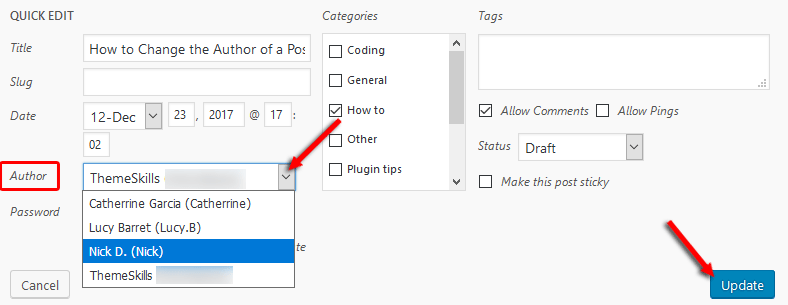
How to change the author for multiple WordPress posts
Here’s what to do, if you wish to change the author to more than one post.
1. Select the posts to which you want the author changed by checking the boxes next to them.
2. Go to the Bulk Actions drop-down and select Edit.
3. Click Apply.
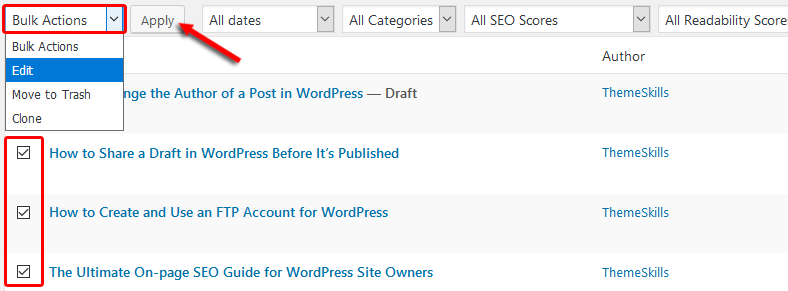
4. Go to the Author drop-down and select the author that you want.
5. Press the Update button.
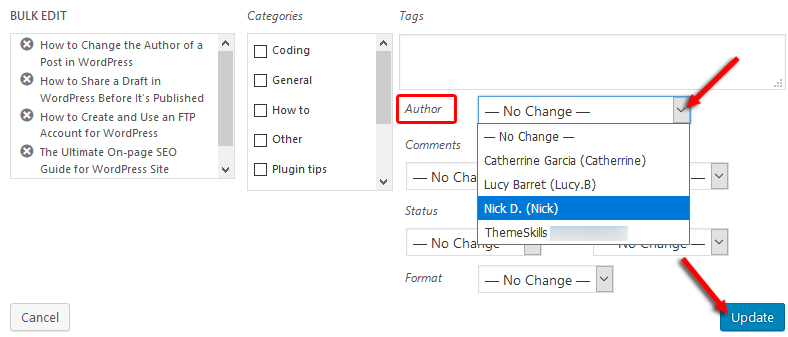
How to change the author for a massive amount of WordPress posts
If you want to change the author for a very large number of posts, then you can select all the posts from a page by checking the Title box.
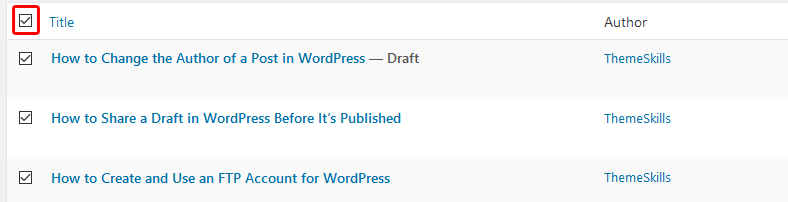
By default, WordPress only displays 20 items per page, but you can increase that number by going to Screen Options, found in the upper-right corner, right under the admin bar.
Once you’ve brought down the Screen Options, you can increase the Number of items per page.
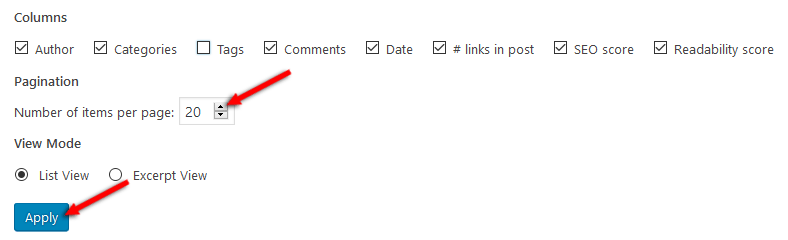
This way, you can select and edit even more posts, if needed.
Video Tutorial
That’s a wrap
Hope you found the post useful and comprehensive.
Don’t forget to share it with your friends!
If you have any thoughts or questions, drop a comment, contact us or message us on Facebook.


Leave A Comment