This post was last updated on 12/29/2018 to add guidance for the Gutenberg editor.
In this article, I’m going to show you how to do another simple thing in WordPress, and that is how to change the date of a WordPress post.
For example, I wrote a post on March 21, then scheduled it to be published on March 23. But when it got published, the date on which it was written appeared (21 March), instead of the date on which it was published (23 March).
And I didn’t want that, because it looked like I haven’t published anything new on those last couple of days, from 21 to 23.
Therefore, I changed the date of the post, and I’ll show you how to do it as well.
How to change the date of a WordPress post
Ok, let’s say that you have a post which is outdated, and you want to make some major changes to it in order to bring it up to date.
Method 1 a) – If you’re using the Classic Editor plugin
Check out the video or read the instructions below.
What you have to do is:
- Log in to your WordPress Dashboard;
- Go to Posts -> All Posts;
- Click on the post that you want to change the date to;
- On the right side, in the Publish box, at the Published on part, click the Edit link;
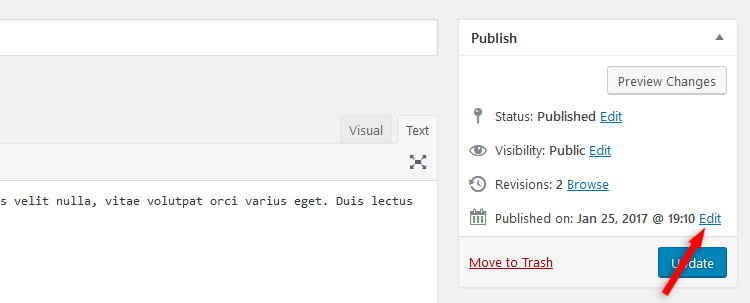
- Change the date to whatever you want;
- Press the OK button;
- Press the Update button.
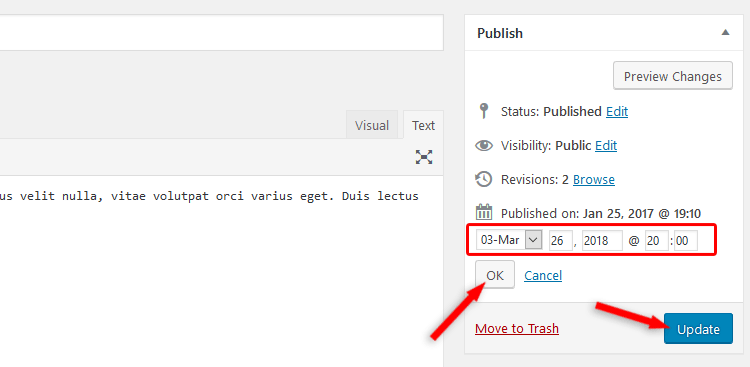
Method 1 b) – If you’re using Gutenberg
In the right sidebar, select Document, then simply click on the date link and change the date of the post.
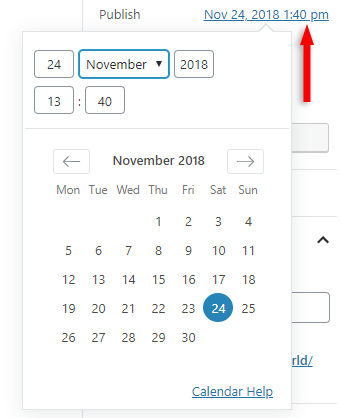
Method 2
What you have to do is:
- Log in to your WordPress Dashboard;
- Go to Posts -> All Posts;
- Hover your mouse cursor over the post and click the Quick Edit link under it;
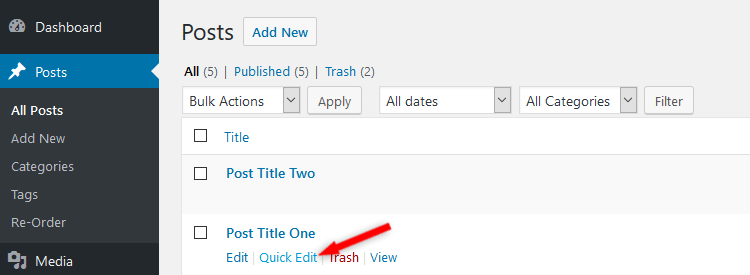
- Change the date;
- Press the Update button on the right side.
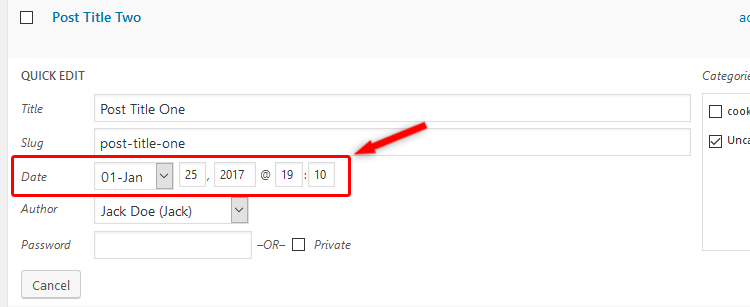
Notes
When you change the date of a WordPress post, it will also change its position accordingly, in your blog’s archive pages.
If you look in the screenshot above, “Post Title One” was under “Post Title Two”, but because I changed its date to a more recent one, it moved above it.
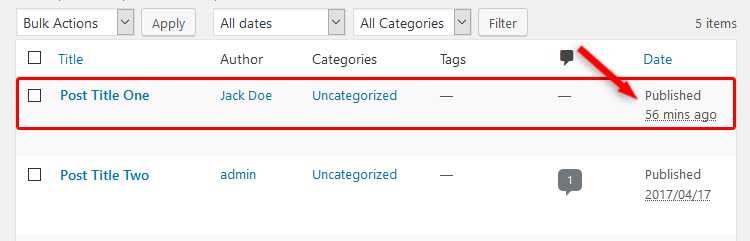
This will also happen in the front-end, on your blog.
Also note that if you set a future date for a WordPress post, it will schedule it, it won’t allow you to publish it with that future date.
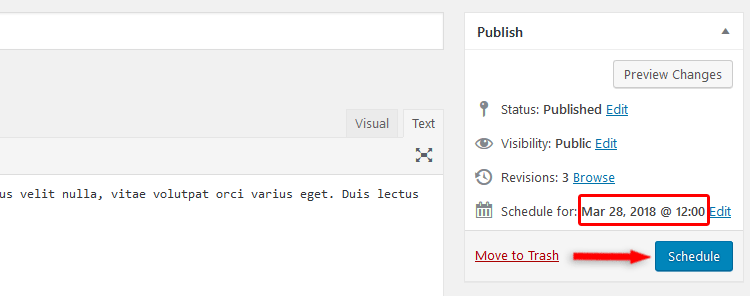
That’s a wrap
That’s it for this guide on how to change the date of a WordPress post.
Hope you found it useful and comprehensive.
Don’t forget to share it in order to help out others!
You can also follow us on Twitter and subscribe to our YouTube channel.
If you want to start your own WordPress blog, or need a website for your business, our WordPress services are at your disposal!


And how to change the dates of all entries to newer ones I moved the page to a new address and the dates are old and the entries are on the new page – with dates older than the page existed.