In this article, I’ll show you how to add an estimated reading time to your WordPress posts, so that your users know how much time, approximately, it will take to read your articles.
This will be quite easy to set up since we’ll use a simple plugin called Reading Time WP.
Add estimated reading time with “Reading Time WP”
After installing the plugin, you’ll find its settings in Settings -> Reading Time WP.
Once there, you’ll find some straightforward settings.
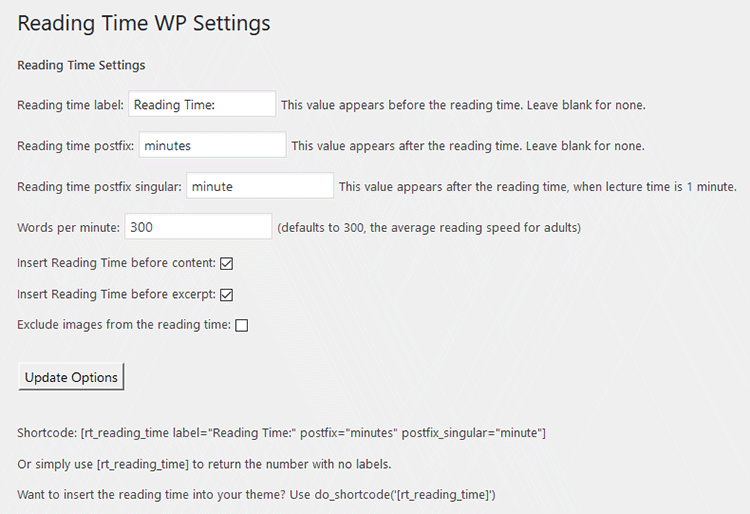
Reading time label
It’s the text that will appear in front of the time.
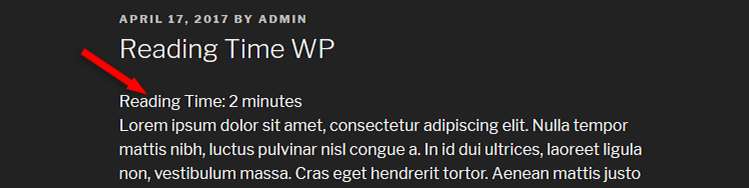
I don’t know how it will look on your theme, but on the default WordPress theme, Twenty Seventeen, it doesn’t look so good, as you can see, because there’s no space between the estimated time and your content.
We can fix that by adding some custom CSS code to your website. Here’s the code:
.rt-reading-time {
margin-bottom:20px;
}
If you want more or less space, just increase or decrease the “px” number (e.g. 30px or 10px).
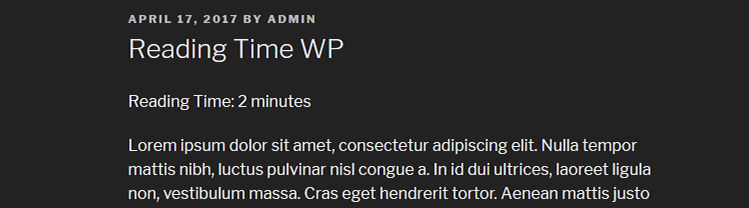
Looks better now, right?
Reading time postfix
It’s the text that will appear after the amount of time (e.g. 5 minutes).
You can change this if you want. For example, you can add “min” instead of “minutes”, or even add “hours”, in case your articles are very long.
Reading time postfix singular
This sets the singular for the “Reading time postfix” (e.g. 1 minute, 1 hour).
I’m happy to see this feature. You’d be surprised in how many themes and plugins developers don’t bother to add an extra function for singulars.
For example, we’ve worked with a WordPress theme which was displaying the number of views for posts, and if a post had just one view, it was still displaying “Views” (e.g. 1 Views), instead of “1 View”, and if you are a bit of a perfectionist like me, that can be triggering.
Words per minute
The plugin calculates the estimated reading time based on an average reading speed of 300 (by default) words per minute.
If you want to increase or decrease it, just change the number.
Insert reading time before content
It inserts the reading time at the top of your post, before your first paragraph, like you’ve seen in the above image.
Insert reading time before the excerpt
It inserts the reading time before the excerpts of your posts, which are usually found in your Blog page.
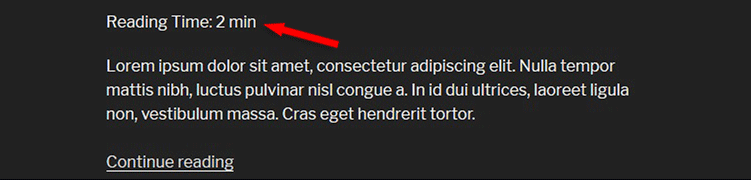
Exclude images from the reading time
When you upload a media file, like an image, WordPress will create its own attachment page, just like a normal page. That page will also be available for the general public unless you disable the media attachment pages.
So, if you don’t check that box in the settings, the estimated reading time will appear in the attachment pages.
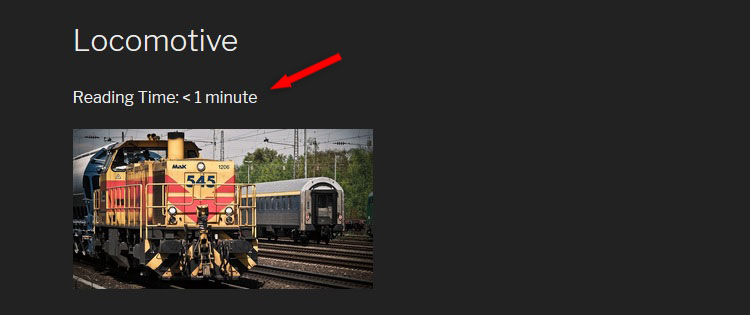
Shortcodes
By default, the plugin will add estimated reading time to all your WordPress posts.
If you only want to add it to certain posts, or in other parts of the posts, not at the top,
then uncheck Insert reading time before content, press the Update Options button, and use one of the two shortcodes provided.
The 3rd shortcode – do_shortcode('[rt_reading_time]') – is for your theme, which means you need to access your theme’s files and do some custom coding. But that’s a bit more complex.
That’s a wrap
Hope you found the post useful and comprehensive.
Don’t forget to share it with your friends!
If you have questions or thoughts, or need help, drop a comment, contact us, or message us on Facebook.
You can also follow us on Twitter and subscribe to our YouTube channel.
If you want to start your own WordPress blog, or need a website for your business, our WordPress installation service is at your disposal!
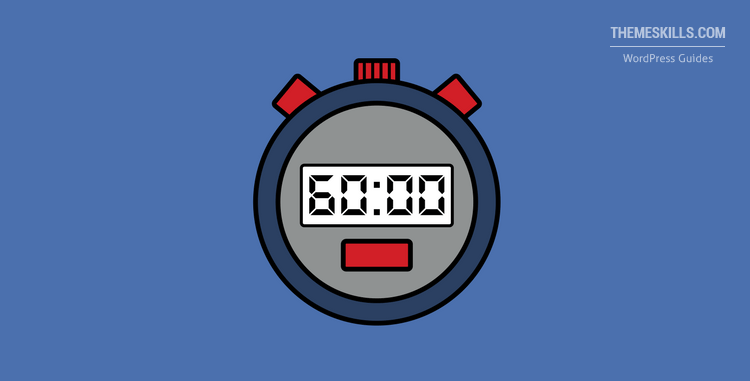

Leave A Comment