If you add a lot of different media to your website, you might want to organize everything into folders to have a better structure and navigation system.
Unfortunately, WordPress doesn’t offer that by default, but I’ll show you how to create folders in the media library with a simple and free plugin that supports many file types.
Let’s get to it!
Create Folders in the WordPress Media Library
Step 1
Install the FileBird plugin.
Here’s how to install a plugin in WordPress.
Step 2
Go to Media > Library, where you’ll see something like this:
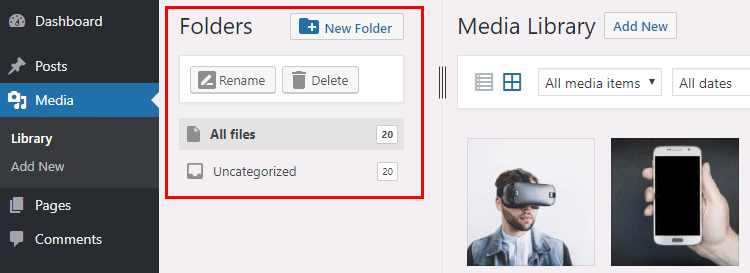
Step 3
Click on the New Folder button, add a title for the new media library folder, then click the Ok button.
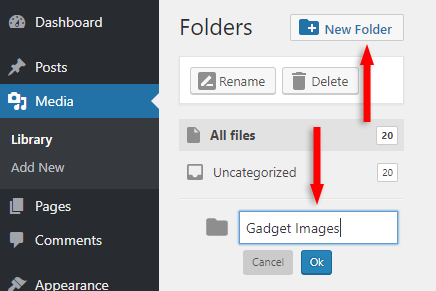
You can also right-click on a folder to rename it, delete it, refresh it, or create a subfolder.
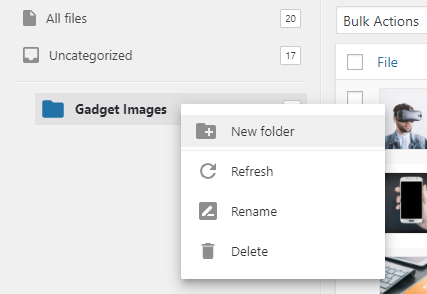
Step 4 – Bulk moving files
If you want to move media files in bulk from All files to the new folder, then click on the Bulk Select button, select the files you want to move, and then drag and drop them into the new folder that you created.
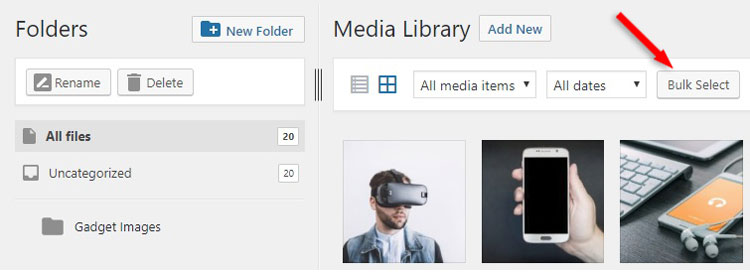
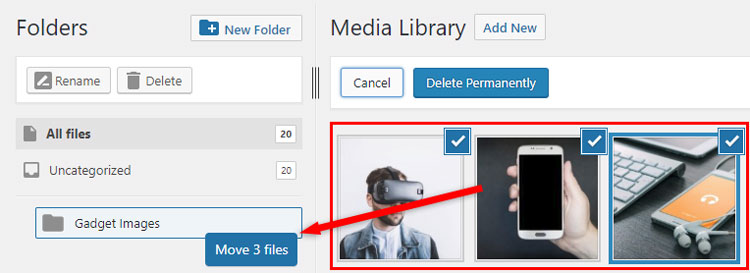
If that somehow doesn’t work, switch the media library to List mode, select the files, and then drag them.
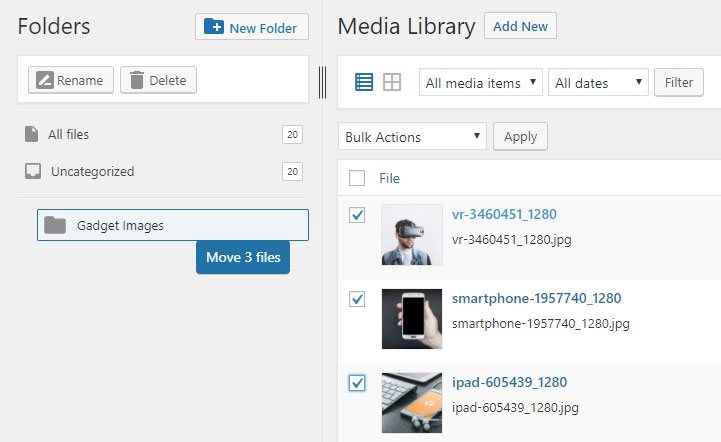
The files should now be moved into the new media library folder.
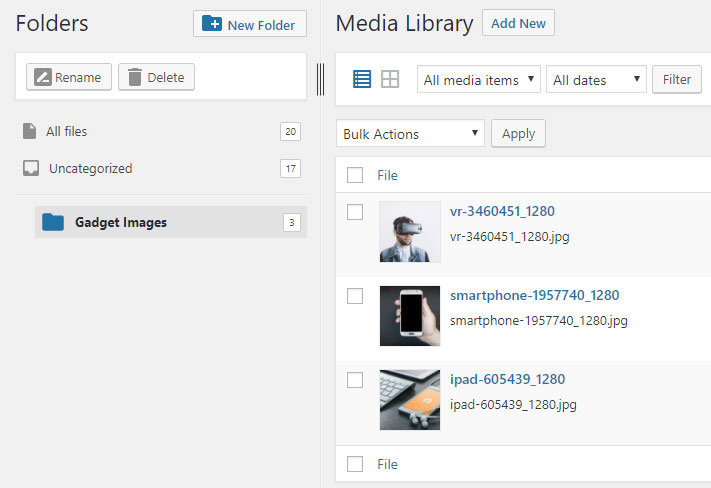
Step 5 – Uploading new files
When uploading new media files, make sure you choose the folder you want them to go into.
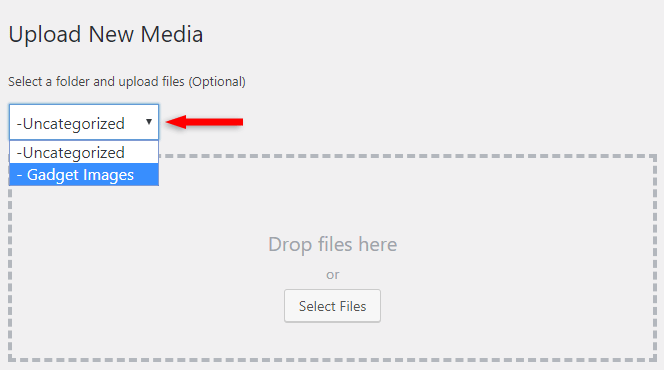
Same goes if you upload a new media file via your post or page using the Gutenberg or Classic editor.
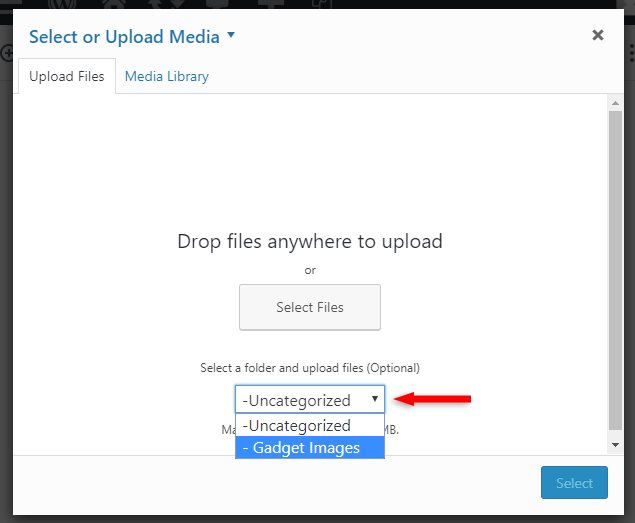
FileBird Pro
The following links are affiliate links, meaning that if you make a purchase using them, I might earn a small commission, at no additional cost to you! Thank you!
The FileBird plugin also has a Pro version, which allows you to create unlimited folders and subfolders.
The free version only allows you to create 10.
With the Pro version, you also get compatibility with the Divi theme and page builder and WP Bakery page builder.
Video Tutorial
That’s a Wrap
I hope you liked this tutorial and learned how to create folders in the WordPress media library.
If you have any questions or thoughts, drop a comment or send a message via contact or Facebook page.
You can also hit the follow button on Twitter and subscribe to the YouTube channel.
Don’t forget to share the post to help out others!
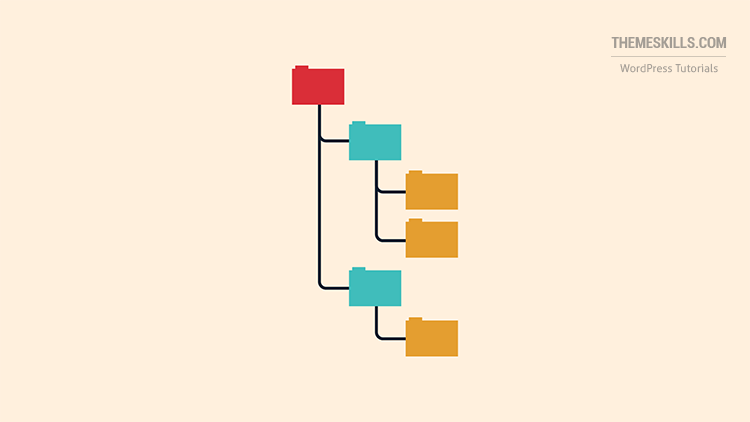
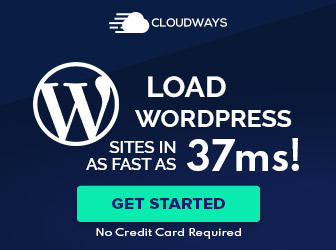
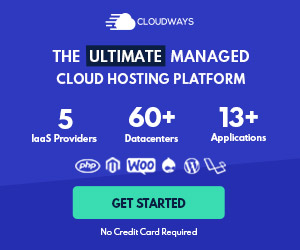
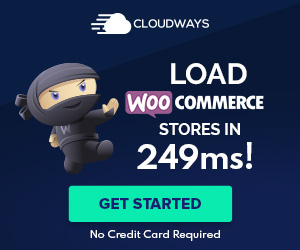

Leave A Comment