This post was last updated on 1/30/2019
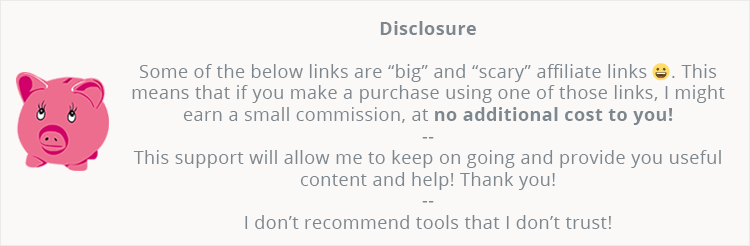
Until 3 years ago, I’ve always used the W3 Total Cache plugin.
But then, in 2015, I’ve found WP Rocket, and it changed my WordPress life!
Don’t get me wrong, W3 Total Cache is a good plugin, but WP Rocket is probably 3 times better! And we want only the best for our precious WordPress websites, no?
In this WP Rocket review, I’ll let you know why this WordPress caching plugin rocks, and why your money will be well spent!
Let’s get to it!
WP Rocket doesn’t break your WordPress website
In 3 years, I can’t remember having a problem caused by WP Rocket, and I’ve worked with it on different themes, using various plugins.
Of course, depending on what theme and plugins you are using, conflicts and problems might appear.
Here are some of the problems that I can remember having when I was using W3 Total Cache:
- Yoast sitemap returning a ‘404 Page Not Found’ error;
- WooCommerce products couldn’t be removed from the cart if ‘Set expires headers’ were enabled in ‘Browser Cache’;
- The minify feature was breaking almost every WordPress theme I’ve used it on. For example, back then, on the Avada theme, I could only minify two files.
After I switched to the WP Rocket plugin, these problems never happened again.
When I first used WP Rocket’s minification feature, I was expecting hell to break loose again, but it didn’t.
I was pretty shocked to see that I didn’t need to start troubleshooting and find out which are the files that I need to exclude from the minification process so that the website won’t look messed up.
WP Rocket constantly updates, improves, and adds new features
Yep, they’re pretty busy there.
In August alone, they updated the plugin 6 times, in which they added 2 new features and performed 12 plugin enhancements. They also killed some bugs, of course. :D
So, they’re definitely not slacking.
You’ll have fewer plugins with WP Rocket
The fewer plugins you have, the better! I keep saying that whenever I get the chance.
One of the things I really love about WP Rocket is that I don’t have to install 5 (1, 2, 3, 4, 5!) additional plugins for:
- Database optimization and cleanup – reduces bloat and can improve speed;
- Lazy load for images – improves speed;
- Lazy load for videos – improves speed;
- Disabling emojis – strips off an HTTP request, improving speed;
- Limiting or disabling the Heartbeat API – prevents the increase of CPU usage, thus improving performance.
Yes, the WP Rocket plugin has those features built-in, which means that you don’t have to install separate plugins for them!

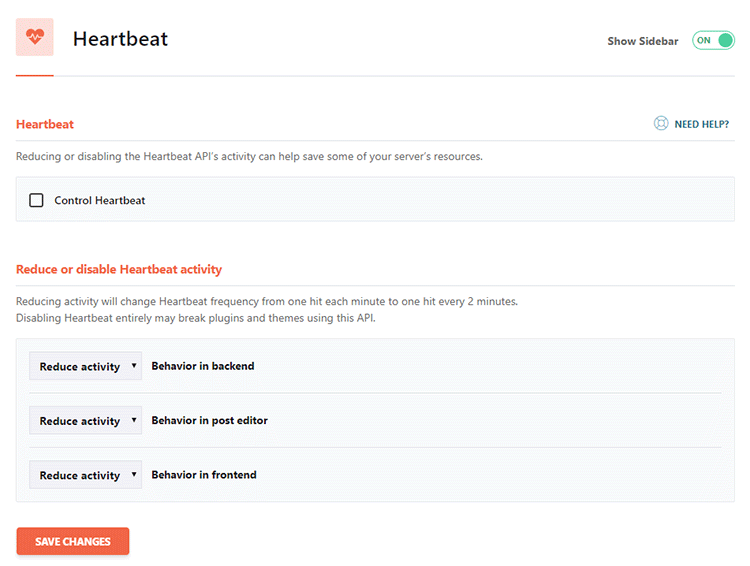
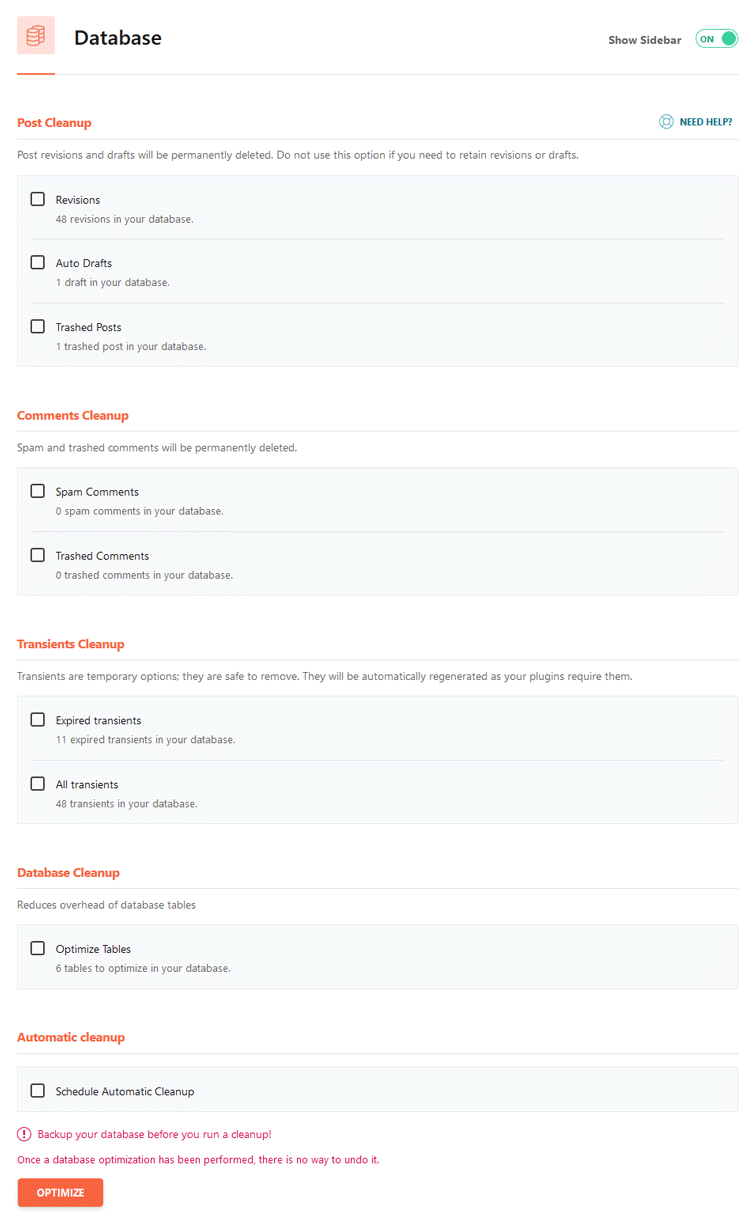
Now let’s move on to the main features in this WP Rocket review!
WP Rocket features and back-end peek
The WP Rocket plugin has a lot of features, and I won’t go into details for each and every one, but I’ll show you the main ones.
I’ll also skip the ‘Database’ and ‘Media’ part since I mentioned them above.
Note
WP Rocket will be pre-configured with optimal and safe settings right after activation.
I unchecked mine for the screenshots because they are more custom, and I don’t want someone to copy them and somehow break something or lack some important options for their WordPress site (in case I disabled some default setting).
If you’re a beginner, I recommend using the default options that are already set up once you activate the plugin.
1. Dashboard and the whole user interface
This is how your interface will look like.
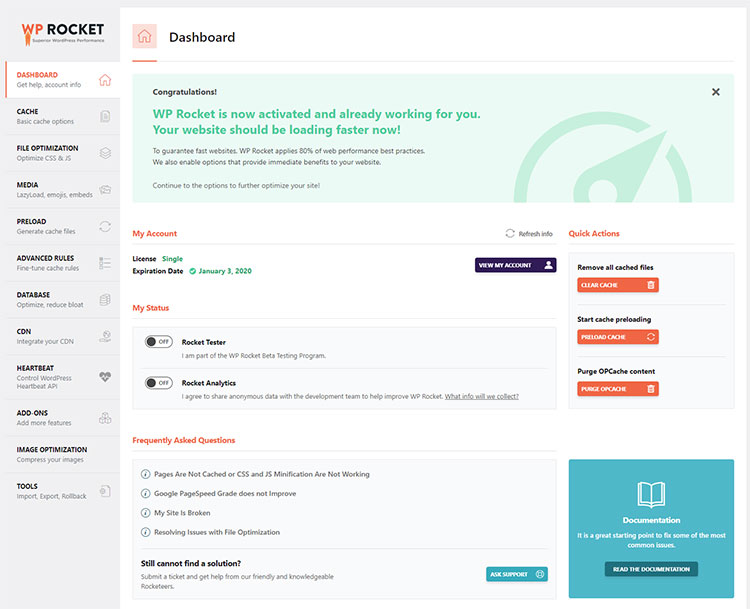
From your Dashboard, you can perform quick actions, such as clearing the cache, viewing your account, contacting support, and more.
2. Cache
Here, you’ll find some basic caching options, such as mobile caching, caching for logged-in users, and the cache lifespan.
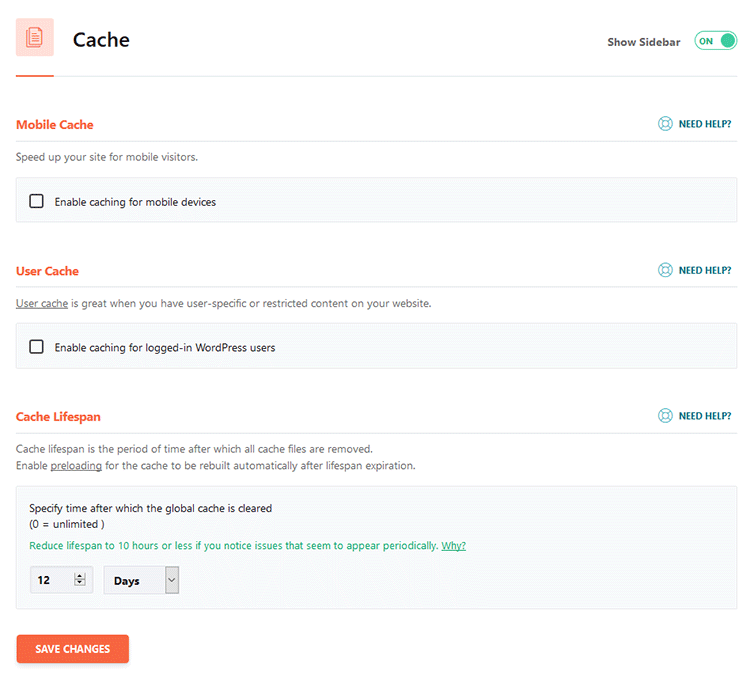
3. File Optimization
Here, you can optimize your WordPress website’s files, such as minifying and combining CSS and JS files.
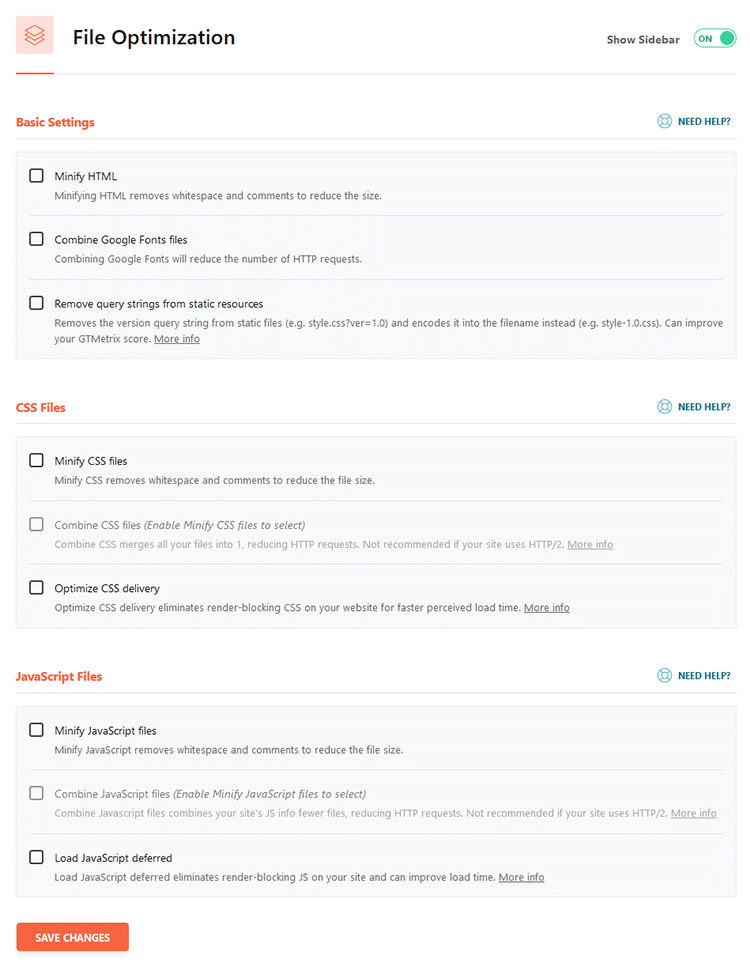
4. Preload
Preloading improves your WordPress website performance.
On sites with high traffic, it might stress the server’s CPU, though, especially on shared environments.
So, I suggest keeping an eye on your CPU usage after enabling this feature.
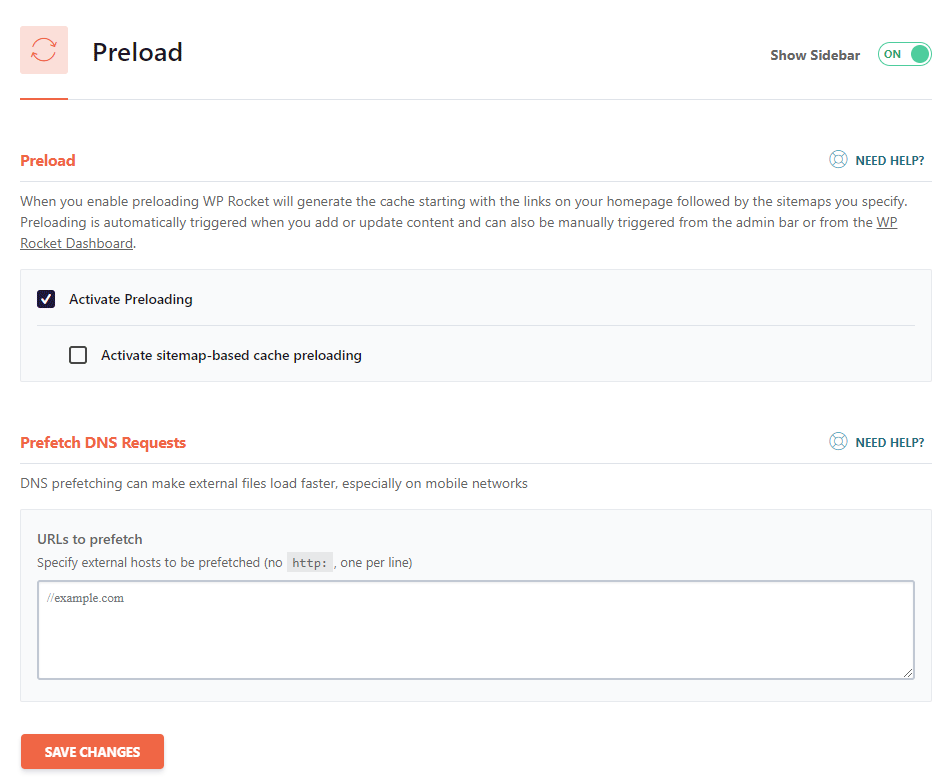
5. Advanced Rules
In this section, you can tell the plugin what parts of your WordPress site not to cache.
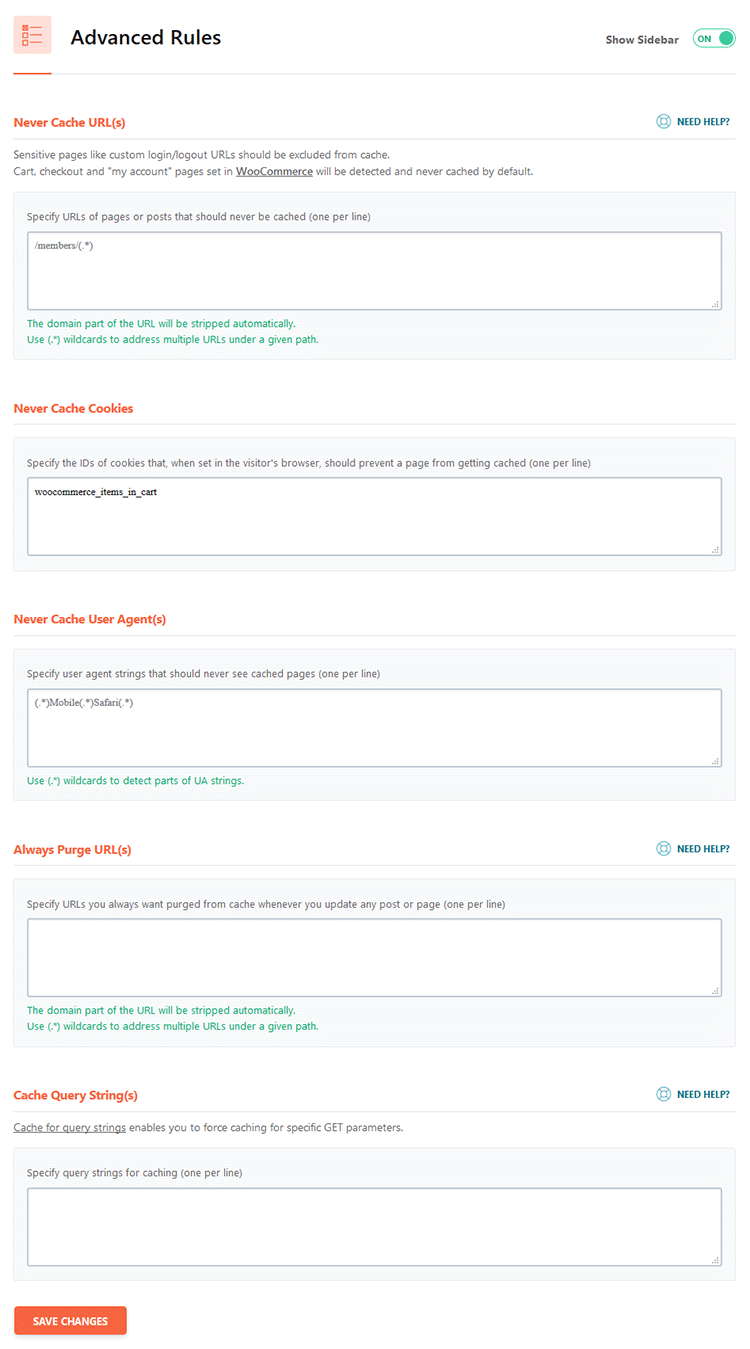
6. CDN
If you’re using a CDN, such as StackPath (they bought MaxCDN), or KeyCDN, or others, you can configure it here.
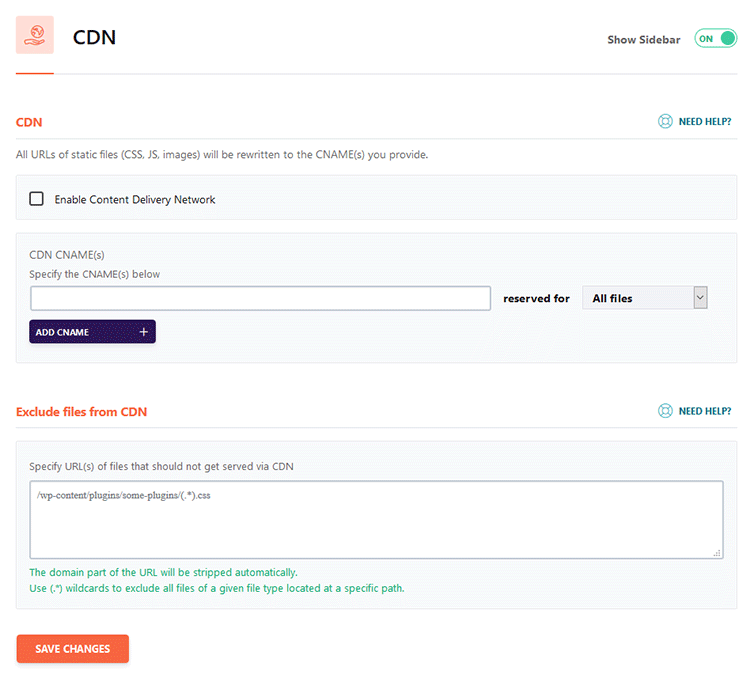
If you’re using Cloudflare, then you have to enable the add-on first, in the Add-ons section, as you can see below.
7. Add-ons
WP Rocket currently has 5 add-ons:
- Google Tracking – Google Analytics scripts will be hosted locally in order to enhance speed, but Google doesn’t recommend it;
- Facebook Pixel – just like the Google Tracking add-on, the Facebook Pixel files will be hosted locally;
- Varnish – only use it if Varnish runs on your web host’s server;
- Cloudflare – allows you to integrate your Cloudflare account in WP Rocket.
- Sucuri – you can synchronize your Sucuri cache with this add-on.
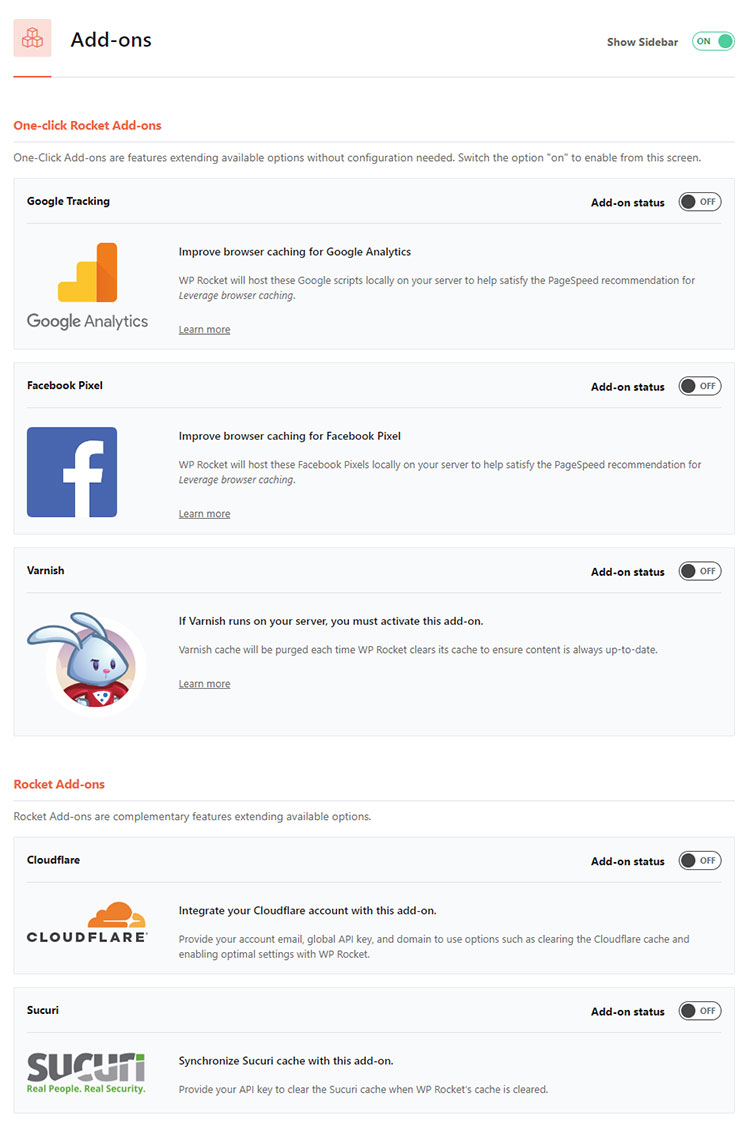
8. Imagify
Imagify is a highly regarded and appreciated image compression tool, which you can use to optimize your image.
Optimizing images for your WordPress website is very important because it improves the loading time.
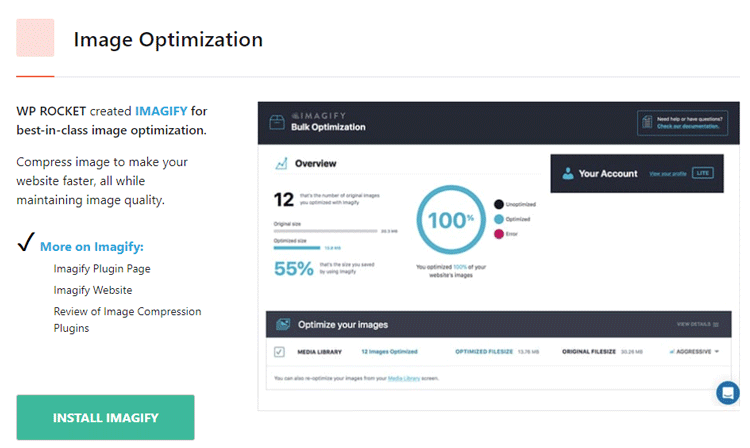
9. Tools
Here, you can import or export your settings, or rollback the plugin to a previous major version, which is useful in case there’s a bug or a conflict.
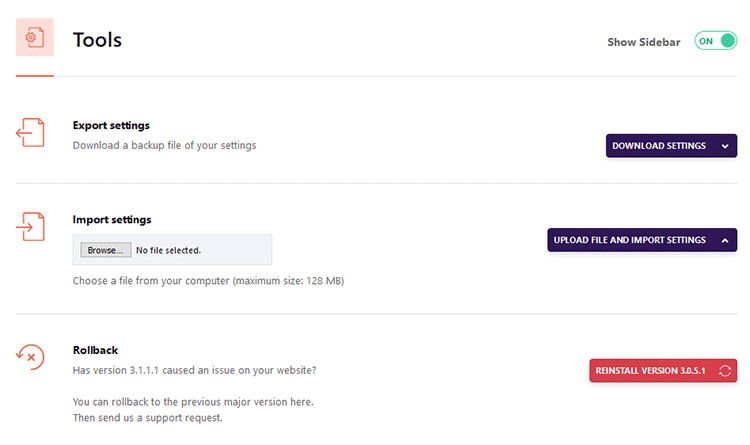
WP Rocket support
WP Rocket has a big knowledge base in place, where you can find tutorials, tips, and FAQs.
So, make sure you check that first if you have questions or want to find out how things work.
If you still need help, you can contact them. Their support is fast, knowledgeable, helpful, and very friendly.
They’ve also created a Facebook group for WP Rocket users.
The group has a lot of people, including myself, who will try their best to help you out.
WP Rocket pricing
The prices start at $49 for one year of support and updates, for one website.
The prices might change in the future, so always check their pricing on their website.
But here comes the awesome part!
When you’ll renew your subscription, you’ll get 50% OFF! Just make sure you renew before the subscription expires!
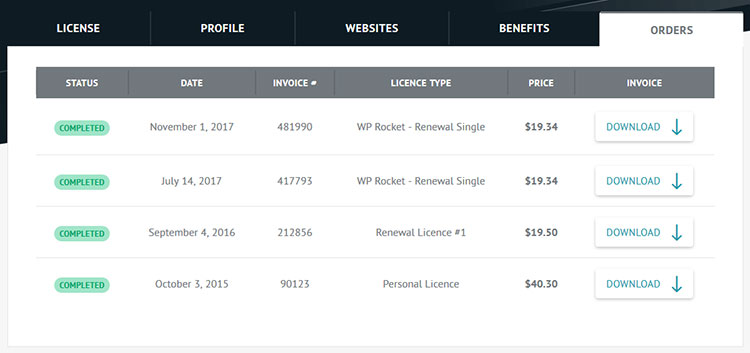
These payments are based on the old price of $39
Look at that! Isn’t that awesome or what?
In November 2017, I renewed again because they had some crazy offer going on if I recall correctly. I renewed then and my license will expire in 2020 now. :D
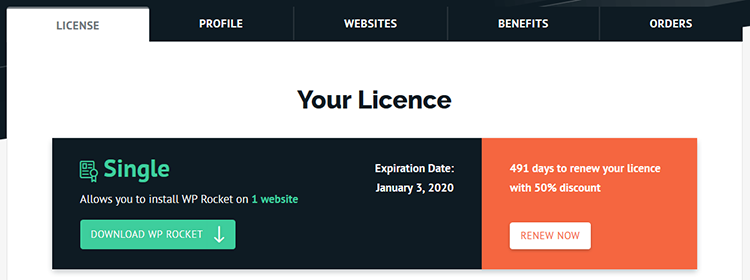
Enough said!
WP Rocket review conclusion – is it worth buying?
Oh, yes, sir/ma’am! And I hope this WP Rocket review made it clear!
- It speeds up your WordPress website;
- You don’t have to scratch your head looking at complex settings;
- Works out-of-the-box;
- Allows you to have fewer plugins;
- It doesn’t break your WordPress site;
- You get a 50% renewal discount.
So, if you want to further optimize your WordPress website and enhance its performance, I honestly recommend buying WP Rocket!
If you’re asking if there are any cons to it – I couldn’t find any yet. It did its job and didn’t “bother” me.
If any of you will find some cons, please let me know in the comments.
That’s a wrap
Hope you found this WP Rocket review useful and comprehensive.
Don’t forget to share it to help out others!
You can quickly subscribe to my newsletter by using this link or the subscription form.
If you have any questions or thoughts, drop a comment or send a message via contact or Facebook page.
You can also hit the follow button on Twitter and subscribe to the YouTube channel.
If you want to start your own WordPress blog, or need a website for your business, ThemeSkills’ WordPress installation service is at your disposal! On-going WordPress support and maintenance are on the menu as well!
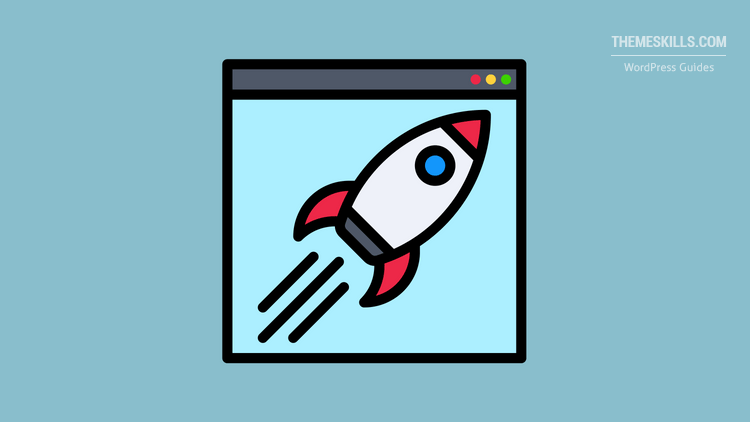


Can you recommend a WP-Rocket Setup for Avada?
As its not working as it should, i suppose that there is a problem with my setup.
would be great if you could help me!
thanks,
Johannes
Sure!
Besides the settings that are enabled by default when installing WP Rocket, I enabled the following:
Avada also has its own optimization for JS and CSS, and I enabled those there. I’ve written a post on how to speed up the Avada theme, so you should definitely check it out.
You should also use a CDN (if you aren’t already) if your site is international. I use Cloudflare. It has a good free version.
Thanks for this and the Avada theme post!
WP Engine or Siteground for speed? Longtime WP Engine fan and user but Siteground is 1/3 of the price and supports unlimited sites!
I’m glad you like the posts!
I don’t think you can go wrong with either of them. But, overall, I recommend going with SiteGround until the website starts getting a lot of traffic and their best shared hosting plan, GoGeek, can no longer handle it. You’ll get pretty much the same quality for less money.