We’re currently dealing with a situation where the latest Shareaholic update (8.4.2) is causing a critical conflict with the SG Optimizer plugin, which is a cache plugin for SiteGround hosting (affiliate link) users.
I’ve let the Shareaholic team know, and they’ve released a new update (4.8.3). It still has some issues, but they’ll eventually fix it. Update: The last update (8.4.4) fixed the issue!
I’m usually careful with updates, and I don’t hurry up to update something as soon as I see an update available (like I did now, don’t know why -_-), because every update might come with bugs, especially for more complex plugins.
I usually wait a bit to see if there are bug reports or bug fixes updates, and then proceed with updating. Of course, if there’s a serious security issue, then I’ll take action right away.
So, in order not to stay without sharing buttons until they find a fix, which might take some time, I had to use an older and stable version.
Not needing to look for older versions of WordPress plugins for a long time, being careful and all, I almost forgot how to find them :D.
It’s not such an easy thing to find if you’re new to the WordPress repository and other websites that can contain WordPress related stuff. Therefore, I decided to write this post and show you guys how to find and download older versions of WordPress plugins.
1. Download older plugin versions from the WordPress repository
1) Go to your plugin’s WordPress page by either:
- Going to the WordPress repository and use the search feature;
- Adding this URL in your browser’s address bar:
https://wordpress.org/plugins/ENTER-PLUGIN-NAME-HERE/(e.g.https://wordpress.org/plugins/shareaholic/) - Simply googling its name and go to its WordPress page.
2) Once you’ve found your plugin’s page, click Advanced View.
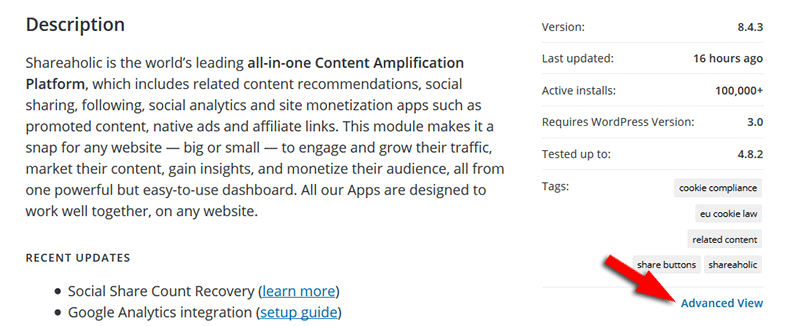
3) Scroll down to Previous Versions and choose your desired version. Press Download and that’s it!
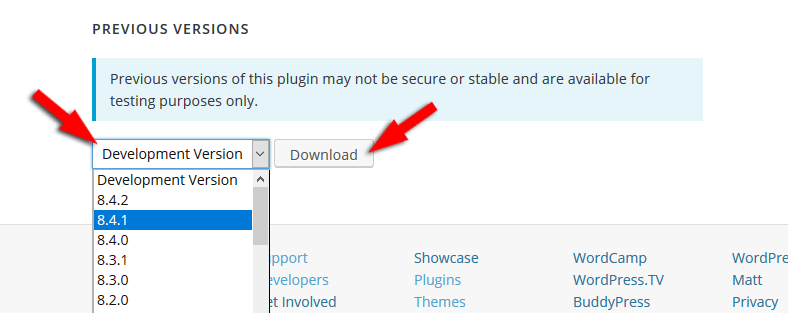
Note that not all plugins are found in the WordPress repository. If you bought a plugin from a 3rd party site, you might not find it there.
2. Rollback to an older version using a plugin
Using the WP Rollback plugin is the easiest way, of course, but I recommend the manual way, since it can be a bit safer, and you don’t have to add yet another plugin to the cluster. The fewer plugins, the better!
1) After installing the plugin, you’ll notice a Rollback link under each plugin name in the Plugins section. Click it.

2) After clicking the rollback link, select the older version that you want, press the Rollback button, and your plugin should be successfully downgraded!

I strongly recommend performing a backup before doing this.
3. Download older plugin versions from GitHub
GitHub is a development platform, like a coding repository for different projects. Some developers prefer to upload their themes and/or plugins there.
1) Go to GitHub and add your plugin’s name in the top search bar.
For our example, I searched for the well-known “Yoast SEO” plugin, which is an essential WordPress plugin that you must have!
Your search results will look like this, with the first link usually being the one that you should click on.
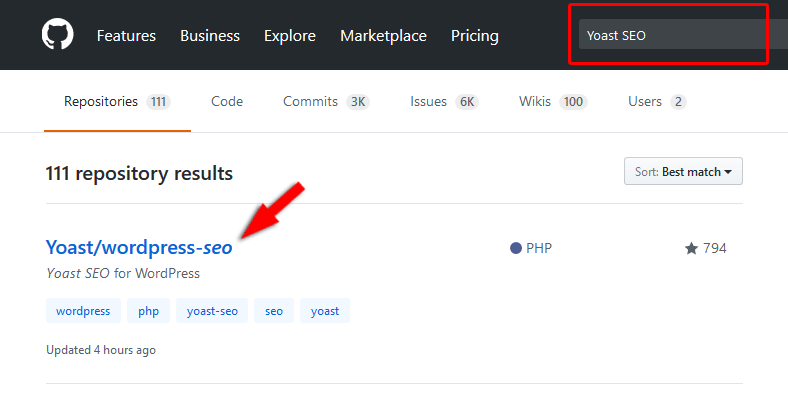
2) Press the Branch drop-down menu, select the Tags tab, and choose the older version that you want.
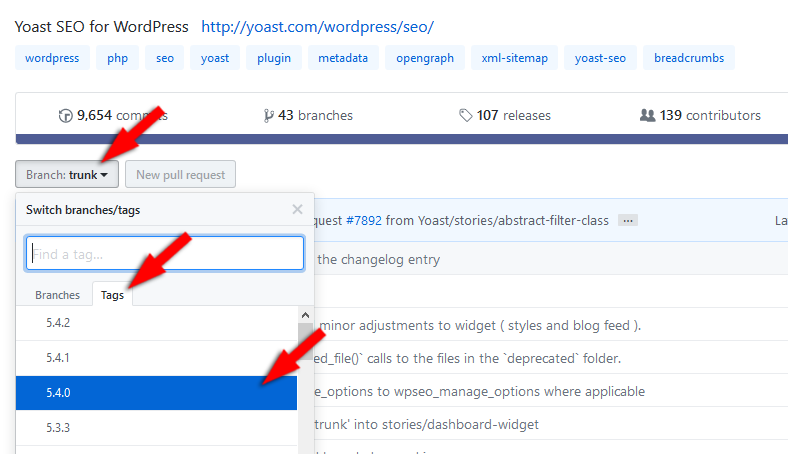
3) Download it by pressing the Clone or Download button and Download ZIP.
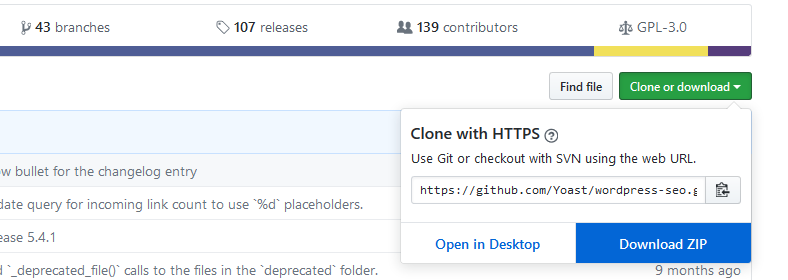
How to upload and activate an older version
This article will show you how to upload a plugin via WordPress or FTP.
Before uploading the older plugin version, deactivate the current one and delete the plugin. Then proceed with uploading the older version.
You shouldn’t lose any data since that’s stored in the database, but to make sure, as you always should, create a full website backup.
That’s a wrap
Hope you found the post useful and comprehensive.
Don’t forget to share it with your friends!
If you have something to ask or say, please drop a comment, contact us or message us on Facebook.
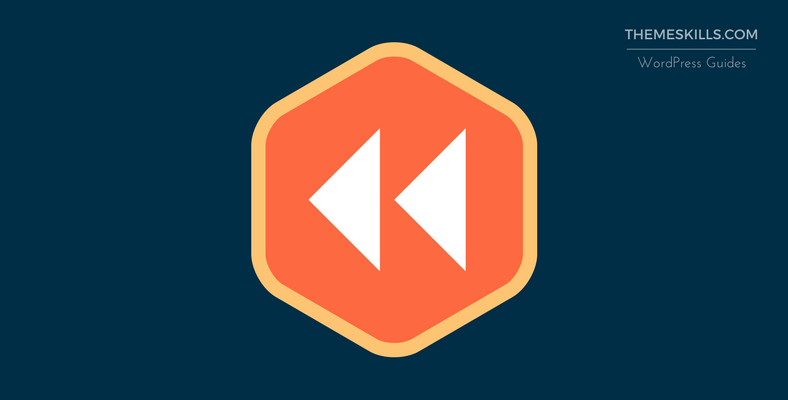
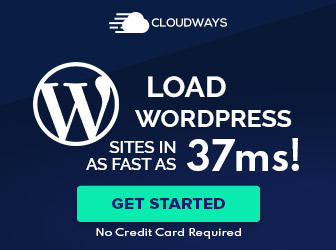
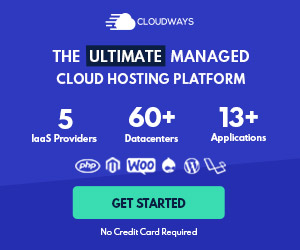
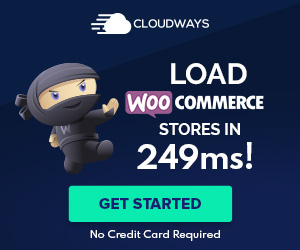

Leave A Comment