My latest client wanted an Ask Me Anything (AMA) page, so I thought that this would be a good topic for a post!
To add an Ask Me Anything page in WordPress, we’ll use a simple plugin which adds a form that doesn’t require the users to add their names, emails or other personal information, thus allowing them to be anonymous if they wish to.
They can just ask a question and wait for the answer.
So, let’s get right to it!
You can check out the video or read the tutorial. Either way, make sure you read the important info at the bottom of the post.
How to add an Ask Me Anything Anonymously form in WordPress
Step 1 – Install the plugin
Install the Ask Me Anything (Anonymously) plugin.
Here are 3 different ways to install a plugin in WordPress.
Step 2 – Customize the settings
After you have installed the plugin, go to Settings -> Ask Me Anything.
There, you’ll see a bunch of settings that you can choose from.
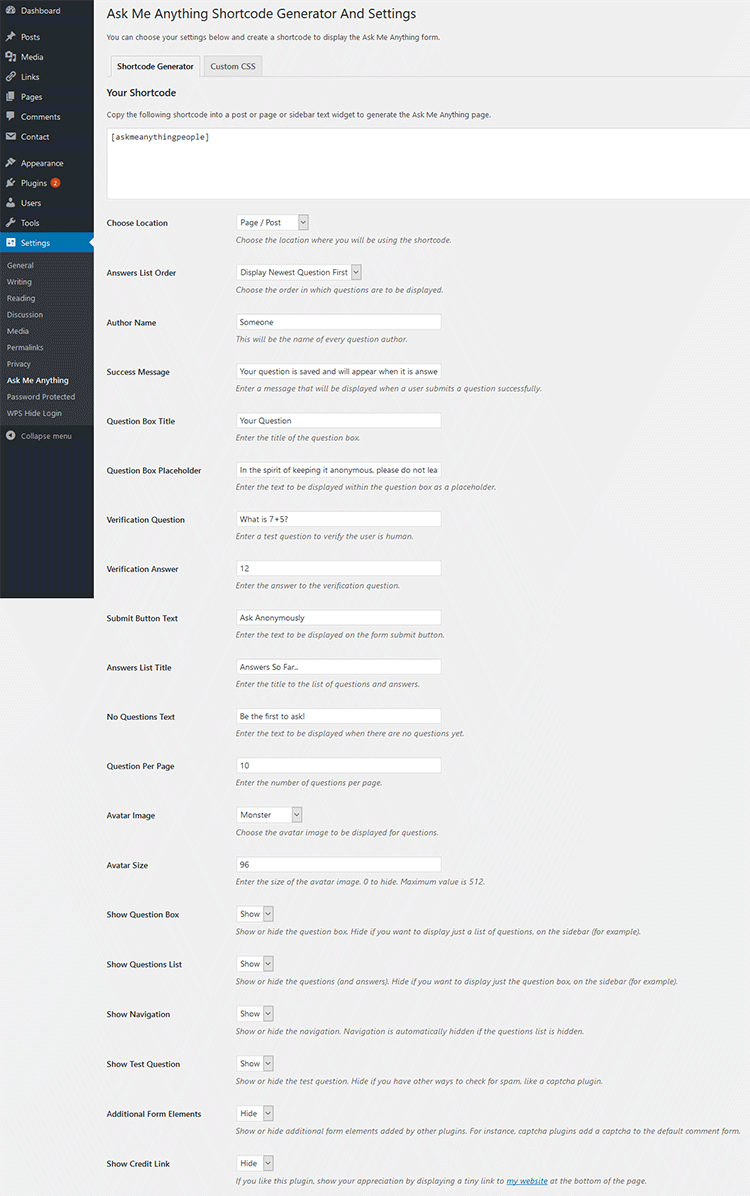
If you don’t change anything, you’ll only have to add this shortcode into a post or page: [askmeanythingpeople].
Here’s how to add a shortcode into a WordPress post or page.
If you’ll change things, then everything you’ll change will be added inside the shortcode.
For example, if you choose the Author Name to be Anonymous instead of Someone, and change the Avatar Image to display a Cartoon Face, then the shortcode will look like this:
[askmeanythingpeople anonymous_name="Anonymous" avatar="wavatar"]
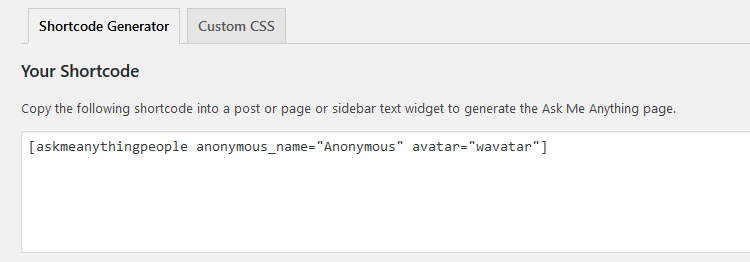
Step 3 – See how it looks like
Add your shortcode and see how your Ask Me Anything form looks like.
Here’s how the raw version looks like in a default WordPress theme:
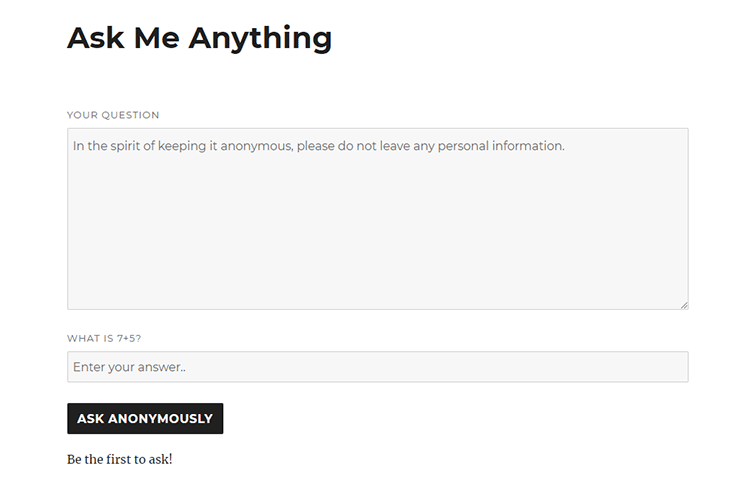
As you can see, it nicely used the theme’s design and color scheme.
The way it appears depends from theme to theme.
If you want to change its design, you can add CSS codes in the plugin’s settings.
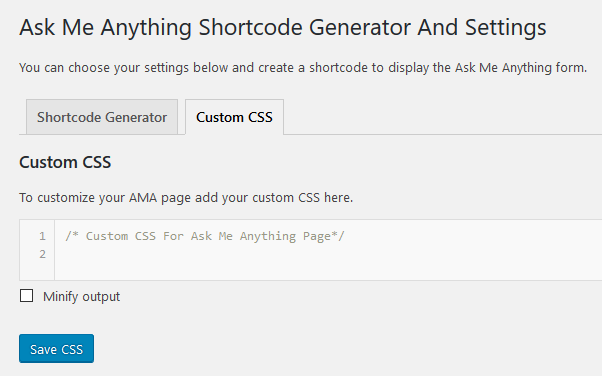
Now, I’ll ask a question and answer it so you can see how that looks like as well.

As you can see, the questions and answers will appear under the form.
That’s it!
Now you have an Ask Me Anything form in WordPress!
Make sure you read the important info below, though.
Important info
1. The plugin doesn’t have a save button
You’ll notice that the Ask Me Anything (Anonymously) plugin lacks a Save button.
If you refresh the page or leave and then come back, the settings you’ve chosen will be gone.
The plugin will reset them, but you don’t have to start all over again if you want to change something.
For example, if you want to hide the Test Question in the future, just go and select that option, and the shortcode inside the AMA plugin’s settings will become:
[askmeanythingpeople show_test_question="false"]
Now, just copy show_test_question="false" from the generated shortcode and paste it into your current shortcode that you already have on your page.
2. The questions will appear in the Comments section
When a user asks a question, it will appear in Comments.

If you have set the comments to be held for moderation in your WordPress settings, then you’ll have to approve the questions before they can be displayed.
You’ll also answer the questions from the Comments section.
3. Enable comments for your pages
Comments are usually enabled by default for WordPress posts, but not for pages.
So, if you add the Ask Me Anything form on a page, then you’ll have to enable comments.
Go to Pages -> hover your mouse cursor over the page -> click on Quick Edit -> check the Allow Comments box -> click Update.
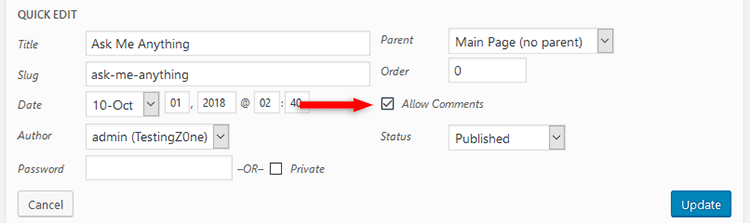
4. Logged in users won’t appear as anonymous
Any user that’s logged in won’t appear as anonymous anymore.
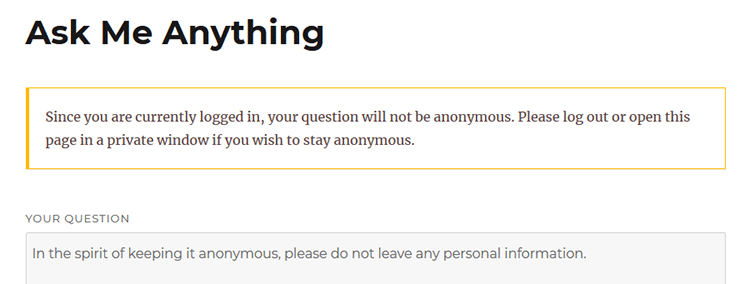
Support the Ask Me Anything (Anonymously) plugin developer
This is a very simple, light, free, and cool plugin.
If you’ll use it and you’ll be happy with it, and if you want to support the developer, you can donate here (as currently indicated by the developer on the plugin page) or leave a rating here.
That’s a wrap
Hope you found the tutorial comprehensive and have successfully managed to add an Ask Me Anything Anonymously form on your WordPress website.
Don’t forget to share the post to help out others!
You can quickly subscribe to my newsletter by using this link or the subscription form.
If you have any questions or thoughts, drop a comment or send a message via contact or Facebook page.
You can also hit the follow button on Twitter and subscribe to the YouTube channel.
If you want to start your own WordPress blog, or need a website for your business, my WordPress setup service is at your disposal!
On-going WordPress support and maintenance are on the menu as well!
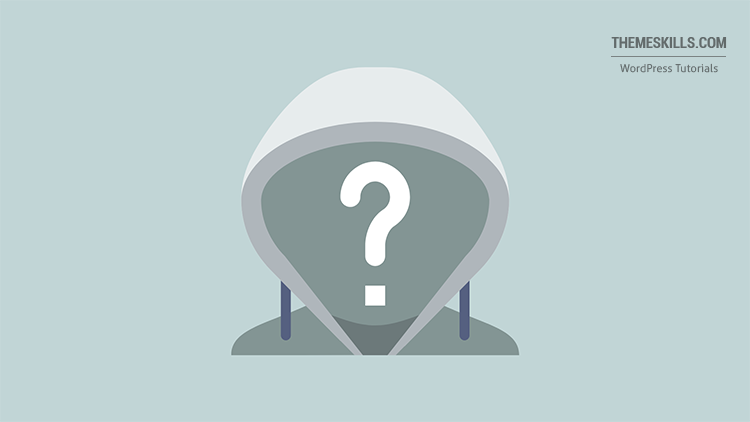
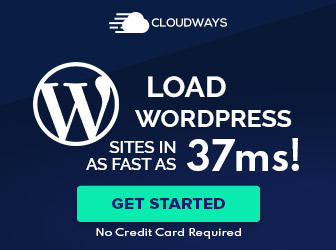
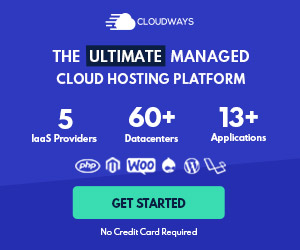
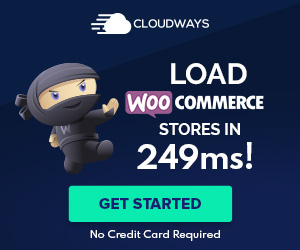

Leave A Comment