This post was last updated on 6/17/2018
If you ever decide to change a page’s/post’s permalink, or if you want to delete a post or a page, then you’ll end up with a 404 Page Not Found error, and I assume you don’t want that.
If you’ll use a permalink redirection, then you’ll avoid getting such errors on your WordPress website.
In this post, I’ll show you exactly how to do that by using one simple and awesome plugin called Redirection, which is an essential WordPress plugin on my list.
What is a redirect?
A redirect is a way to send both users and search engines to a different link. There are several types of redirects, but in this post, I’ll only talk about the most common one, which is the 301 redirect.
Basically, the 301 HTTP status code is a permanent redirect, which informs search engines that your link has permanently moved.
Why should you redirect your links
Most of you want to use redirects to send users to a different place after they performed a certain action.
But there are webmasters who change their permalink structure or remove a page or post without using a redirect, which will have a negative impact on their website in regard to user experience and SEO (Search Engine Optimization).
Let’s see what can happen if you don’t use redirects.
1. You can lose visitors and negatively impact your bounce rate
Some other blogger(s) might have linked to a post of yours, but once you change its permalink or delete it, the users from that blog who will click on the link will get a 404 Page Not Found error, instead of your article.
Most of them will hit the back button and be gone, a thing which will also affect your bounce rate.
2. You can lose backlinks
Just like in the first example, your post might be linked to from another website, therefore, you might get a valuable backlink, which might help with your rankings.
If your post will return a 404 Page Not Found error, then you’ll lose that backlink.
Having a redirection in place will send users to an existing post, and the “juice” from the backlink will also be transferred to the new link.
How to redirect links in WordPress using the Redirection plugin
We’ve always used and recommended this plugin.
It has several other features too, like 404-page monitoring, but I’ll just stick to the redirection part now.
Basically, you just need to install it. It doesn’t require any particular set up, except for some basic options, like how much time you want it to keep your logs.
1. Now, once you’ve changed a permalink, head to Tools -> Redirection:
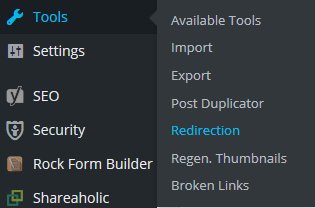
2. After that, make sure you’re in the Redirections tab, then insert the old URL in the Source URL field and the new URL in the Target URL field:
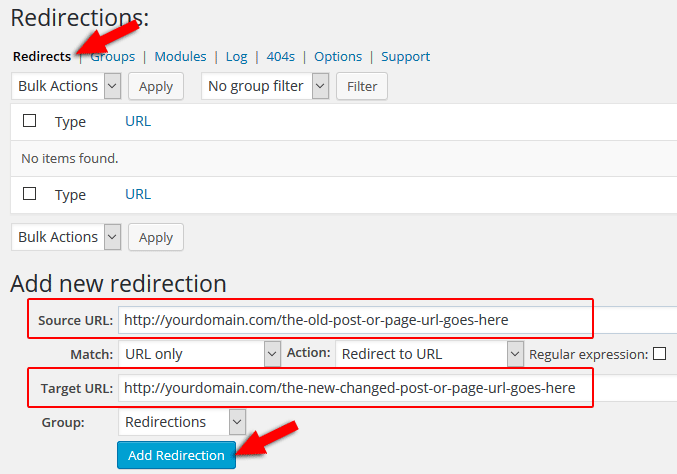
3. Press Add Redirection and you’re all done!
Alternatives to the Redirection plugin
In case you want to use another plugin for whatever reason, here are some good alternatives:
That’s a wrap
Hope you enjoyed the post and found it useful! Don’t forget to share!
If you have any questions or thoughts you want to share with us, please drop a comment or contact us.
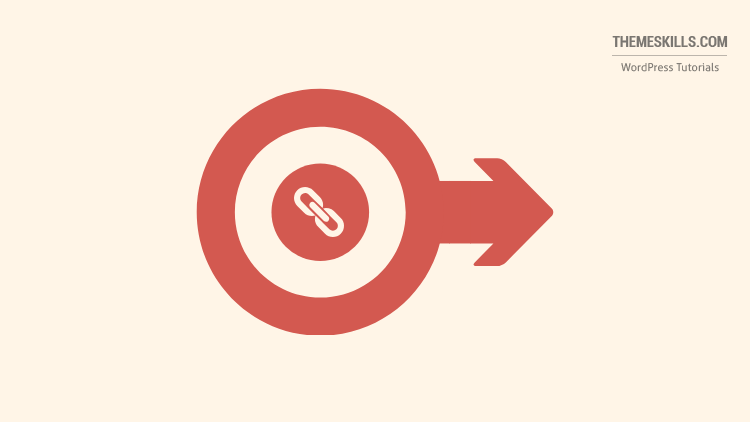

Leave A Comment