To be honest, except for a few minutes when I wrote the post about Media Title vs Image Title Attribute in WordPress, I never used the Gutenberg editor until two days ago.
I didn’t want to form an opinion based on the beta version, especially when it got a ton of bad reviews.
I wanted to wait until it’s officially launched and, theoretically, fully functional.
I didn’t like the idea of change either.
The main things I like about the Gutenberg editor
I’m launching a new blog soon, so, a couple of days ago, I started adding content to it.
And since it’s not yet launched, and it’s a light blog with few plugins and a well-optimized theme called GeneratePress (affiliate link), I thought it was safe to update to WordPress 5.0 and use Gutenberg from the start.
Initially, I thought: “Argh, I don’t have one minute to spare and now I want to learn how to use a completely new and sophisticated editor.”
But, to my surprise, it wasn’t like that.
After I started writing, it felt like I’ve been using it since forever.
I never stopped for more than a few seconds to find the features that I usually use.
Everything seemed… natural.
The most used features are right in your block
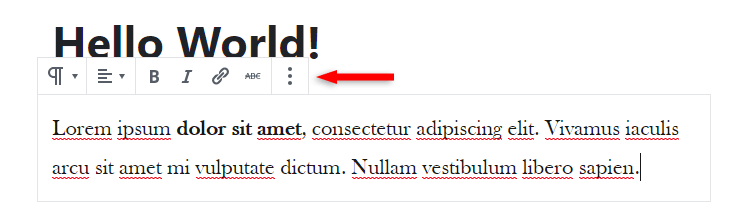
Each block is like a separate mini-editor, so you can quickly make a word bold, or add a link, or change the text’s alignment, and so on.
You don’t have to always go all the way up to the toolbar.
You can drag-and-drop blocks
I actually love this feature.
I often need to move paragraphs around, and Gutenberg’s drag-and-drop feature really makes it easier than copy and pasting.
You can also move a block up and down by using the arrows on the left.
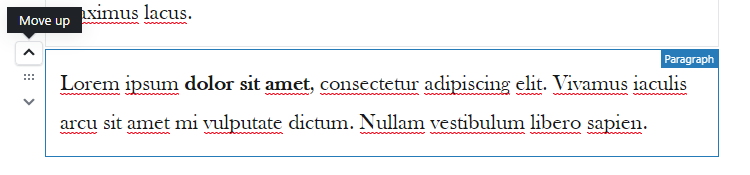
Uploading images is so much easier
You don’t have to go up to the Add Media button, select the Upload Files tab, then click the Select Files button, add your image, then change the settings, and then insert the image into the post.
You don’t have to leave the editing area anymore.
To upload an image now, you just have to click on the image icon, which is right in your block, click the Upload button and add your image.
This saves me a lot of time, especially because I usually add a lot of images in my tutorials.
All the image settings appear in the right sidebar when the image block is selected.
The Save Draft and Preview buttons are sticky
You don’t have to scroll up anymore to save the post or to preview it.
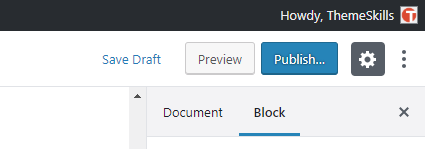
The buttons are floating at the top.
The Gutenberg editor also automatically saves your draft.
But, since I usually disable the heartbeat API, I don’t know yet if that will prevent it from doing so.
With the classic editor, if you disable the heartbeat API, the auto-saves will stop working.
If that’s the case with Gutenberg as well, then that sticky button will definitely come in handy.
A new feature for adding code
Some of my WordPress tutorials are based on customization codes.
And the Code feature from the classic editor looks like this:
.example-css-class{
color:#000;
}
The gray background is added by me with some CSS code. It doesn’t have that by default.
Either way, it looks pretty bad, especially when you write add chunks of code.
The new Code Block on Gutenberg will look better.

I would have shown you here directly, but I haven’t updated ThemeSkills to WordPress 5.0 yet, and this is why.
The things I don’t really like about Gutenberg
No Text editor
I can’t write in a Text editor anymore. :(
I’ve always used the Text editor, not the Visual editor.
The Gutenberg editor has a Code Editor, but it looks like this:
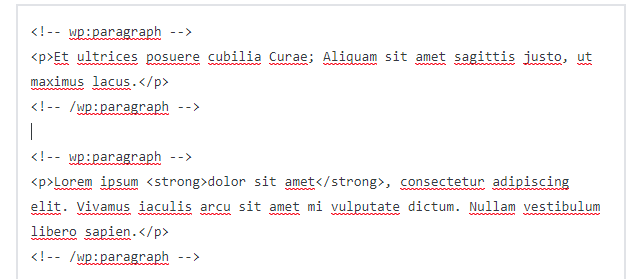
It added a lot more stuff to it.
In the classic editor, it looks like this:
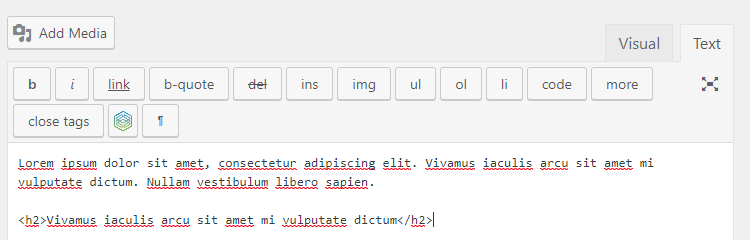
Simple HTML.
It was easier for me to work with HTML like that. But maybe that’s because I’ve been using it for so long.
The good news is that you can paste HTML into the Gutenberg editor because it automatically converts it, which is awesome!
Can’t easily add inline code
On the classic editor, I can easily add a small piece of code inside a sentence.
For example: If I want to add .class{color:#fff;} inside this sentence, I can easily do it.
I just need to select it and click the Code button.
In the Gutenberg editor, I have to edit the whole block as HTML so I can add the <code></code> tags.
After that, if I preview the block inside the editor (it looks fine on the front-end), it looks pretty bad.
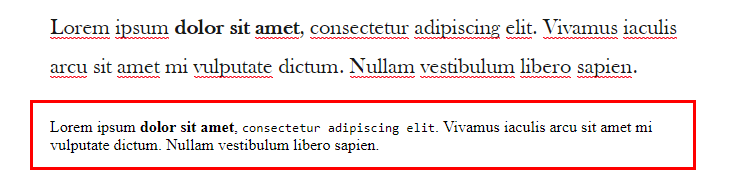
Things got complicated with the Grammarly add-on
Note: This is a more particular and somewhat personal problem which involves the Grammarly (affiliate link) add-on. It’s not Gutenberg’s fault. But, I still care to mention it anyway.
Since the issue with Grammarly where it removes target=”_blank” from links, I’ve never used it on a website and never plan to. I’m too paranoid now.
So, as a workaround, I would copy the post on my testing website and check it there for any spelling or grammar mistakes that I might have missed.
But now – because Gutenberg uses blocks, and every block is like a mini-editor – after I copy and paste the post, I basically have to click on each and every block for Grammarly to check it.
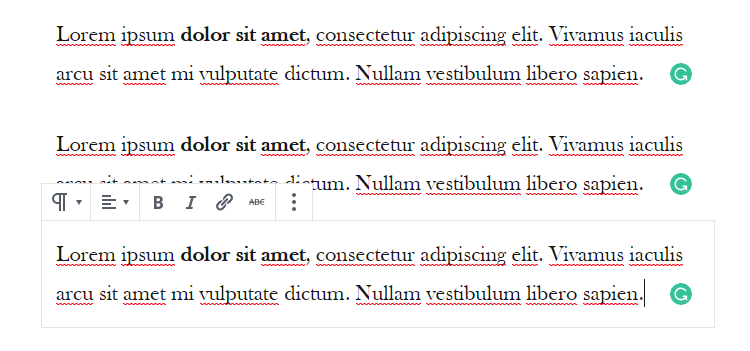
Notice the green circles within the blocks
It can’t check the whole post at once because it’s divided into separate blocks.
So, I have to activate the Classic Editor plugin all the time to deactivate the blocks system.
It’s annoying, but, as I said, it’s not Gutenberg’s fault. Unless I blame it for existing. :)
My Conclusion
I believe that the Gutenberg editor is more efficient.
With the new features, I feel like I can finish a post faster than before, which is great, especially when you work alone and every second that you save counts!
From what I noticed until now, it has more good things than bad things, and the bad things are pretty minor. At least for me.
I’ll probably miss the Text editor for a while, but I’ll get over it soon, I believe.
If you tried Gutenberg when it was in the testing period and the environment was unstable, I suggest you try it again now.
But, make sure your theme and all plugins are compatible with it, otherwise, things will break and you’ll hate it again.
That’s a wrap
Do you like, love or hate the Gutenberg editor? Let me know in the comments below.
You can quickly subscribe to my newsletter by using this link.
You can also hit the follow button on Twitter and subscribe to the YouTube channel.
My WordPress blog or website installation service is at your disposal!
On-going WordPress support and maintenance services are on the menu as well!
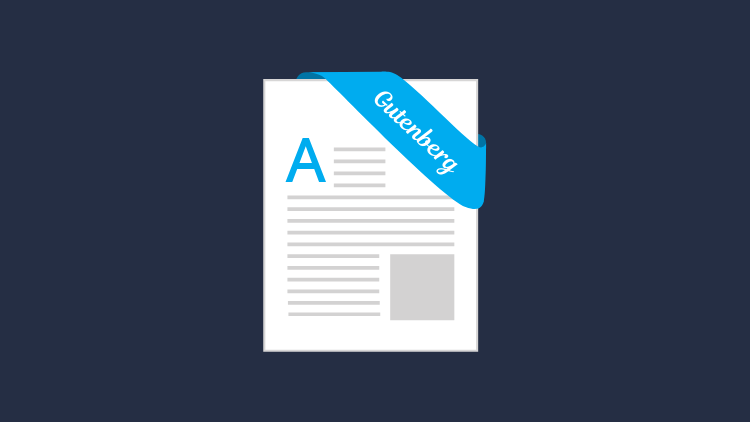

Leave A Comment