The WordPress visual editor is a WYSIWYG editor, which basically allows you to write a post like you would do on Microsoft Word, for example.
The visual editor is usually used by beginners, because it makes writing easy, without requiring any HTML knowledge.
The bad news with the visual editor is that sometimes it can mess things up, especially when you switch between it and the Text editor.
You can’t add HTML code into the visual editor, so you’ll have to add it in the text editor, but then, after switching back to visual, you may notice that the formatting is ruined.
Therefore, some WordPress website users that are more technical and have some HTML knowledge may want to remove the visual editor.
In this article, I’ll show you how to remove it for a certain user or remove it completely.
Click here if you want to jump straight to the video tutorial.
Remove the WordPress Visual Editor via user profile
Log into WordPress, then go to Users -> Your Profile, or select All Users, if you want to remove the visual editor for one of your authors, for example, but they can do it themselves too.
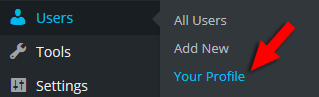
Now, at the top, under “Personal Options”, check the box to disable the visual editor.
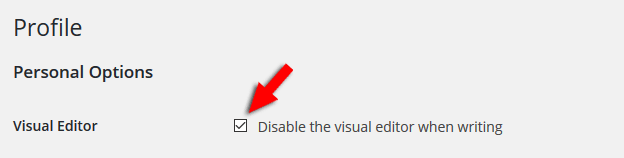
Scroll down and press the “Update Profile” button and that’s it!
Let’s see how it will look like after this:

Notice that both tabs disappeared, and now you only have an HTML text area to write in.
Remove the WordPress Visual Editor by adding a code to functions.php
If you want to completely remove the visual editor from your website, then you’ll have to add a simple line of code in your theme’s functions.php. Here’s how to access and edit your theme’s files.
Paste the below code at the very end of your functions.php file:
add_filter('user_can_richedit' , create_function('' , 'return false;') , 50);
Make sure you don’t leave any white space under the code.
That’s it! Now you have completely removed the WordPress visual editor from your website.
Video tutorial (HD)
That’s a wrap
Hope you enjoyed the post and found it useful!
Don’t forget to share it with your friends!
If you have anything to say or ask, please drop a comment or contact us!


Hi, how disable visual editor and text editor too? instead of only visual editor.
Hello! There’s no option for that, unfortunately. You’ll need to do some custom coding if you want that gone.