In my previous post, I’ve shown you how to open a menu item in a new tab in WordPress.
Now I’m going to show you how to open links in a new tab in a WordPress post. Of course, the same process goes for pages as well.
How to open links in a new tab in Visual editor
1. Select the text (press and hold the left mouse button and drag over the text) that you want to be linked, press the Insert/edit link icon, and then press the Link options button.

2. Add the URL, check the Open link in a new tab box, and click Add Link.
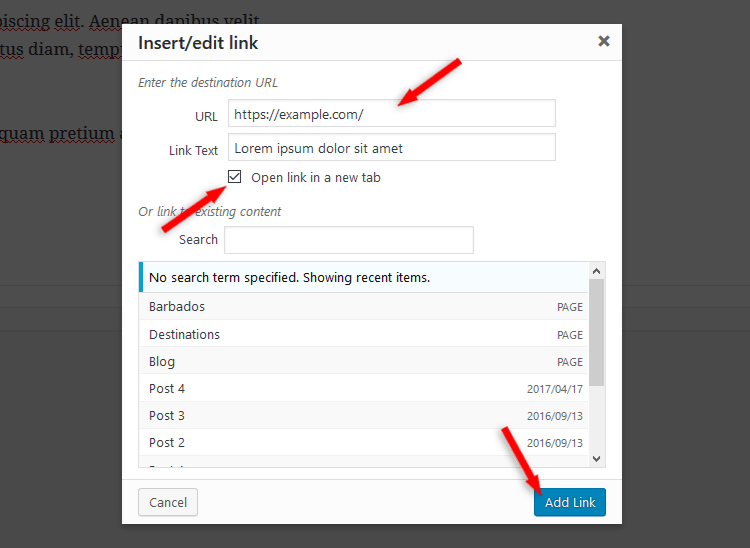
You’re done! Now let’s see the Text editor part.
How to open links in a new tab in Text editor
Here it’s not a lot different; you just don’t get the Link options part anymore.
1. Select the text (press and hold the left mouse button and drag over the text) that you want to be linked, then press the link button.
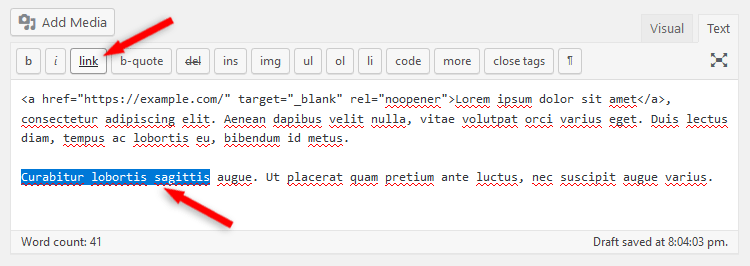
2. Now the same window will pop up, as you saw above. Add your URL, check the Open link in a new tab box, and click Add Link.
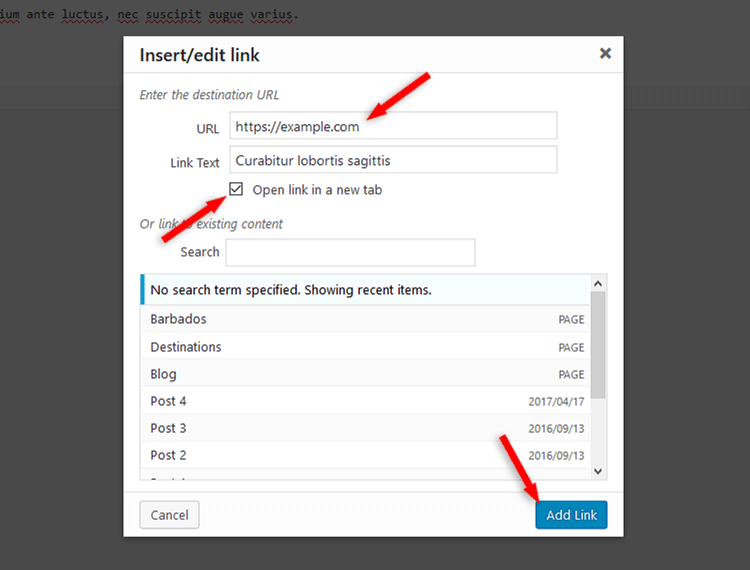
That’s it!
That’s a wrap
Hope you find the post useful and comprehensive!
Don’t forget to share it with your friends!
If you have questions or thoughts, drop a comment, contact us or message us on Facebook.
You can also follow us on Twitter and subscribe to our YouTube channel.
If you want to start your own WordPress blog, or need a website for your business, our WordPress installation service is at your disposal!

Leave A Comment