In WordPress 4.8, media widgets (Image, Audio, Video) were finally added to the WordPress core, thing which made a lot of people happy!
Later on, the possibility to add a link to the image was also implemented, which was a big improvement.
When adding a link to the WordPress image widget, it won’t open in a new tab by default, which is not optimal when it comes to external links, because you don’t want your users to completely leave your site to go to another one, right?
So, if you can’t figure out how to make the link from the WordPress image widget open in a new tab, I’ll show you in this post!
Open the WordPress image widget link in a new tab
This is actually very easy. No coding or plugins needed!
1. Upload your image and add your link in the widget, then click the Edit Image button.
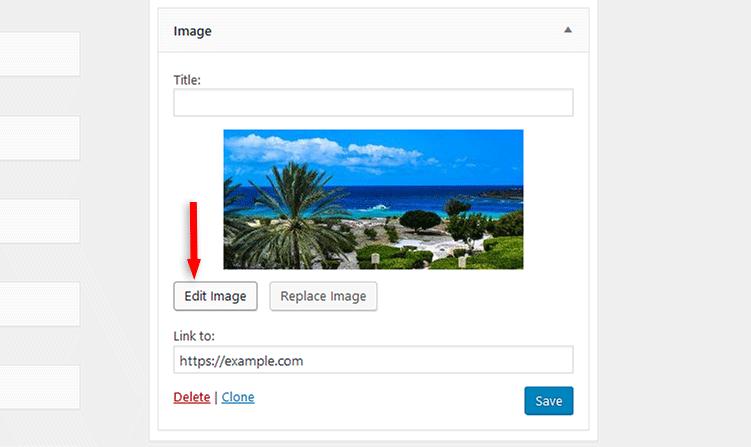
2. Under the Advanced Options section, check the Open link in a new tab box.
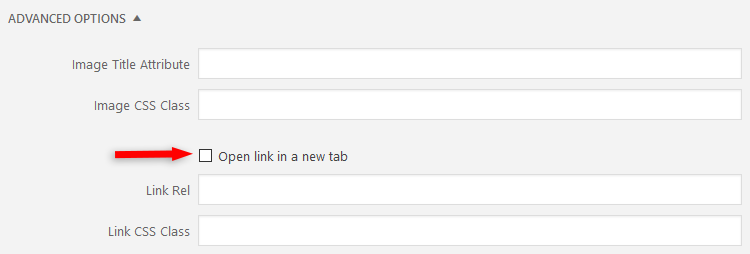
3. Click on the Update button, then on the Save button in the image widget.
That’s it! Now the link from the WordPress image widget will open in a new tab!
Note: If the change didn’t take effect after simply refreshing your page, clear your browser and website cache!
That’s a wrap
Hope the post was comprehensive enough and helped you out!
If you have any questions or thoughts, drop a comment, contact us or message us on Facebook.
You can also follow us on Twitter and subscribe to our YouTube channel.
If you want to start your own WordPress blog, or need a website for your business, our WordPress services are at your disposal! We also provide WordPress support and maintenance!
You can also purchase a ready-made WordPress website with hosting and support included!

Exactly what I was looking for and never would’ve figured it out on my own. Thank you!
:D Happy to help!