If you want to copy the content of a post or page that you’ve written using the Gutenberg WordPress editor, it will be very easy.
All you have to do is to click on the 3 vertical dots in the upper-right corner and select Copy All Content.
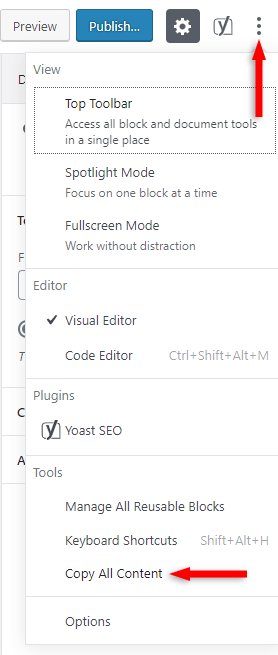
The copied content will be in HTML format, like this:
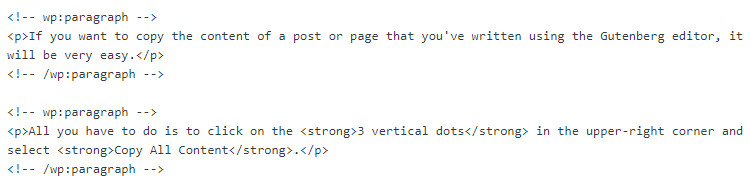
You can paste the content in another post or page by pressing CTRL-V (on Windows) or CMD-V (on macOS) on your keyboard.
You can paste it in a Gutenberg editor or even in a Classic Editor.
Yes, the Classic Editor will handle the Gutenberg format just fine and it will display your content properly.
If you’re pasting the content in the Classic Editor, make sure you do it in the Text editor, not the Visual one!
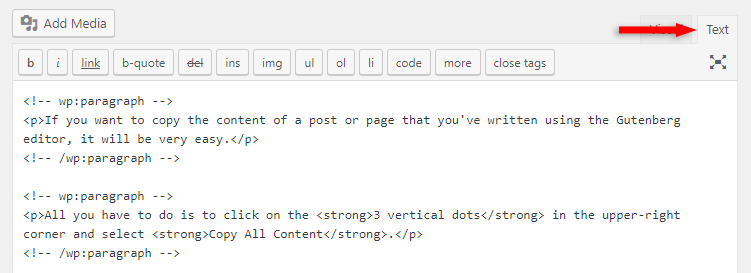
You can switch to the Visual editor afterward.
When you paste the content in Gutenberg, it won’t appear as HTML, of course.
That’s a Wrap
Hope you found the tutorial useful and managed to copy and paste content from the Gutenberg WordPress editor!
If you need help setting up your WordPress site, my WordPress installation service is at your disposal!
On-going WordPress support and maintenance services are on the menu as well!
You can quickly subscribe to my newsletter by using this link.
You can also hit the follow button on Twitter and subscribe to the YouTube channel.
If you have any questions or thoughts, drop a comment or send a message via contact or Facebook page.
Don’t forget to share the post to help out others!
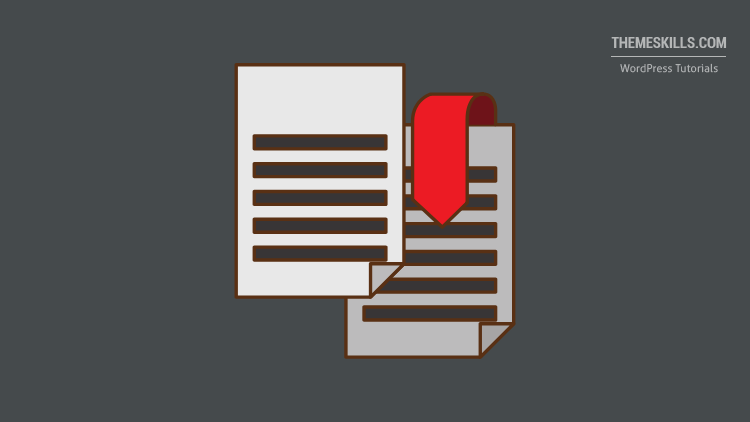
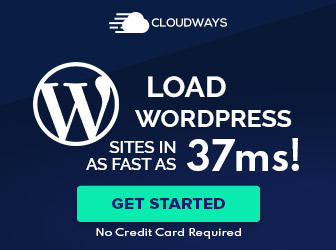
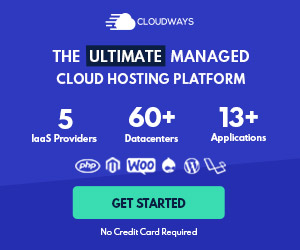
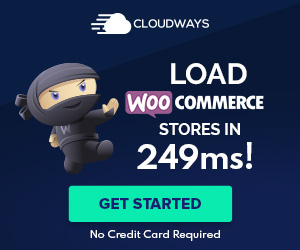

Thanks for this, but is there any way to copy and paste it into Word or Google Docs without the HTML?