I have some wonderful banners on my website with some BIG and SCARY affiliate links. :)
To apply the best SEO practices and play it safe, I ‘nofollow’ affiliate links by adding a rel=”nofollow” attribute inside the banner/image link, like this:

Ad Inserter plugin. See what else I’m using.
One day, when I looked at the banner codes, I was surprised to notice that there was no rel=”nofollow” attribute!
It was like the Grammarly browser extension issue all over again, which removed all my target=”_blank” attributes, so the links didn’t open in a new tab anymore.
After some troubleshooting, I discovered the culprit – Avada (affiliate link), my WordPress theme.
Fix rel attribute getting removed from image links in Avada
After some back and forth ticketing over a period of two days with the Avada support, they acknowledged that they have an issue on their end.
The bad news is that they don’t know when they’ll fix the problem!

Here’s the text version as well:
Hello Radu,
I have discussed with our developer and he was able to replicate the issue and the problem is exactly the same option I mentioned at the very first time. You have to disable the Show Post Images in Lightbox option. Our theme removes the rel from links not going to an image.
I have added this to our developer to-do list to fix this and our developer will look into this future but we cannot guarantee any timeline when it will be fixed.
Thanks
So, until they fix the bug, we’ll have to live with another solution.
As Avada’s support pointed out, to fix the rel attribute getting removed from an image link, you’ll have to disable the lightbox feature for post images.
You can do that here: Avada -> Theme Options -> Lightbox -> Show Post Images in Lightbox -> select OFF.

This will fix the issue and the rel attribute will appear in the image links.
Avada lightbox alternative
If you disable the Avada lightbox for posts, it means that the default WordPress functionality will kick in when the users click on an image to enlarge it.
That kind of sucks because WordPress opens the image in a separate browser screen which only displays the full size of your image, nothing else.
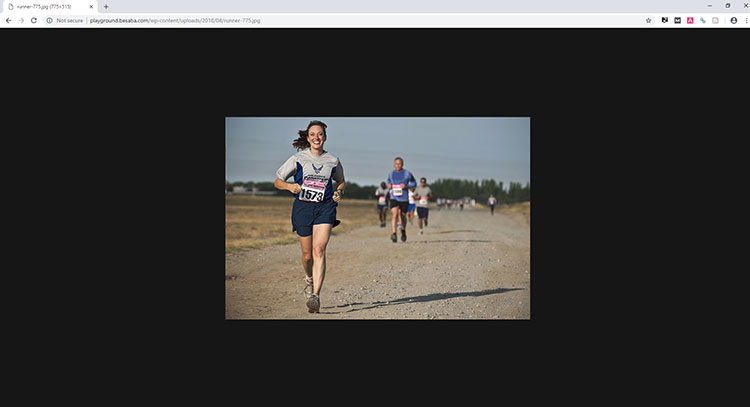
Enlarged WordPress image in Chrome
This means that the readers are taken away from your post and they have to click the “Back” button to continue reading, which is annoying.
So, as an alternative, you could install WP Featherlight, which is a simple and light jQuery lightbox plugin.
It doesn’t have any options. You just install it and select Link To -> Media File when you upload the image in WordPress, as you had to do for the Avada lightbox.
Note!
The Avada lightbox feature will still work for WordPress image galleries inside the posts, even if you disable ‘Show Post Images in Lightbox’!
It goes without saying that it will still work for pages as well because that disabled feature was only for posts.
So, if your posts also have galleries in them – not just standalone images – or you have a portfolio page, then it won’t be such a good idea to install WP Featherlight because conflicts might occur.
Therefore, I recommend to completely disable the Avada lightbox feature for the entire WordPress website.
You can do that here: Avada -> Theme Options -> Lightbox -> Lightbox -> select OFF.
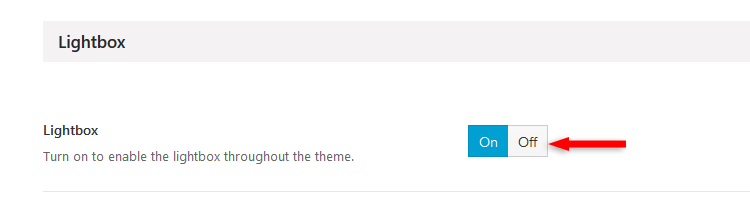
Work with the WP Featherlight plugin until Avada fixes the issue.
Or you might want to continue using it afterward too. Your call!
That’s a wrap
Hope you found the post useful and comprehensive!
Don’t forget to share the post to help out others!
You can quickly subscribe to my newsletter by using this link or the subscription form.
If you have any questions or thoughts, drop a comment or send a message via contact or Facebook page.
You can also hit the follow button on Twitter and subscribe to the YouTube channel.
If you want to start your own WordPress blog, or need a website for your business, ThemeSkills’ WordPress installation service is at your disposal! On-going WordPress support and maintenance are on the menu as well!
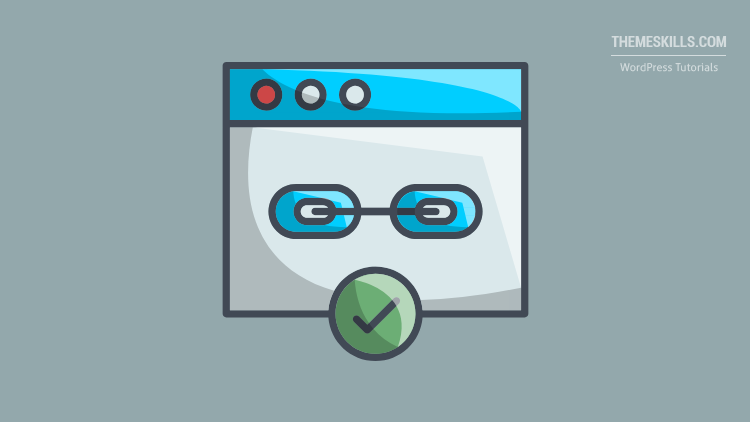

Unfortunately this does nothing for links placed on an image using the themefusion editor. Ill add three columns and place an image in each one and can not no follow any link attached to those images. It’s a serious flaw with the Avada theme.
It does that even if you completely disable the Lightbox feature? Not just the one for the posts?
It seems like Avada has a thing with images :). In this post, you can see how it automatically adds the Media Title (which is the wrong title) as a title attribute to images, displaying it on hover.
It’s even worse when combined with Thrive Architect (or maybe other similar editors) as the rel attributes get removed when editing the page. So then the page gets saved without them.
Another reason that I won’t be using Avada for any more sites.
Let’s hope they’ll fix it soon.