This post was last updated on 18/6/2018
If you want to have a “Terms and Conditions” checkbox on the WooCommerce checkout page, which the customers have to agree to in order to proceed with their purchase, then you’ll have to follow a few simple steps:
1. You need to already have a “Terms and Conditions” page created.
2. Access Appearance -> Customize from your Dashboard.
3. Select WooCommerce.
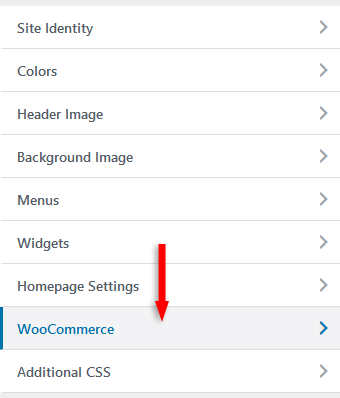
4. Select Checkout.
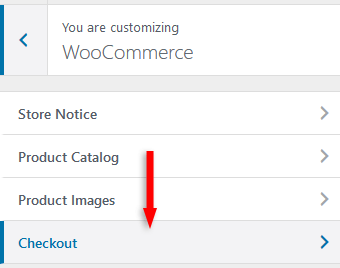
5. Select your Terms and Conditions page from the drop-down menu.
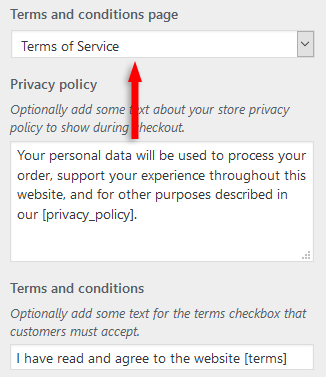
6. Click the Publish button.
You can also edit the terms and condition text at the bottom.
The checkbox is required by default, so customers have to agree with your terms and conditions in order to proceed with their purchase.
When the GDPR will roll out (on May 25th, 2018), you’ll also need to add a privacy policy checkbox on your WooCommerce checkout page and on your contact forms.
That’s a wrap
Hope you found the post useful, and don’t forget to share it with your friends!
For any thoughts or questions, use the comment section below, our contact form, or message us on Facebook.
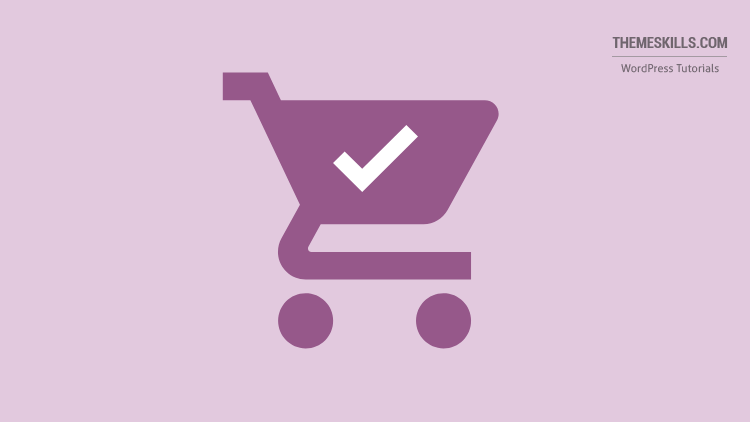

This was super helpful!!! I don’t think I would’ve figured this out without you. I was in the wrong place completely thinking I had to custom code this.
Thanks! I’m glad the post helped you out! :D
How to open the terms and conditions in new tab?
You’ll have to replace the shortcode
[terms]with a custom link withtarget="_blank"in it:<a href="https://example.com/refund-terms-url" target="_blank" rel="noopener noreferrer">Refund Terms</a>GREAT!! after 2 days searching, finally something know the correct answer: Thank you