If you need to embed a PDF file on your WordPress site to share it with your readers, then there’s a very simple way to do it.
All you need is a plugin called PDF Embedder.
There are other plugins as well, but this would be my first choice. I believe it offers everything that you need in a nice and optimized way.
It uses JavaScript, not iFrames, which improves its flexibility. It also doesn’t depend on other 3rd party tools.
How to use the PDF Embedder plugin
You can watch the video for a quick guide or read the post for more details.
Step 1 – Install the plugin
Install the plugin and go to Settings > PDF Embedder.
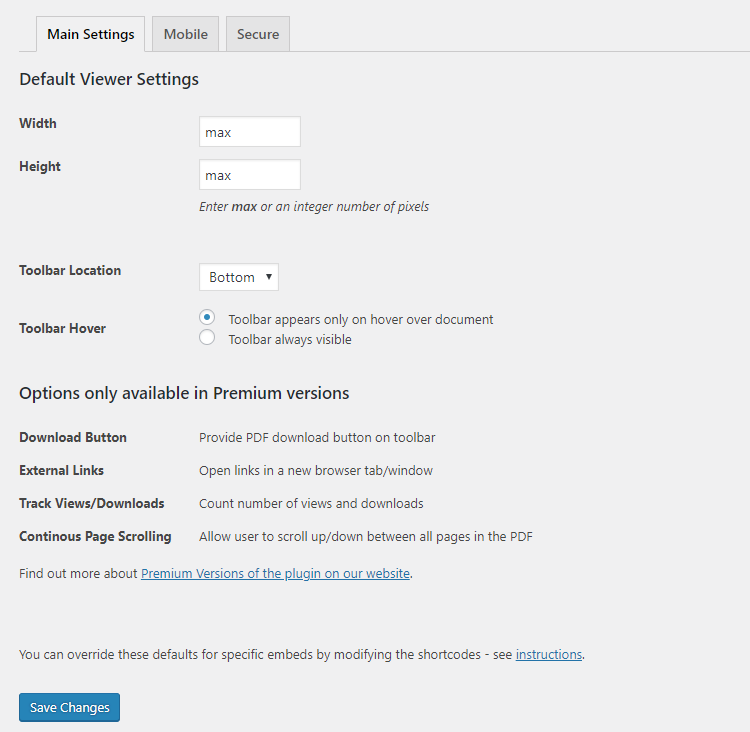
The only things that you might want to change, depending on preference, are Toolbar Location and/or Toolbar Hover.
In most cases, you should leave Width and Height as is, which will stretch the PDF viewer the whole width of the container, and it will adjust the height accordingly.
If it looks too big to you, you could make it smaller by changing the max values with a number (e.g. 400).
Step 2 – Upload and embed the PDF file
For the Classic editor
If you’re still using the classic editor, all you have to do is to upload and add the PDF file in your WordPress post or page just like you’d do with any media file (e.g. images). Nothing’s different.
You’ll notice that the shortcode will automatically be added for you, which is great! You don’t have to add it manually.
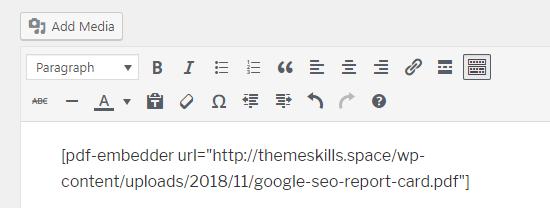
For the Gutenberg editor
The plugin creates a special block for the Gutenberg editor.
1. Click on the + icon, then simply type in “pdf” in the search box and add the PDF Embedder block.
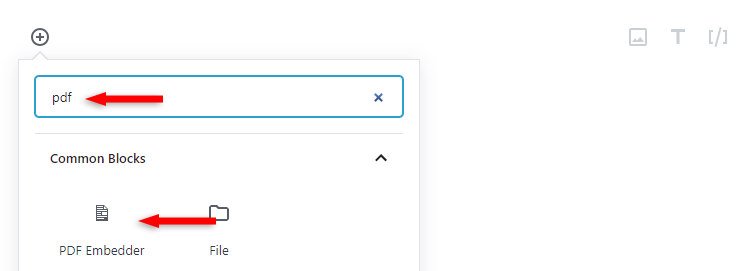
2. Click where it says Click here to Open Media Library to select PDF.
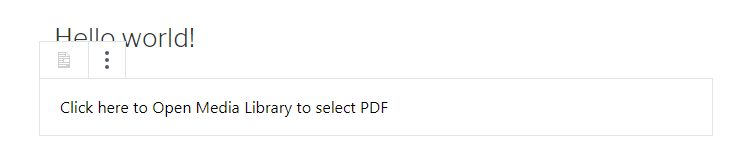
3. Select or upload your PDF file just like you normally would with any file, then click the Select button to insert it.
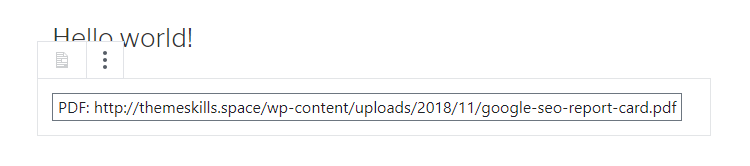
The front-end look
Here’s how the embedded PDF file will look in a WordPress post.
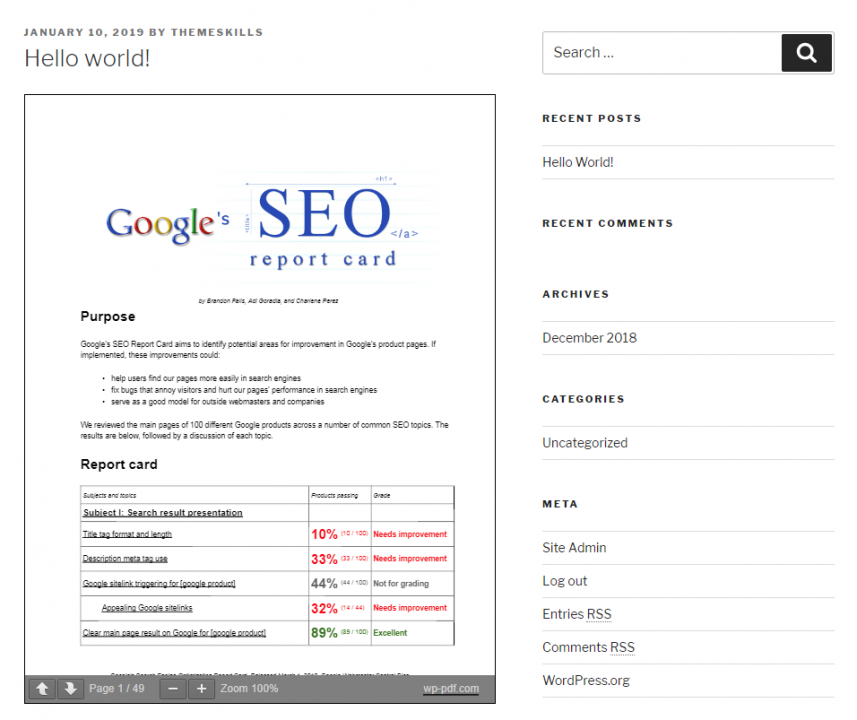
You can notice the toolbar at the bottom with the pagination and zoom in/out features. That’s all it has for the free version.
If you need extra features, such as a Download option or Fullscreen mode, you’ll have to purchase the premium version.
Note: Premium version of PDF Embedder
You’ll probably see Mobile-friendly mentioned for the premium version.
The free version already offers mobile responsiveness.
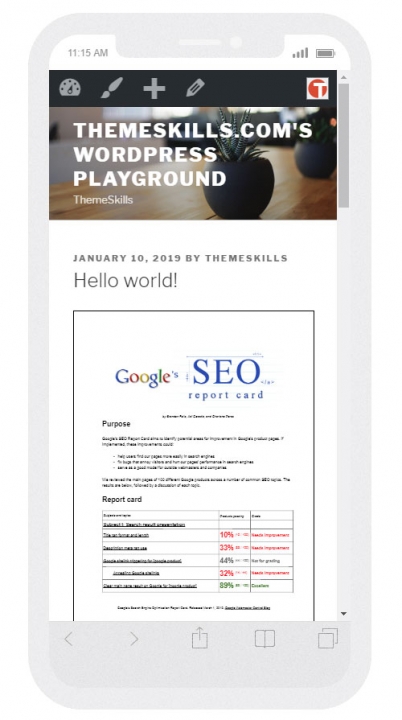
But with the Fullscreen mode feature, it will become extra mobile-friendly because it will enlarge the PDF document, filling the whole screen.
So, don’t think that the free PDF viewer won’t be mobile responsive.
That’s a wrap
I hope this post was helpful and you managed to successfully embed a PDF file in WordPress using this awesome plugin!
Don’t forget to share the post to help out others!
You can quickly subscribe to my newsletter by using this link.
If you have any questions or thoughts, drop a comment or send a message via contact or Facebook page.
You can also hit the follow button on Twitter and subscribe to the YouTube channel.
My WordPress services are at your disposal!
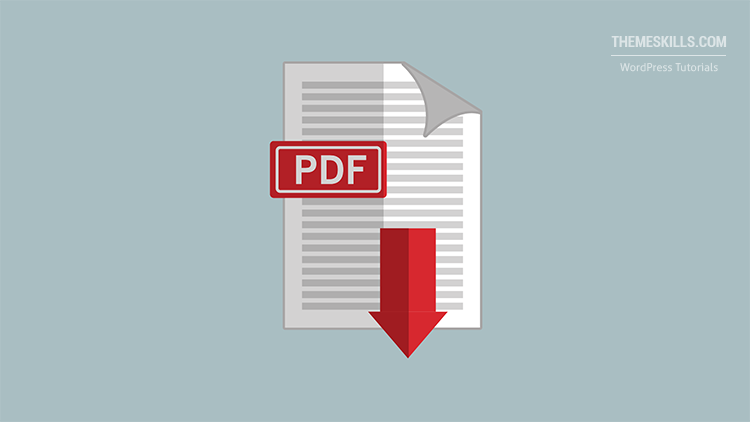

Leave A Comment