In the Gutenberg block’s toolbar, you have Bold and Italic buttons, but not an Underline button.
I don’t know why, but the Underline button keeps getting underrated.
In WordPress 4.7, it was removed from the classic editor as well.
Fortunately, it hasn’t been completely forgotten… yet.
There’s still an easy, but not so obvious way for you to underline text in Gutenberg.
All you have to do is to select the text and click CTRL + U (on Windows) or CMD + U (on macOS) on your keyboard.
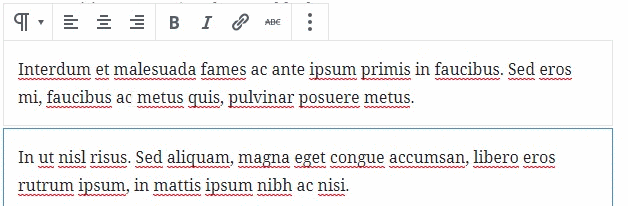
I think this works on the classic editor as well.
That’s it!
UPDATE for Firefox and Internet Explorer users
It seems that this doesn’t currently work in Firefox and Internet Explorer, as Karin pointed out in the comments. I checked myself. It sends you to the page’s source code.
A workaround for this is to click on the block’s 3 vertical dots, select Edit as HTML, then add this inline CSS code by wrapping the text in <span></span> tags:
<span style="text-decoration: underline;">The underlined text goes here</span>
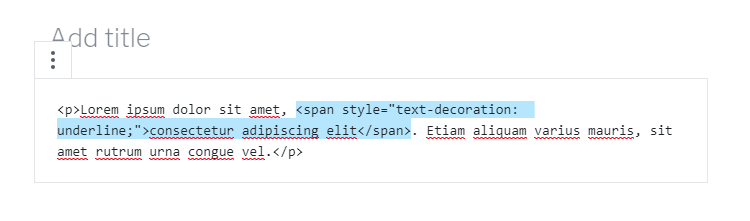
Then, you can click on the 3 dots and select Edit visually to get out of the HTML editor.
End of update
To find out more keyboard shortcuts for the Gutenberg editor, you just have to click the 3 vertical dots in the top-right corner, then select Keyboard Shortcuts.
Or, you can press Shift + Alt + H on your keyboard.
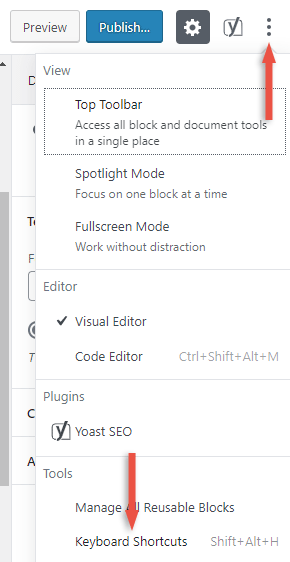
You’ll find a lot of them there.
That’s a wrap
I hope this guide helped you out!
Don’t forget to share the post to help out others!
You can quickly subscribe to my newsletter by using this link.
If you have any questions or thoughts, drop a comment or send a message via contact or Facebook page.
You can also hit the follow button on Twitter and subscribe to the YouTube channel.
My WordPress installation service is at your disposal!
On-going WordPress support and maintenance services are on the menu as well!
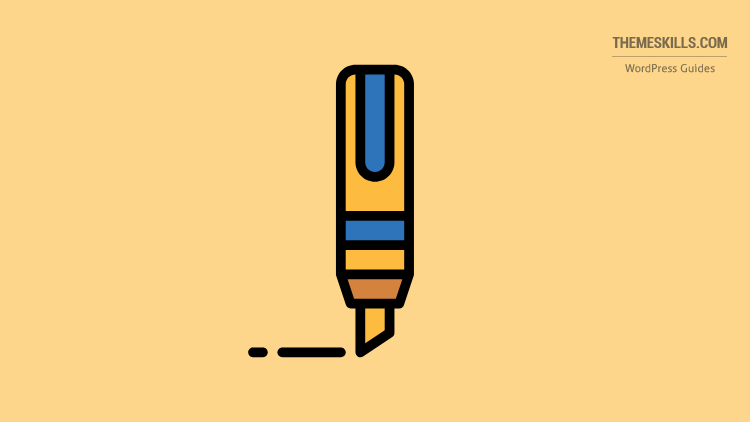

Thank You but how about for Android OS?
To be honest, I have no idea. Don’t know if it’s possible with a shortcut or stuff like that.
You can use the Edit as HTML feature, though, and then wrap your text in span tags with some inline CSS:
<span style="text-decoration: underline;">the text that you want underlined goes here</span>.Thank You!
You’re welcome! :D
doesn’t work.
If nothing’s preventing this to happen, it does work. Have you checked the Keyboard Shortcuts? Maybe you’re not choosing the right combination of keys.
Ultimately, there might be a browser problem, theme problem, plugin conflict…
Keyboard shortcut CTRL+ U opens a new window which shows me the source-code of the page (Firefox and Internet Explorer)
You are actually right! :) I checked it out on Firefox using my testing site with all plugins deactivated and a default WordPress theme, and it doesn’t work. It sends you to the browser’s default CTRL-U shortcut, which displays the source code.
It does work on Chrome, though, but not all people use Chrome.
It must be a compatibility issue. You could report it here – https://github.com/WordPress/gutenberg/issues.
I’ll update the post.
Thanks for letting me know!
Thank you. I don’t why they think that no one underlines anymore. Also, is there support for LaTeX or MathJax? I have resorted to just pasting in images rather than the actual code.
I haven’t worked with those, unfortunately, so I don’t know.
I would like to know how to add underline in a heading. I annoys me that underline is not an option and is seen as unnecessary. I feel it is more important of an option than strike-through. It is critical in many languages such as Aboriginal languages. In our area we have Kwak̓wala and many of the words have letters that are underlined. Omitting that is like making a spelling error. Is there a plug in that will add the underline option?
I agree with your point.
As for underlining a heading: What’s shown in the post works for headings as well, except for the post titles.