Gravatar is a pretty cool feature in WordPress, but it has a downside: performance.
It creates a lot of external HTTP requests to get the images to display them on your blog.
The more HTTP requests you have, the slower your loading time can become.
So, if you want to optimize your WordPress blog as well as possible, you might want to get rid of those Gravatar requests.
Here’s an example from one of my posts, where I currently have 10 comments.
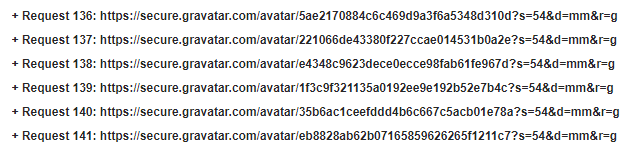
These are the requests made by Gravatar to display the users’ avatars on the comments section.
Now, imagine having hundreds of comments, not 10. Not pretty, right?
Let’s see what you can do about that.
Replace Gravatar with Your Own Images
Here’s what you need to do to disable Gravatar and upload your own images, which will be hosted locally along with your other media.
Step 1
Install the WP User Avatar plugin.
Here are different ways to install a plugin.
Step 2
After you’ve activated the plugin, click on Avatars – found in your dashboard’s sidebar – to access the plugin’s settings.
Check the Disable Gravatar and use only local avatars box. A bunch of settings will disappear after that.
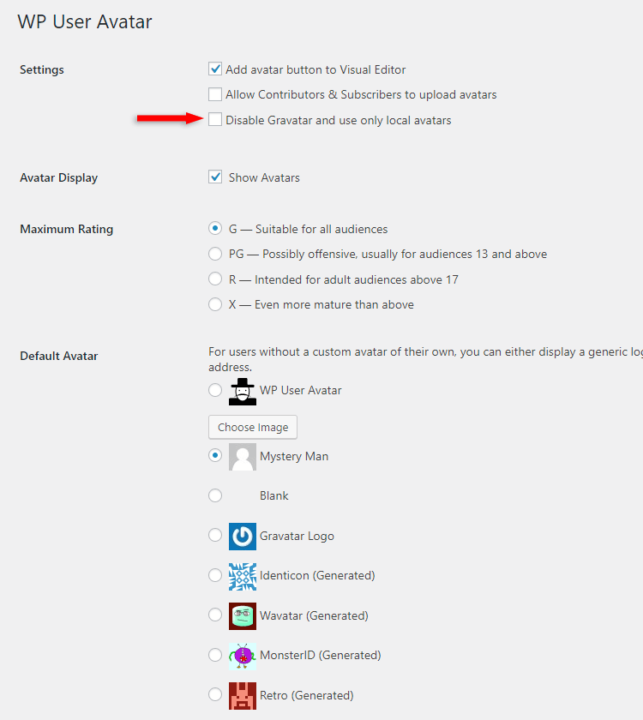
Step 3 (optional)
Use the plugin’s default avatar or upload your own image by clicking on the Choose Image button.
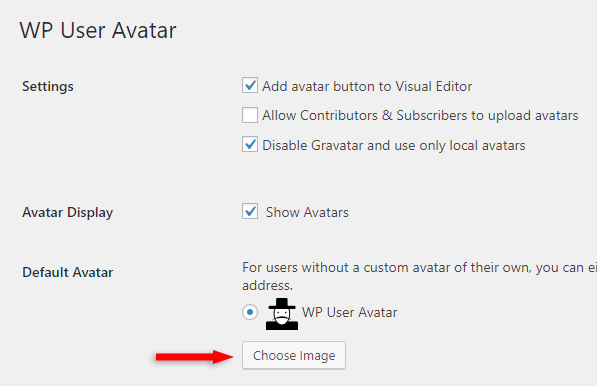
That avatar will appear by default for both non-registered and registered users. Registered users can have custom avatars, though, as you’ll see below.
Step 4 (optional)
You can also enable the Allow Contributors & Subscribers to upload avatars box.
You can adjust the maximum file size and the avatar’s dimensions.
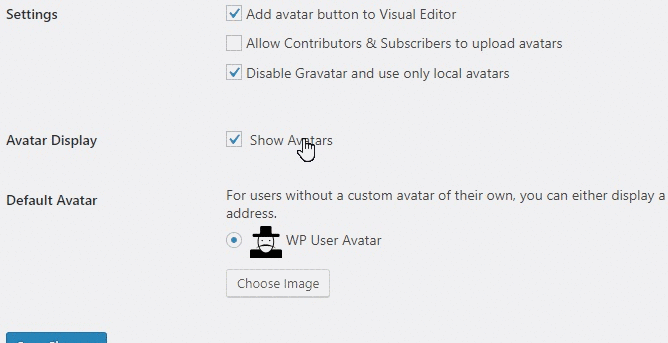
Custom avatars can be added for every user role
You or your registered users can go to Users > All Users > select the user and scroll down to Avatar, where there’s an option to replace the default image with a custom one.
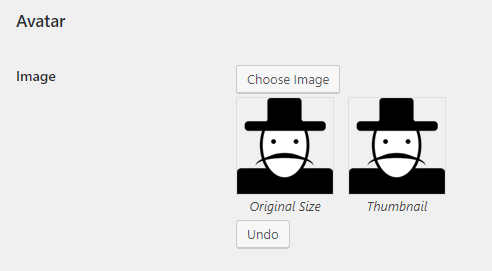
If you want to completely disable Gravatar and don’t display any avatars on your WordPress blog, read this tutorial.
That’s a Wrap
I hope you found this tutorial useful, and you managed to replace Gravatar with your own images!
If you have any questions or thoughts, drop a comment or send a message via contact or Facebook page.
You can also hit the follow button on Twitter and subscribe to the YouTube channel.
Don’t forget to share the post to help out others!

Leave A Comment