This post was last updated on 9/5/2018
I believe many people encountered this HTTP error when uploading images to WordPress.
The last time this happened to us was several days ago, after the hosting transfer, so I thought to share with you several solutions that may help you solve this problem.
This error appears after the image is “struggling” to upload for a while. Sometimes, the image is uploaded even if the error appears.
Most of the time it’s the image’s size (height and width) that causes this, so trying to upload big images could trigger the issue.
13 solutions for the HTTP error
Sometimes, the error can appear just once, for a particular image, but if it persists, try the solutions below.
Here’s how the HTTP error looks like when you try to upload an image:
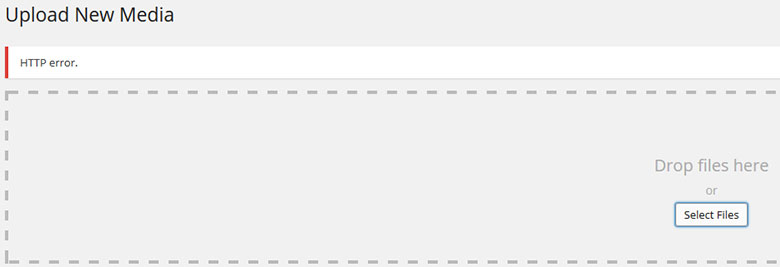
In order to make a screenshot of the error, I’ve tried to upload a big sized image, and as you can see, it did trigger the error.
Now let’s get to our solutions:
1. Optimize the images by decreasing their size. Don’t add a 2000 x 1500 image, for example. If your post content area is 700px wide, don’t add an image larger than that.
2. Change the image’s extension from .png to .jpg, or vice versa, then upload it again.
3. If the problem appears after installing a plugin, deactivate it and try it again. Some plugins can trigger the error.
4. Increase your PHP memory by adding this code define('WP_MEMORY_LIMIT', '64M') into your wp-config.php file.
Increasing your PHP memory limit might not work if your host does not allow you to increase the PHP memory limit, especially on shared environments.
So, I suggest talking to your web host’s support and figure out a solution.
Read this guide if you need to know how to access and edit your WordPress files.
5. Add one of these codes in .htaccess:
<IfModule mod_security.c>
SecFilterEngine Off
SecFilterScanPOST Off
</IfModule>
or
# Exclude the file upload and WP CRON scripts from authentication
<FilesMatch "(async-upload\.php|wp-cron\.php|xmlrpc\.php)$">
Satisfy Any
Order allow,deny
Allow from all
Deny from none
</FilesMatch>
or
AddType x-mapp-php5 .php (at the very top of your .htaccess file)
The codes can differ from server to server, so it’s best to contact your hosting support and ask them if it’s alright to add one of the codes, or ask them to do it for you.
6. Check with your hosting company to make sure that they are using PHP 5.2.4+ and they haven’t limited anything regarding uploads.
Once, when we were on HostGator (this is an affiliate link), someone from support was checking out an issue and discovered that we didn’t have the correct version of PHP. So it’s a good thing to “bug” your hosting support and ask them.
7 (Update). This fix was pointed out by a couple of our readers. We thank them for that!
Make sure you don’t have an apostrophe in the image file’s name (e.g. mary‘s-wedding.png), because that will trigger the error as well.
8 (Update). If you’re using an image optimizer plugin, deactivate it and see if that solves the issue. If the plugin was the cause, try different configuration settings or contact the plugin developer.
We’ve experienced such an issue with the EWWW Image Optimizer plugin, which triggered the HTTP error when we were uploading PNG files. It was working fine with JPEG files, but PNGs are better in some cases, so we really wanted to fix the issue, which we did, with the help of the developer.
9 (Update). Backup your site and then switch to a WordPress default theme (e.g. Twenty Seventeen). If the problem is solved, then it’s a theme issue or a hosting related issue (see below why).
First, contact the theme developers to have a look. If they can’t seem to fix it, contact the hosting company.
Scenario – this happened to us recently. I received the HTTP error and nothing worked until I switched themes and the problem was solved. So it had something to do with the theme or the theme combined with something else.
I contacted the theme developers and they managed to partially fix the issue by installing a thumbnail regeneration plugin, but when I deactivated the plugin, the problem reappeared.
Since I don’t like having unnecessary plugins installed, especially for something that should work fine from the start, I didn’t let it go.
After checking things out with Chrome’s Developer Tools, I’ve spotted a server error, so I contacted the hosting company which changed the PHP version to 7, and that fixed the problem!
10 (Update). This was pointed out by Ellen in the comments section.
Check your file path, especially if you migrated your site.
Got to Settings -> Media and check the path at Store uploads in this folder under Uploading Files. It should be something like /home/username/public_html/wp-content/uploads.
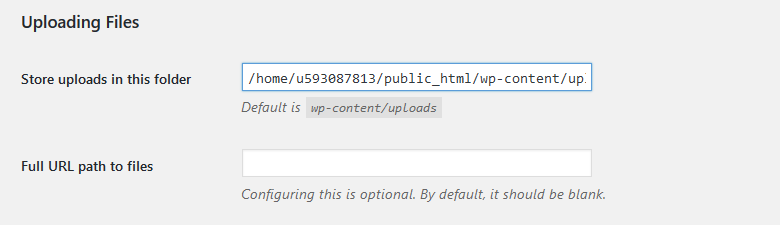
11 (Update). This was pointed out by Vivek Kumar and Niche Apex in the comments. Thanks!
Switch to another browser, especially if you are using Chrome, which seems to trigger the HTTP error.
12 (Update). This was pointed out by BekBek in the comments. Thanks!
This fix already worked for some, and it might work for many others.
Try uploading the images only via Media -> Add New -> then Select files.
13 (Update). This was pointed out by pjmarket in the comments. Thanks!
If your image file name is in another language (e.g. Farsi, Mandarin, and so on), rename it and use English.
Even though WordPress allows you to upload file names using different languages, sometimes, it might cause an error.
If none of the above solutions work, then you should definitely contact your hosting support. If you have a good hosting company, I’m sure they will help you out and solve the issue for you.
Conclusion
It can be very annoying and frustrating getting that HTTP error when uploading images to WordPress, but I’m pretty sure that one of the above solutions will work for you.
Usually, the problem is the image itself, so start with the easy solutions first, like decreasing it to web-size or changing its extension.
Hope the post helped you out! Don’t forget to share!
You can also follow us on Twitter and subscribe to our YouTube channel.
If you want to start your own WordPress blog, or need a website for your business, our WordPress installation service is at your disposal!


Thanks for this. I tried it and it really helped.
I’m happy to see that it helped you! :D
Thanks for the information. I was also facing the same error in my site
https://redserverhost.comsince last night when i finally found this article. It really helped me to fix the error.Thanks!!
Nice Tutorial!!
Thanks! I’m glad you fixed the error.
Adding this to the .htaccess worked:
SetEnv MAGICK_THREAD_LIMIT 1
Another one for your list, which I learnt over on wpbeginner’s own excellent ‘HTTP Error’ post, is to try explicitly defining GD as the image editor. This worked for me twice, on two different websites.
https://www.wpbeginner.com/wp-tutorials/how-to-fix-the-http-image-upload-error-in-wordpress/
I tried each step in order. The 4th step worked like a charm! Increasing the PHP Memory also seemed to speed up the responsiveness of the site as well. Thanks for the tips!
None of mine worked. The only thing that did if I didn’t upload using WiFi but instead my mobile data. Either by connecting my phone to my mobile or uploading on the app, for the exact same files. Do you know why this is?
I mean tethering my laptop to my mobile or upload via the app. Quite an expensive way to do it and haven’t tried it while travelling overseas yet.
Thanks for this. For me it was the WP image optimizer plugin. it has a size limit and going beyond that was triggering the error. Cheers