If you want to change the appearance of your website, or you want to troubleshoot your current theme, then you’ll need to switch to another WordPress theme.
In this tutorial, I’m going to show two ways to do that.
Before doing this, perform a complete backup!
How to switch to another WordPress theme via Dashboard
In order to switch to another WordPress theme, first you need to go to Appearance -> Themes from inside your Dashboard.
Once there, hover over the theme that you want to switch to, and press the Activate button.
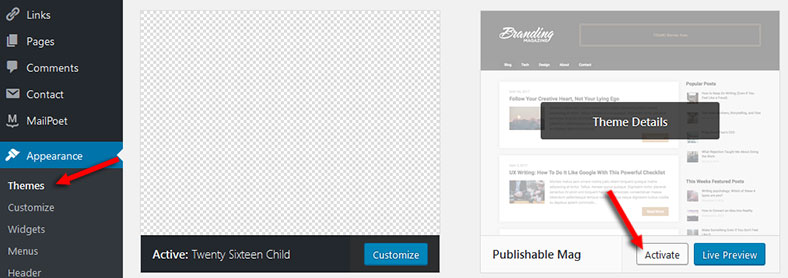
After that, the theme you selected will replace the current one.
Here’s a video tutorial as well:
How to switch to another WordPress theme via FTP
This is useful when you can’t access your WordPress Dashboard.
In order to do this, you need to access your WordPress website’s files via web host’s control panel (usually cPanel) or FTP client (e.g. FileZilla or SmartFTP).
Once you have access to your files, go to /public_html/wp-content/themes/ or /public_html/YourDoman.com/wp-content/themes/ (for an add-on domain), select your theme, right-click on it, select Rename and rename it (e.g. ThemeName-Child-Disabled).
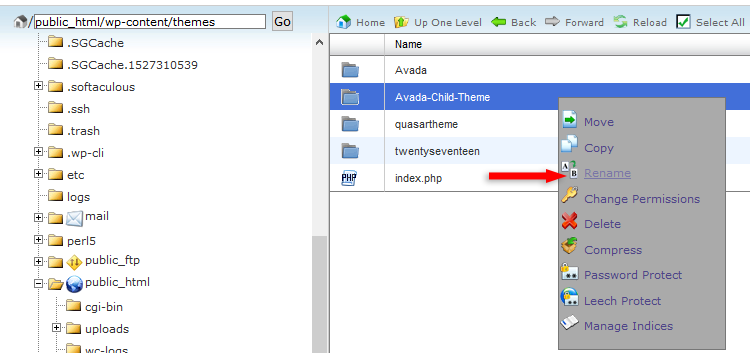
Renaming a WordPress theme via cPanel
If you don’t have a child theme, rename the parent theme.
After renaming your theme, WordPress will automatically switch to its latest default theme.
That’s a wrap
Don’t forget to share the post with your friends!
If you have any questions or thoughts, drop a comment below, contact us or message us on Facebook!
You can also follow us on Twitter and subscribe to our YouTube channel.
If you want to start your own WordPress blog, or need a website for your business, our WordPress installation service is at your disposal!

Leave A Comment