Since WordPress 3.1, an admin bar is automatically displayed at the top of your pages when you’re logged in.
Whether you’re viewing the back-end or the front-end of the website, the WordPress admin bar will always be there.

Back-end view of the WordPress admin bar
Some of you might not want that, especially because, sometimes, it can mess with the theme’s design.
For example, it can cover up a part of the header, or push down the content, which can be annoying.
Therefore, you might want to remove the WordPress admin bar, and in this tutorial, I’ll show you how!
How to remove the WordPress admin bar via settings
Here’s some good news! WordPress has a built-in feature that allows you to disable the WordPress admin bar!
In order to do that, you’ll have to:
1. Log in to your WordPress Dashboard, then go to Users -> Your Profile.
1. 1 If you want to remove the WordPress admin bar for a user that’s not currently logged in, then go to Users -> All Users, hover your mouse over the user’s name, and click on Edit.
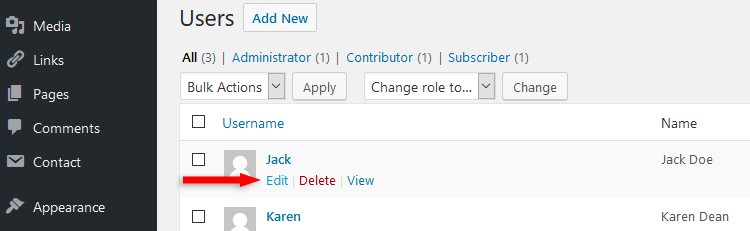
2. Once you’re in the user’s profile area, search for the Toolbar section, then uncheck Show Toolbar when viewing site.

3. Click the Update User button at the bottom.
That’s it!
Note that the WordPress admin bar will only be removed from the front-end of your website!
It’s good to have it in the back-end, where it doesn’t cause any potential trouble and annoyance.
How to remove the WordPress admin bar via code
If, for whatever reason, you want to remove the WordPress admin bar using code, then you’ll have to do the following:
1. Access your theme’s functions.php file.
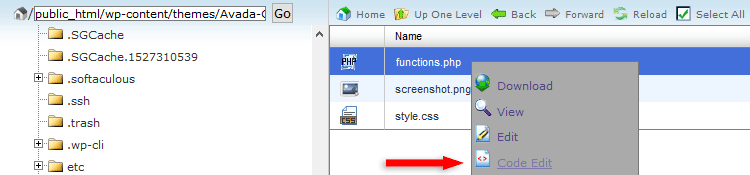
Editing the functions.php file via cPanel
2. Open the functions.php file for editing, and add the below code at the very end or right above ?>, if there’s any.
add_filter('show_admin_bar', '__return_false');

3. Save / Update the file.
This will remove the WordPress admin bar for all users, and only from the front-end of the website.
That’s a wrap
Hope you found the post comprehensive and useful! Don’t forget to share it to help out others!
If you have any questions or thoughts, drop a comment or send a message via contact or Facebook page.
You can also hit the follow button on Twitter and subscribe to the YouTube channel.
If you want to start your own WordPress blog, or need a website for your business, ThemeSkills’ WordPress installation service is at your disposal! On-going WordPress support and maintenance is on the menu as well!
You can also purchase a ready-made WordPress website with hosting and support included!

Leave A Comment