If for whatever reason, you wish to disable comments on specific posts, WordPress has a built-in feature that will easily let you do that.
In this step-by-step tutorial, I’ll show you how to disable comments on one or multiple WordPress posts.
Disable comments on a specific WordPress post
This works if you’re using the default WordPress commenting system. If you have something else implemented, like Disqus, it won’t work.
To disable comments on a specific WordPress post, do the following:
1. Log in to your WordPress Dashboard.
2. Go to the Posts section.
3. Hover your mouse cursor over the post that you wish to disable comments on, then click on the Quick Edit link.
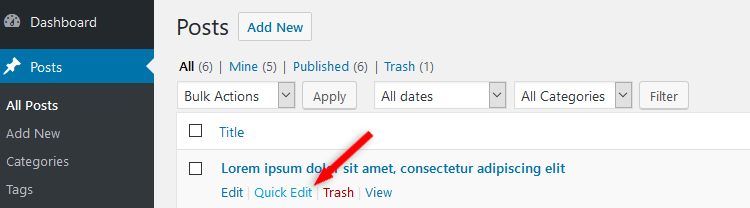
4. Under the Tags section, uncheck the Allow Comments box.
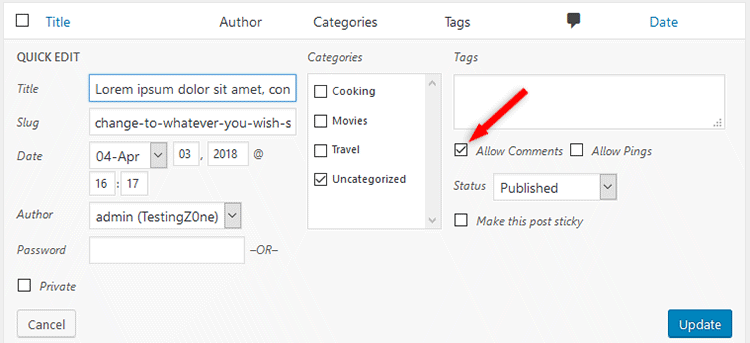
5. Don’t forget to press the Update button.
That’s it! The comments for that specific post should now be disabled.
Disable comments on multiple WordPress posts
If you want to disable comments in bulk, for multiple WordPress posts, then it’s going to be slightly different.
1. Select the specific posts by checking the boxes next to them.
2. Choose Edit from the Bulk Actions drop-down menu.
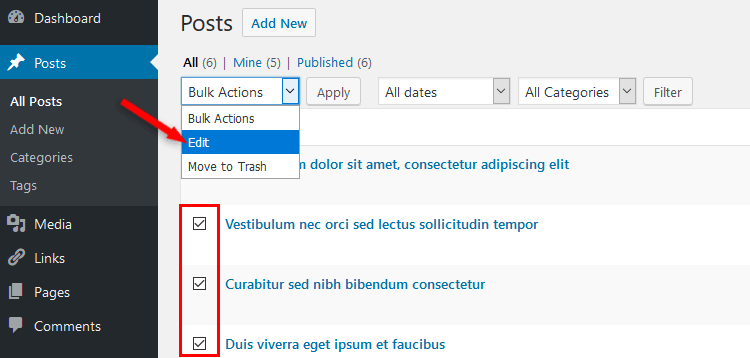
3. Click the Apply button next to it.
4. Under the Tags section, choose Do not allow from the Comments drop-down menu.
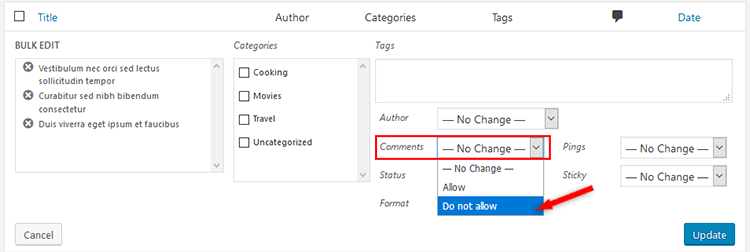
5. Press the Update button.
Those specific WordPress posts should now have the comments disabled!
That’s a wrap
Hope you liked the post and found it comprehensive.
Don’t forget to share to help out others!
If you have any questions or thoughts, drop a comment, contact us or message us on Facebook.
You can also follow us on Twitter and subscribe to our YouTube channel.
If you want to start your own WordPress blog, or need a website for your business, our WordPress installation service is at your disposal!
You can also purchase a ready-made WordPress website with hosting and support included!

Leave A Comment