This post was last updated on 12/29/2018 to add guidance for the Gutenberg editor.
Adding special characters in a WordPress post or page is actually very simple, since this is a built-in feature found in the Visual editor, so you won’t need to enable an extra setting or install a new plugin.
For those of you that don’t like using the Visual editor, or have it disabled completely, don’t worry, I got you covered too.
How to add special characters in WordPress using the Classic Editor
The Visual editor
This is the easiest way to add special characters. So, whenever you need to add one, switch to the Visual tab, and then press the Special character button.
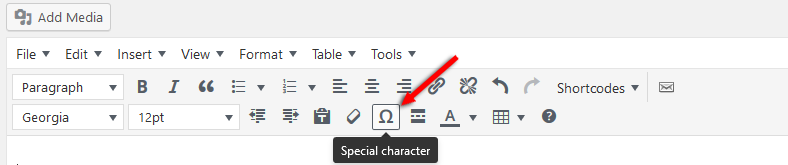
Now just simply select the special character that you want to add. For example, the Copyright sign: ©.
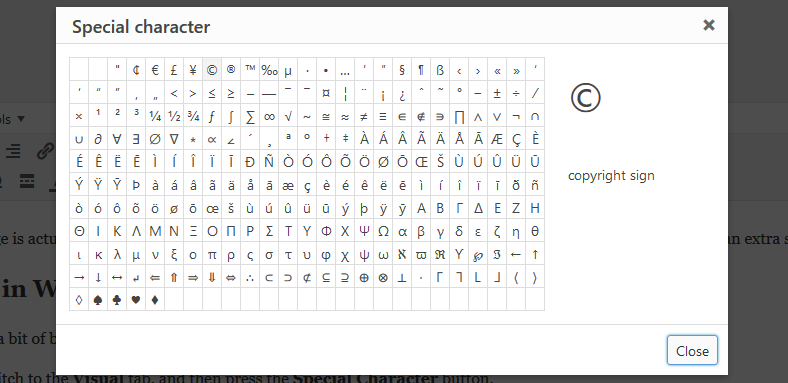
That’s it!
The Text editor
For those of you that use the Text editor when writing your articles, as I do, but you also have disabled the Visual editor, it will be a bit of a hassle, since you’ll have to add the specific HTML codes for every special character.
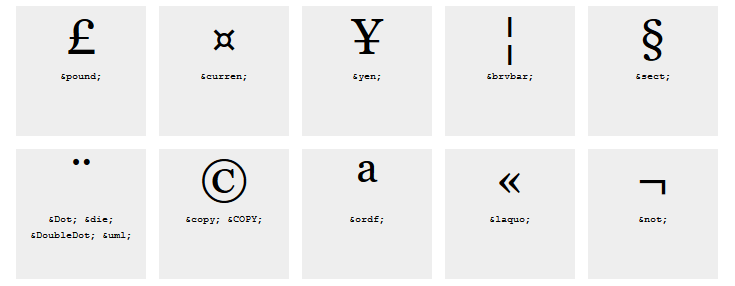
So, for example, if you want to add the copyright sign, you’ll have to type ©.
In order to find out the codes that you need for different special characters, you can check out this Character Entity Reference Chart.
How to add special characters in WordPress using the Gutenberg editor
For this, you’ll need to use the Classic block.
Click on the + sign to add a new block, search for “Classic”, then select it.
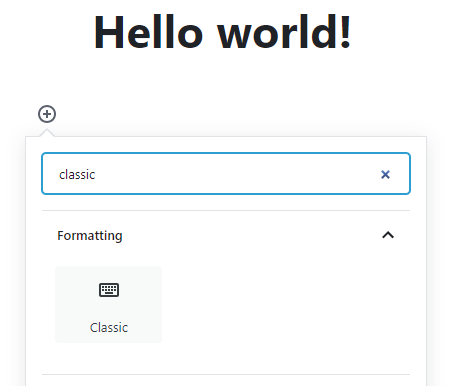
Now, the classic toolbar with the special character button will appear.
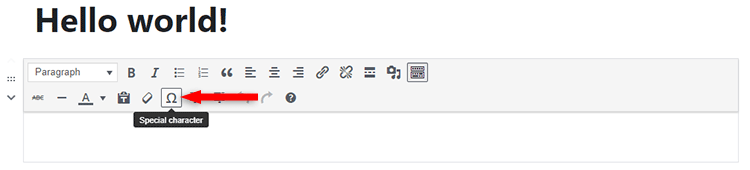
That’s a wrap
Hope you found the post useful!
Don’t forget to share it with your friends!
If you have any questions or thoughts, drop a comment, contact us, or message us on Facebook.
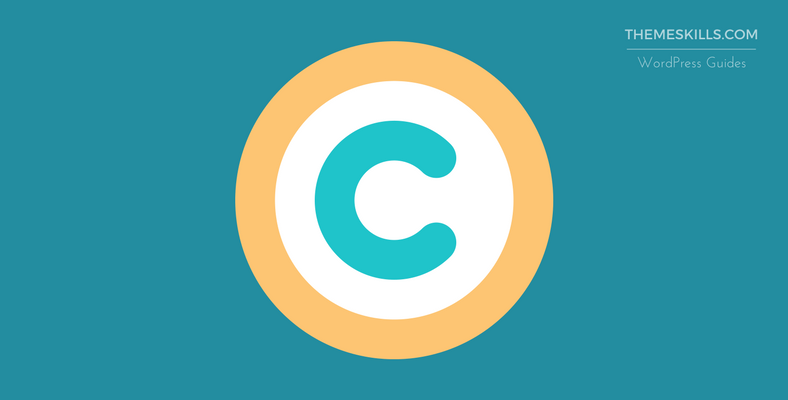
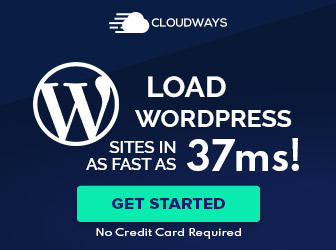
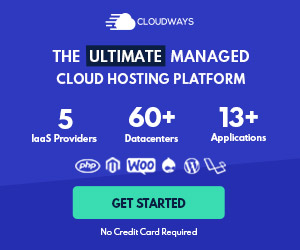
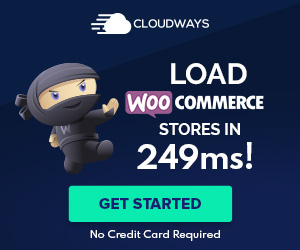

Leave A Comment