Do you have something important to do on your WordPress website and you want to remind yourself about it? Or do you want to leave messages for your other users?
Then adding notes directly in your WordPress Dashboard is a great and efficient way to do it, and in this article, I’ll show you how!
Adding notes in your WordPress Dashboard
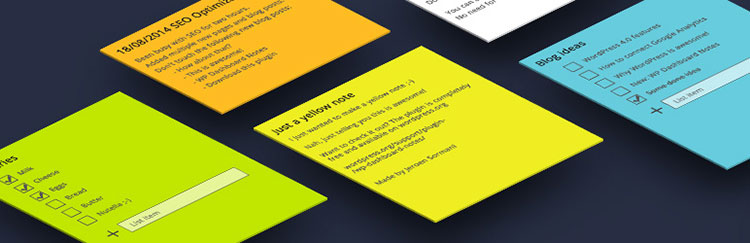
For this, you’ll need a plugin called “WP Dashboard Notes“.
“WP Dashboard Notes” comes with several nice features, like:
- Different colors for your notes;
- Regular text or list notes;
- Making the notes private or public;
- Editing the notes directly in your Dashboard;
- Unlimited number of notes;
- Drag & drop list items;
- No save button.
After installing the plugin, click the + Add note button found in the upper-right corner of your admin bar.
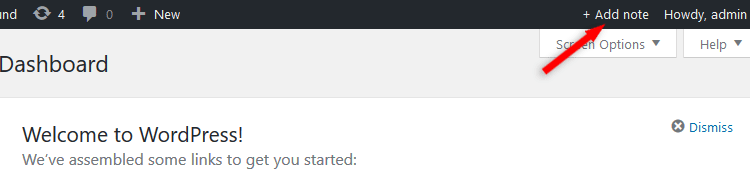
Now, you’ll have something like this:
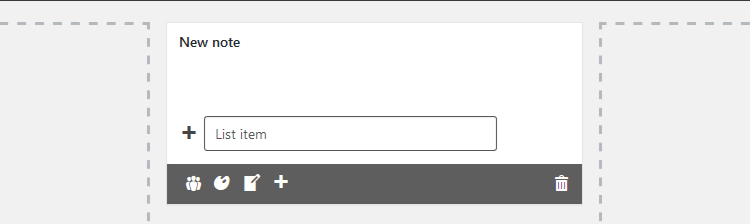
You can click on New note to change its title, and when you hover your mouse cursor at the bottom of the note, 5 options will appear, as you can see in the above screenshot:
- Visibility – if you want the note to be public or just for you to see;
- Choose a color for the note;
- Convert the note to regular text or list;
- Add a new note;
- Delete the note.
Showing how it works through simple images is not optimal for this plugin, so I’ve made a video for you to understand it better.
That’s it for this post!
Now you know how to add notes in your WordPress Dashboard!
That’s a wrap
Hope you liked the post and found it comprehensive.
Don’t forget to share it to help out others!
If you have any questions or thoughts, drop a comment, contact us or message us on Facebook.
You can also follow us on Twitter and subscribe to our YouTube channel.
If you want to start your own WordPress blog, or need a website for your business, our WordPress services are at your disposal!
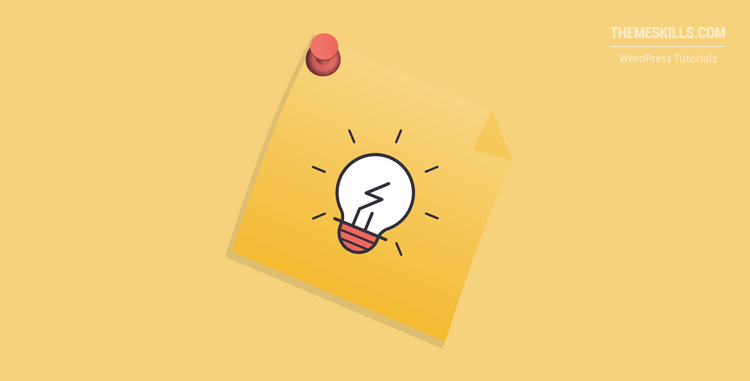

Leave A Comment