Most likely all of you are familiar with emojis – they’re everywhere!
Since it’s an emoji frenzy out there, you might want to make your WordPress posts and pages more fun and trendy by adding emojis in the titles and/or descriptions.
Fortunately, WordPress lets you do that, and without adding custom coding or installing a plugin!
Another good news is that Google shows them in the search results as well!
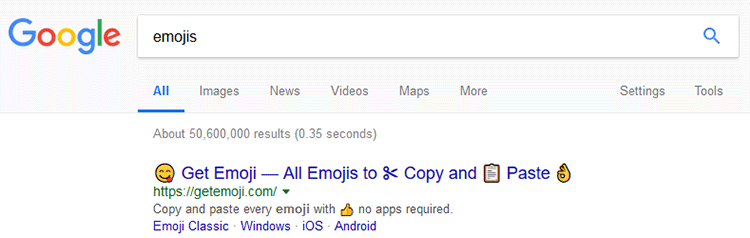
Back in 2015 they said they will remove them, but it seems that they changed their mind.
Will emojis influence your rankings? No. Not in a positive nor a negative way. The only thing that they can influence is the CTR (Click-through rate).
How to add emojis in WordPress titles and descriptions
Like I previously mentioned, there’s no need for custom coding or another plugin.
To add emojis in the titles and descriptions of your WordPress posts and pages, you need to:
1. Go to EmojiCopy.com.
2. Select the emoji that you want to use and click the Copy button.
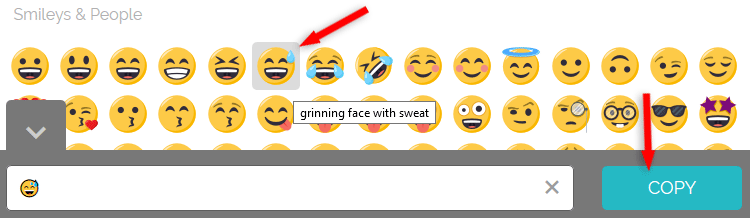
3. Go into your post, click inside your title or description – in the beginning, middle or end, wherever you want your emoji to be – and paste it (right-click and select “Paste”, or press CTRL-V on your keyboard; Command-V for Mac).
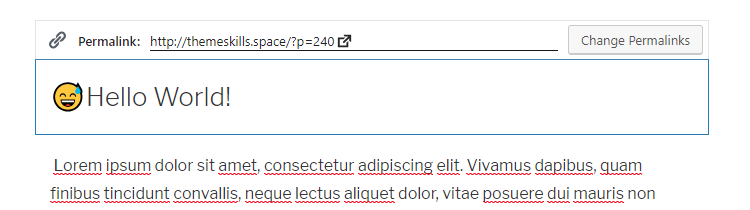
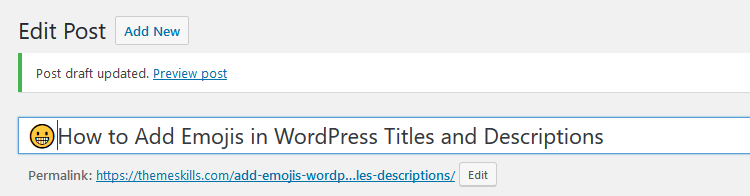
There we go!
If you’re using Yoast SEO – it’s one of the essential WordPress plugins that you must have – then you can add the emoji directly in the snippet as well.
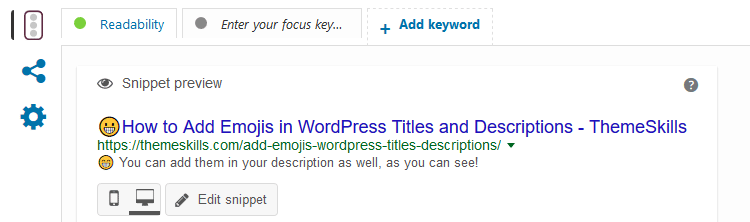
Alternative to EmojiCopy
If, for whatever reason, copying and pasting an emoji from the EmojiCopy website doesn’t work, then you can try by going to iEmoji.com and getting the “Decimal HTML Entity” or “Hexadecimal HTML Entity”.
1. Once you’re on the website, select the emoji that you want, then click on the big one that will appear above, in order to get to the emoji information page, where the encoding data is.
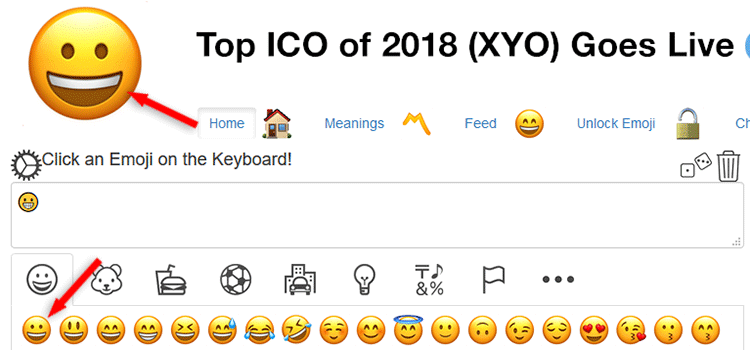
2. At the emoji information page, scroll down until you find the Emoji Character Encoding Data table.
3. Copy one of the two HTML entities.
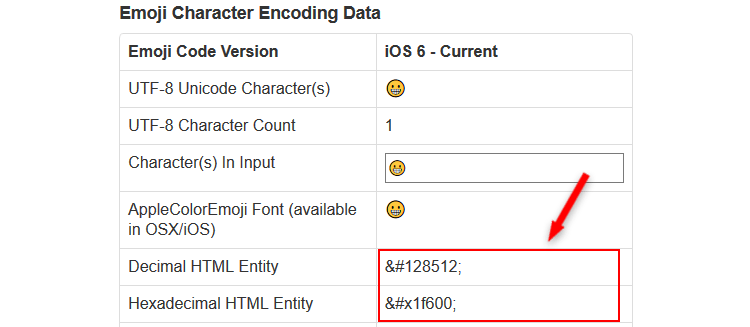
4. Paste the code as seen in the above example.
The code should transform into an emoji after you save, publish or update the post or page.
Things to consider
1. Try not to spam your titles and descriptions with emojis.
2. Emojis won’t always appear in Google’s search results, as a Google spokesperson mentions:
We have added a feature to our snippets to feature emojis where relevant, useful and fun.
3. The emojis might not appear on all devices or browsers – a blank rectangle might appear instead.
4. If users don’t have emojis set on their devices, a blank rectangle might appear instead.
That’s a wrap
Hope you found the post useful and comprehensive.
Don’t forget to share it to help out others!
If you have any questions or thoughts, drop a comment, contact us or message us on Facebook.
You can also follow us on Twitter and subscribe to our YouTube channel.
If you want to start your own WordPress blog, or need a website for your business, our WordPress installation service is at your disposal!
You can also purchase a ready-made WordPress website with hosting and support included!

Really great explanation. I was trying to figuring out why my emojis are not showing up in Google search result.
After reading this article, I tried search query with emojis and it showed up. So, if someone is typing emoji in search query then it would show up otherwise it won’t.
Is there any list of emojis that can show up in search result without adding them in a search query? because most users don’t use emojis in the search query.
I am trying emojis on this page
Web Design Dubai.Usually, they appear by default. You don’t need to perform a search with them included in the query. There are cases where Google’s algorithms will filter out the emojis.
how to add icon (small) or image before post title ??would you like to help me???
If you’re not talking about featured images, then you’ll need custom coding to be able to add small icons or images before the titles, as you can do with emojis. I highly doubt there’s a plugin for such a feature.