Something that I don’t like about the Gutenberg editor is that you can’t add inline stuff to the Paragraph block by default.
For example, if you want to use another color only for a part of the text, you can’t. You’ll have to edit the block as HTML and add some inline CSS.
You could use the Classic block, but if you need to use it often, you might as well switch to the Classic Editor altogether.
Luckily, there’s a simple and awesome plugin that offers some extra useful tools for the Gutenberg Paragraph block, and I’ll show it to you!
Using the “Advanced Rich Text Tools for Gutenberg” WordPress Plugin
You can watch the video or continue reading the post.
The Advanced Rich Text Tools for Gutenberg plugin works out-of-the-box, so all you need to do is to install and activate it.
Here’s how to install a WordPress plugin.
After you’ve installed it, you’ll see some new buttons in the formatting toolbar of the Gutenberg Paragraph block:
- Subscript;
- Superscript;
- Code.
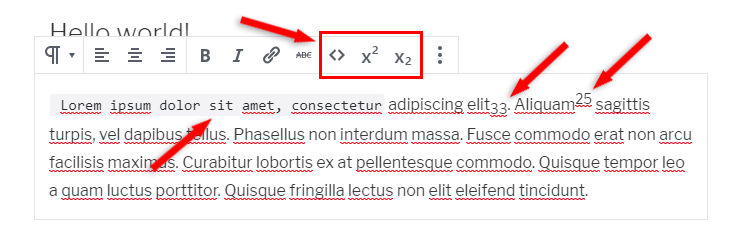
Often, I need to add inline code in some of my WordPress tutorials, not a whole code block, so I always have to edit the block as HTML and manually add code tags, which is pretty annoying.
But the Code button from this plugin will make it hassle-free!
On the sidebar, you’ll find a couple more features for the Paragraph block:
- Inline Text Color;
- Inline Background Color.
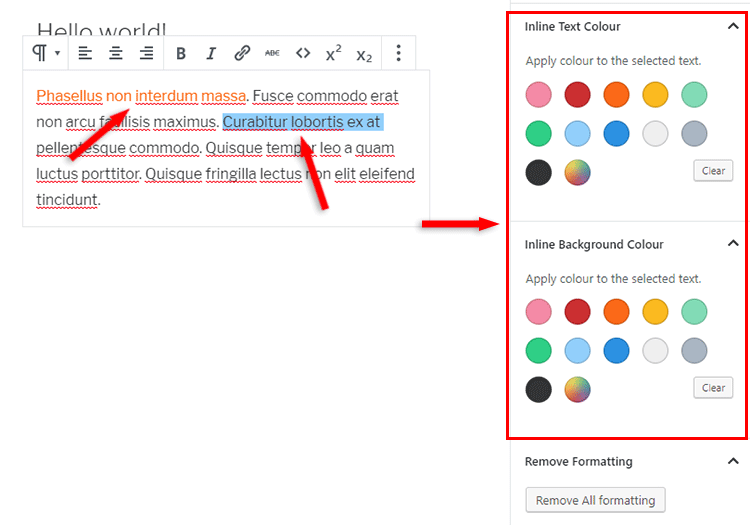
Simply select the text and change its color or add a background color to it.
If you want to remove all the changes that you made, click on the Remove All Formatting button.
That’s it!
Sweet and simple, right?
That’s a Wrap
I hope you found the tutorial useful and you’ll enjoy these extra tools for the Gutenberg Paragraph block!
If you have any questions or thoughts, drop a comment or send a message via contact or Facebook page.
You can also hit the follow button on Twitter and subscribe to the YouTube channel.
Don’t forget to share the post to help out others!


Leave A Comment