Some of you might want to add users to your website for different reasons. Perhaps you want someone to manage your posts and pages, or you just need someone to check your content to see if it’s well structured and written; and so on.
Some of you might want to add authors to your site who will write content for you on a regular basis.
Fortunately, WordPress comes with a nice built-in feature, which allows you to add new users with different capabilities and roles, and, in this article, I’ll show you how to do that!
Click here if you want to jump to the video tutorial.
Adding a new user in WordPress
To add a new user, you just need to log in to WordPress and go to Users -> Add New:
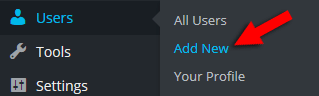
Once there, you’ll see this:
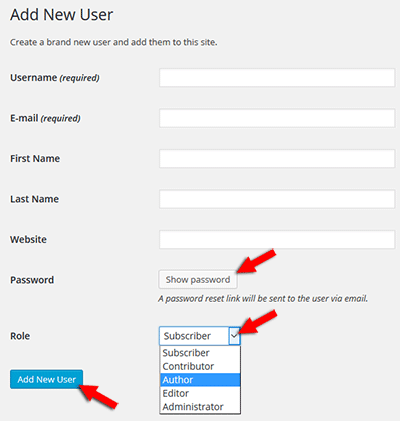
Now fill out the form. Add a username that’s quite easy to remember (usually the user’s name), the email, the role, and the rest of the info in the optional fields, if you wish so.
Don’t forget to press the “Show Password” button, otherwise, you’ll get this error: “ERROR: Please enter your password.”
After you click the Add New User user button, the user will receive a mail with a link to change his password:
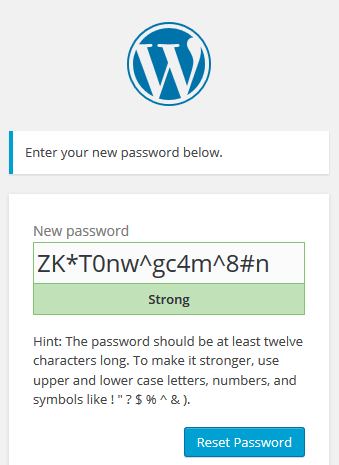
Let’s learn a bit about those roles you have to set:
- Administrator: This is the Big Daddy! The Administrator has full control of the site: pages, posts, plugins, settings, themes, etc.;
- Editor: An Editor can edit, publish and delete posts/pages; moderate comments; manage tags, categories, and links; upload images and different files;
- Author: Authors can only handle their posts: create, edit, publish, delete, and upload files/images;
- Contributor: Contributors can create and edit posts, but cannot publish them. The posts are submitted to the Administrator to review them. Once a post is published by the Administrator, it can no longer be edited by the Contributor!;
- Subscriber: Subscribers can only leave comments.
Depending on what plugins you are using, you can have additional roles there:
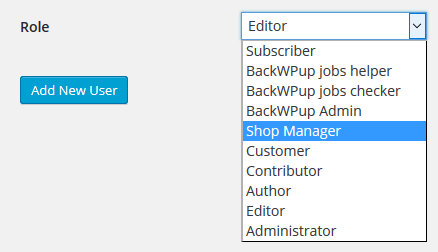
Managing your WordPress users
As an Administrator, you can always add and delete users, change their roles or profiles, like adding additional contact information and a small biographical info, so that the readers can get to know your authors a little bit.
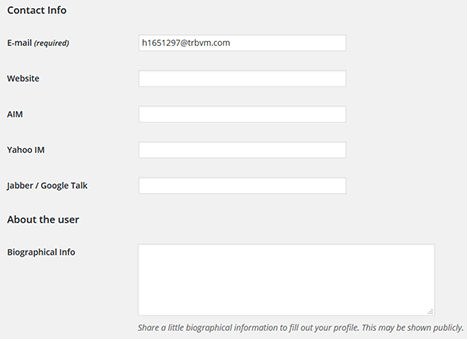
In order to delete or edit a user, just go to the Users area and hover your mouse cursor over their username:
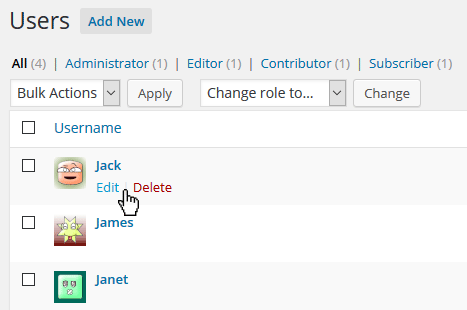
Video tutorial (HD)
That’s a wrap
Hope you found our post useful and comprehensive!
If you have any questions or thoughts, please drop a comment or even contact us!
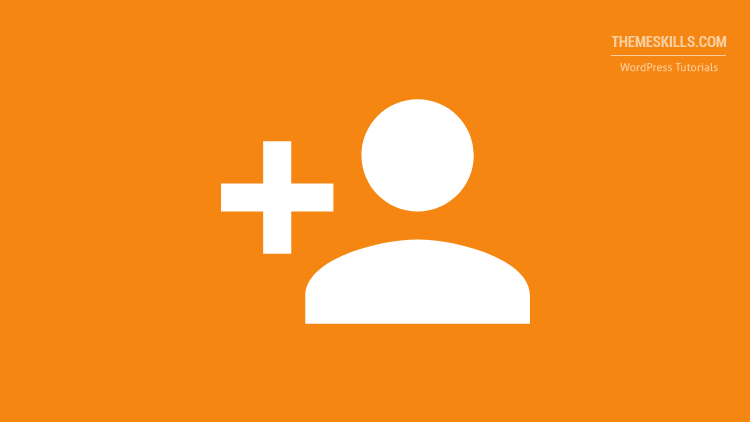

Leave A Comment