If you want to add a views count for your WordPress posts, then I’ll show you how to easily do it.
There are several plugins for this feature, but I’ve chosen one that’s lightweight, simple, and currently up to date.
Note that this plugin will display the views count in the front-end, not in your admin area.
Using the Easy Post Views Count Plugin
You can watch the video or continue reading. There’s some extra info at the bottom that’s not in the video, though.
Step 1
Install and activate the Easy Post Views Count plugin.
Here’s how to install a plugin in WordPress using different methods.
Step 2
After you’ve installed and activated the plugin, go to Easy Post View Counts in your Dashboard’s sidebar to access its settings.
Step 3
Adjust the plugin’s settings.
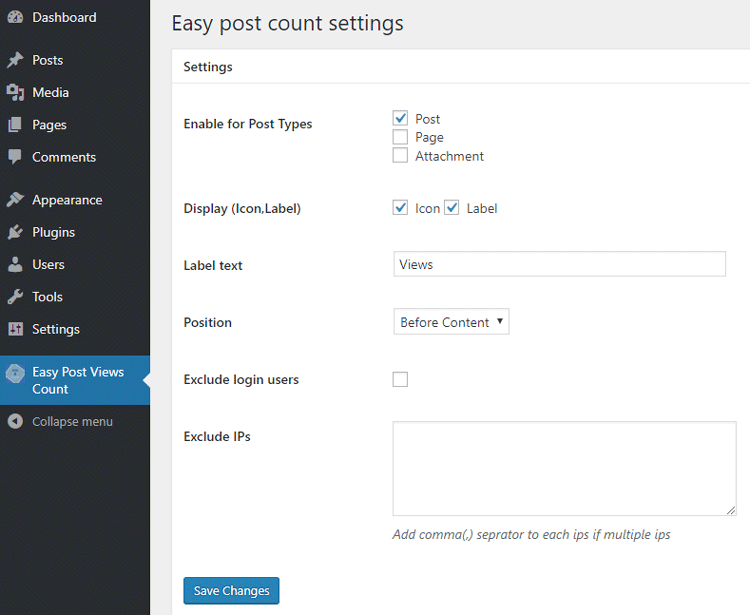
As you can see, the plugin allows you to add a views counter for pages and attachments as well, not just for posts.
You can choose to disable the label (text) and/or the icon for the counter. If you disable both, only the number will be displayed.
You can also choose the position (before or after content), disable the views count for logged in users, and exclude IPs.
Final step
Click the Save Changes button and see how it looks like.
Here’s how it looks like in a default WordPress theme, Twenty Seventeen.

It will also be displayed on your archive pages (blog, categories, etc.).
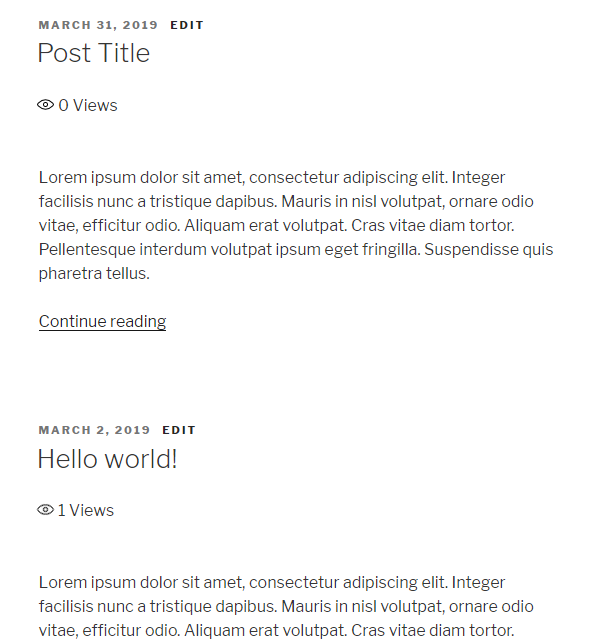
You can also display the views count manually by adding a shortcode in a post or page:
[epvc_views id="post id here"]Replace post id here with your actual post or page id.
Here’s how to find IDs in WordPress.
Clear your site and browser cache if the counter doesn’t show up!
That’s a Wrap
I hope you found the tutorial useful, and you managed to display a views count for your WordPress posts!
If you have any questions or thoughts, drop a comment or send a message via contact or Facebook page.
You can also hit the follow button on Twitter and subscribe to the YouTube channel.
Don’t forget to share the post to help out others!


Leave A Comment