By default, WooCommerce displays 3 products per row in your shop page.
Before the release of the 3.3 version, you could only change that number by using a plugin or custom coding.
But now, it’s a lot easier because WooCommerce has integrated an option into the WordPress Customizer for that, and I’ll show you what you need to do!
Change the number of products per row in WooCommerce
You can watch the video or continue reading the post.
All you need to do is to log in to WordPress, then go to Appearance > Customize > WooCommerce > Product Catalog.
Once there, go to Products per row and set whatever number you want.
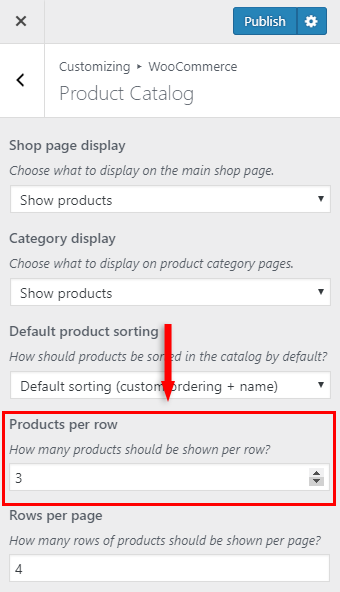
Under it, you can also change the number of rows per page.
Note: If your WordPress theme offers WooCommerce support, you might see something like this:
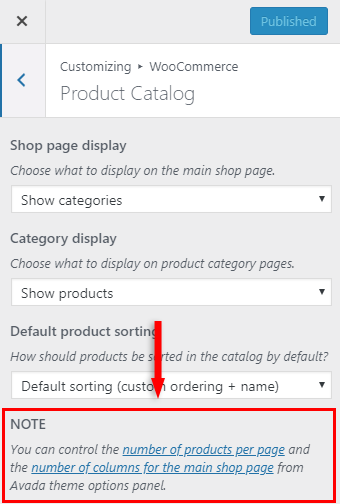
So, you should go to your theme’s settings and make the modifications there.
That’s it!
You might also be interested in learning how to change the number of products per page in WooCommerce.
That’s a wrap
Hope you found the post useful and you managed to change the number of products per row in your WooCommerce shop!
Don’t forget to share the post to help out others!
You can quickly subscribe to my newsletter by using this link.
If you have any questions or thoughts, drop a comment or send a message via contact or Facebook page.
You can also hit the follow button on Twitter and subscribe to the YouTube channel.
My WordPress installation service is at your disposal!
On-going WordPress support and maintenance services are on the menu as well!
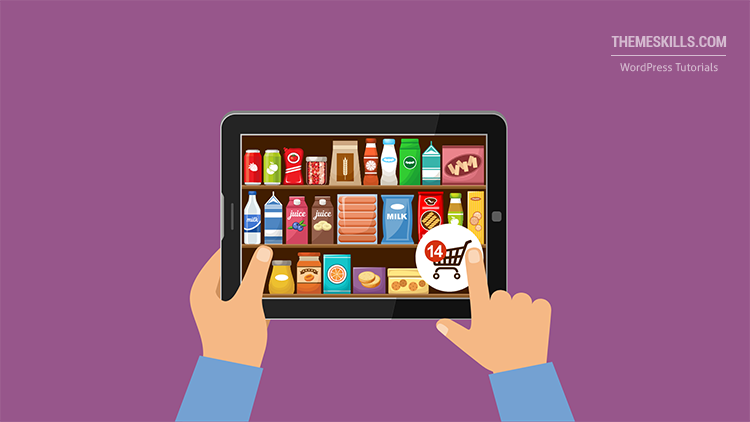

You’ve been soooooooooooooooooooo helpful! To think that this little thing would keep me striving for so long. God bless you!