Adding some extra space between Gutenberg blocks is very easy, simply because there’s already a default block for this, called Spacer.
You just need to click on the + icon, search for “spacer”, then add the Spacer block.
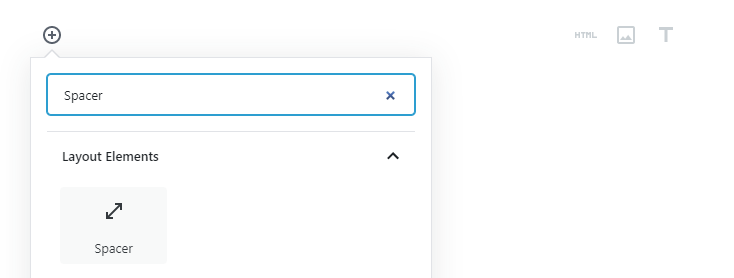
By default, the space will be set at 100 pixels in height.
You can decrease or increase that height by selecting the block and going to its Spacer Settings, in the right sidebar.
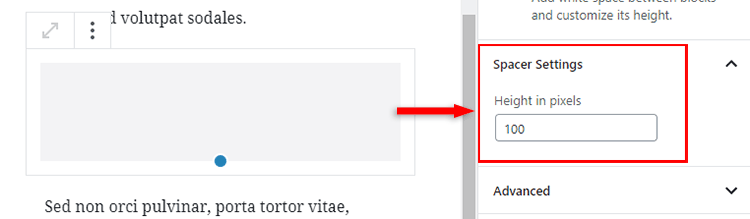
Using the arrows will increase or decrease the space by 10 pixels, but you can also add a number manually by clicking inside the field and editing the number.
Here’s a video guide as well.
Important note!
The Gutenberg Spacer block should be used occasionally, here and there, where some extra space might be required for whatever reason.
It should not be used if you want to add space between your paragraphs, for example, and start to insert it after each paragraph block.
If you have a case where you need to add space for the same thing every time, go for some CSS code.
Find the element’s CSS selector, then add the CSS code in WordPress where you adjust the margin or padding.
That’s a Wrap
I hope you found this tutorial useful, and you managed to add space between your blocks in WordPress!
If you have any questions or thoughts, drop a comment or send a message via contact or Facebook page.
You can also hit the follow button on Twitter and subscribe to the YouTube channel.
Don’t forget to share the post to help out others!
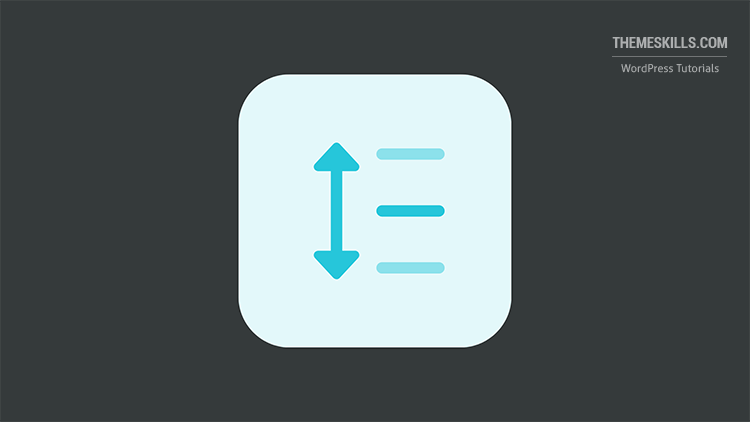

Thank you, very useful!
I’m glad you found it useful! Thanks!