Currently, in the new Gutenberg WordPress editor, there’s no indent button in the Paragraph block.
So, you’ll have to use a couple of workarounds, which I’ll show you in this post!
1. Indent a paragraph in WordPress using Gutenberg’s Classic block
Here’s what you need to do:
Step 1
Click on the + sign and search for “classic”, then add the Classic block.
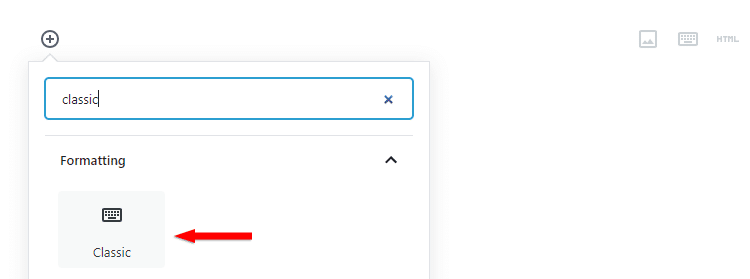
Step 2
Write your paragraph, select it, and then click on the Increase indent button.
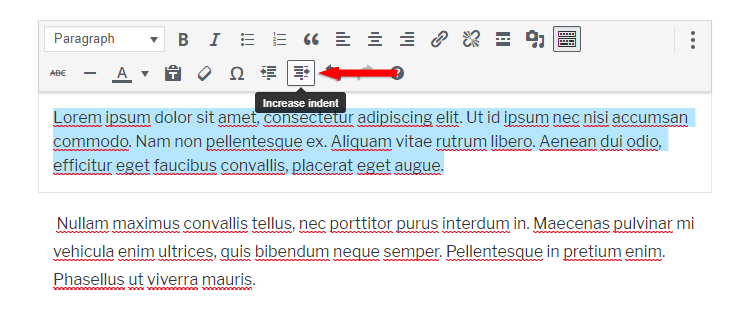
Your paragraph will now be indented.
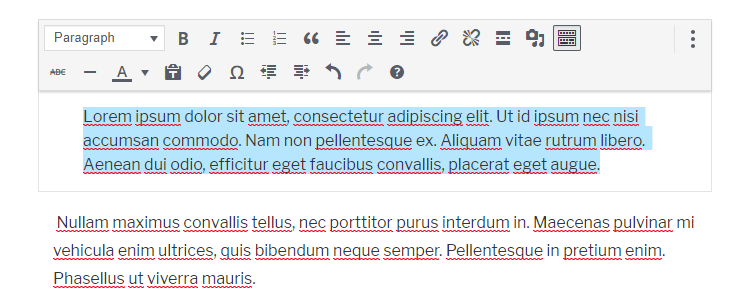
If you want to indent it even more, then click the Increase indent button again.
2. Indent a paragraph in WordPress by editing the Gutenberg block as HTML
Here’s what you need to do:
Step 1
Write your text in a Paragraph block, as you normally would, then click the 3 vertical dots and select Edit as HTML.
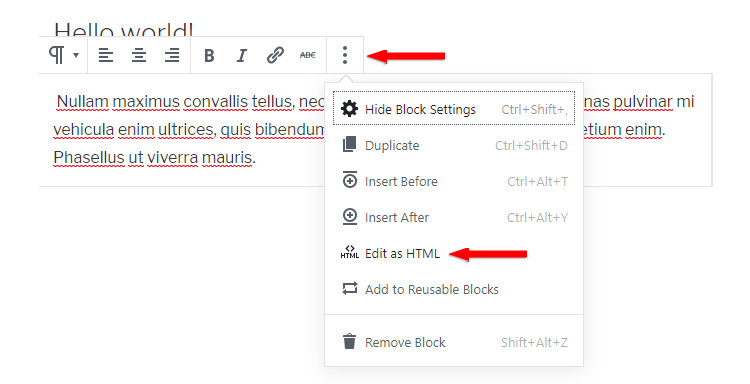
Step 2
Add this inline CSS code inside the <p> tag that will be there by default:
style="padding-left:30px;"
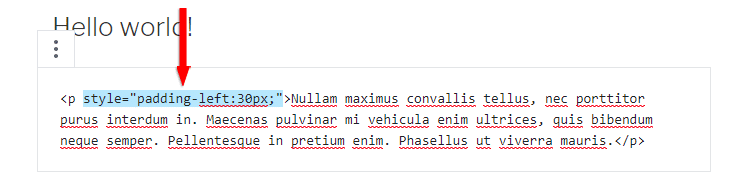
You can increase or decrease the indent by changing the padding value (e.g. 20px, 35px, 40px, etc.).
This method will probably throw you a warning, but don’t worry about it!
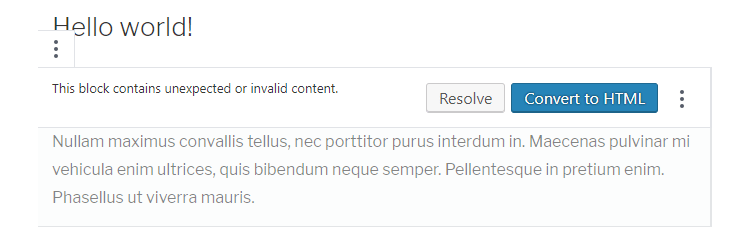
Click on Convert to HTML and leave it like that. It will look fine on the front-end.
That’s a wrap
Hope you found the guide useful, and you managed to indent a paragraph in WordPress!
If you need help setting up your WordPress site, my WordPress installation service is at your disposal!
You can quickly subscribe to my newsletter by using this link.
You can also hit the follow button on Twitter and subscribe to the YouTube channel.
If you have any questions or thoughts, drop a comment or send a message via contact or Facebook page.
Don’t forget to share the post to help out others!
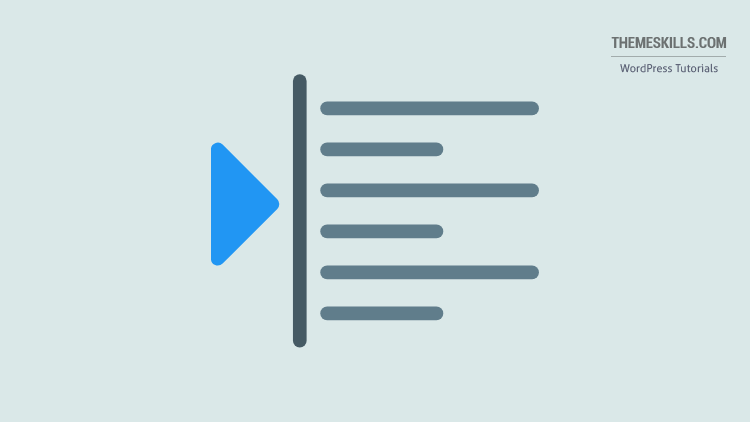

How do you indent just the first line of a paragraph?
Yes, how do you indent just the first line of a paragraph?
#2 doesn’t work. It prints the code on the front end when I view the Preview. I pasted the code right after the but didn’t get an error with a button to convert to html. It’s frustrating that this isn’t just baked into Gutenberg!