Up-sells and cross-sells are awesome features that WooCommerce offers. It lets you suggest different products to your customers as they browse your online shop or go through the buying process.
At some point, you must have seen things like “You may also like…” or “We also recommend” on online stores, such as Amazon. That’s what I’m going to show you in this tutorial.
What are Up-Sells?
Up-sells are products that you recommend instead of the currently viewed product. The recommended products are usually of better quality, therefore more expensive, because, in the end, the idea of up-selling is to make you more money, no?
For example, if someone looks at a laptop with an HD screen, you could recommend another one with a Full HD screen instead. The customer might have missed that one, or they could just change their mind and buy the Full HD one after all.
If you go to Amazon and look at a laptop, you’ll notice something like this, if you scroll down under the description:
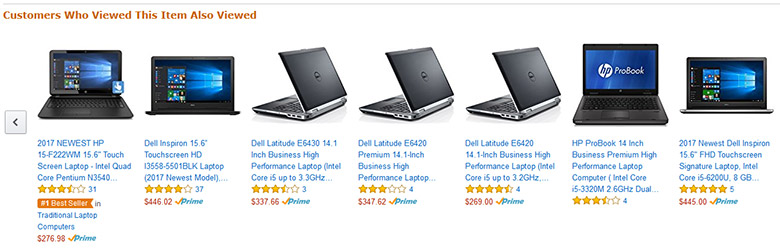
Pretty awesome, no?
How to add Up-Sells in WooCommerce
- Log into your WordPress Dashboard;
- Go to Products -> All Products;
- Click on a product that you want to add up-sells to;
- Scroll down to the Product Data part;
- Click the Linked Products tab;
- In the Up-Sells box, type the name of the product(s) that you want to recommend to the customers instead of the one you’re currently editing;
- Press Update and the up-sells will appear on that particular product’s page.
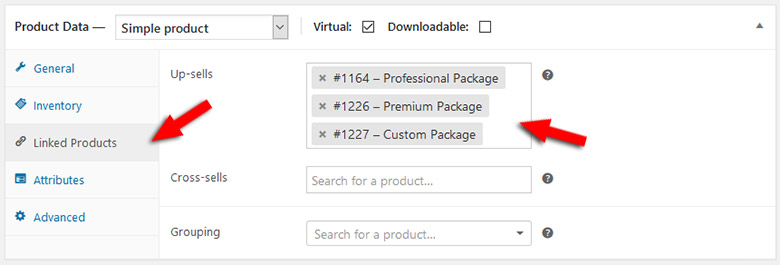
The up-sells feature in WooCommerce appears on the single page product, under the description part. It depends on your theme too.
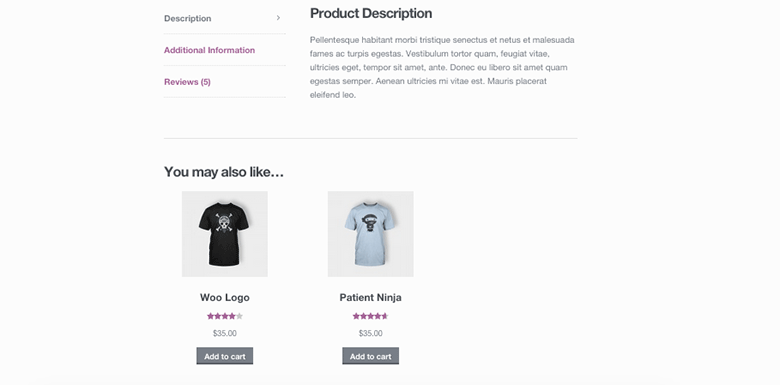
This is how it usually looks like.
Here’s how to change the “You may also like…” up-sells text.
What are Cross-Sells?
Cross-Sells are products that you recommend in the Cart page, based on the product(s) that is currently added by the customer.
Unlike up-sells, you use cross-sells to recommend products that the customers may use with the existing products which they are about to purchase.
For example, if the customer added a smartphone in the cart, you could recommend complementary products, like earphones, cases, screen protectors, etc.
Let’s take an Amazon example and see what cross-selling products they recommend for a smartphone:
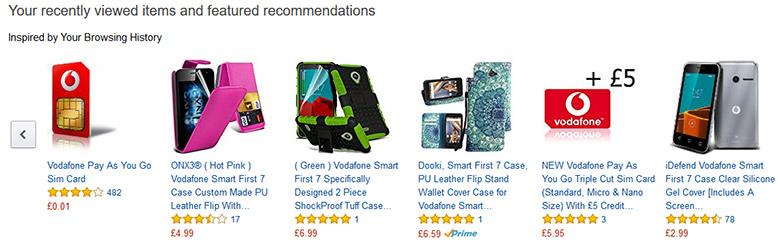
See how it works?
How to add Cross-Sells in WooCommerce
Follow the exact steps pointed out in the up-selling part, except the fact that you need to add products in the Cross-sells box, under the Up-sells one.
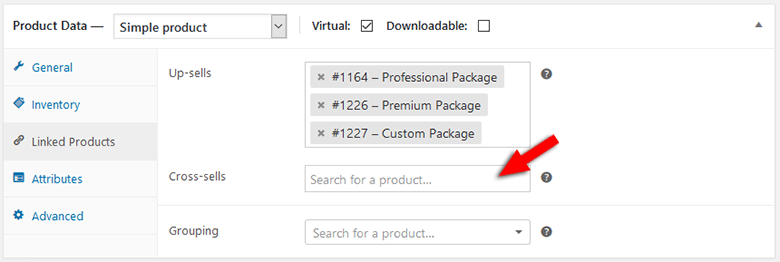
This is how they usually look in the Cart:
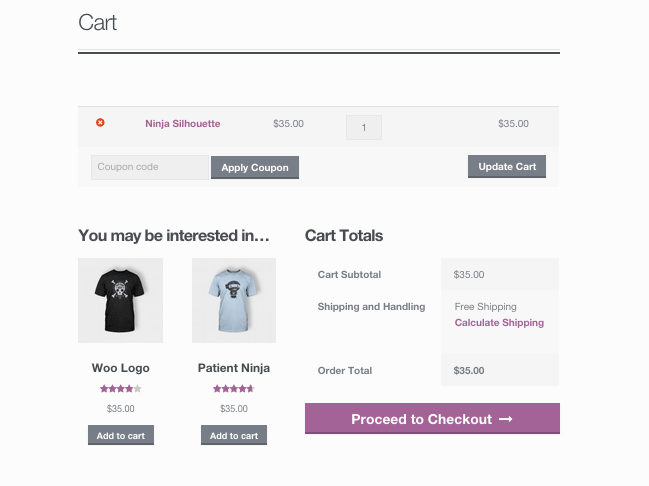
Again, the layout depends on your theme.
Up-sells and cross-sells can really boost your sales, so you should definitely use these features if you have the possibility.
That’s a warp
Hope you found the post comprehensive and useful!
Don’t forget to share the post with your friends!
If you have anything to add or you want to ask us something, drop a comment, contact us, or message us on Facebook!


Massive help. Thank you! Currently setting up WooCommerce and this site is teaching me so much and giving me some impressive ideas to implement. Thanks again!
Thanks for your comment! I’m happy to see that my post helped you out! :D