Yep, seems like they were using some shady techniques. This issue was found by Pamela Hazelton.
In this post I’m not going to cover the whole situation, I’m just spreading the word and also writing a quick and simple guide on how to disable ads, affiliate links, and 3rd party data services on your Shareaholic plugin, in order to be safe.
For a whole lot more information on the subject, please read Pamela’s posts here, here, and here. She did an awesome job, so make sure you read the posts and give her some credit!
Why do we (still) use Shareaholic
One of the biggest challenges in our WordPress beginnings was to find a nice and well-functioning social sharing plugin. We tried a dozen I think, but most of them sucked (and still do), especially when it came to design.
It’s important that those social sharing buttons not only work well but also look good. I don’t want to buy a nice-looking theme and then throw some creepy buttons on it.
Let’s face it, most of the social sharing plugins look like crap; something like this:
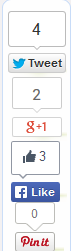
Is it just me, or do they look like hell? The counters have different sizes, the buttons have different sizes, the “Pin it” counter is glued to the Like button… Hell, no!
So, after trying different sharing plugins, it all came down to these two: AddThis and Shareaholic (I’m excluding the paid ones). They work really well and look good. The reason why I like Shareaholic better, it’s because it has some extra features which are nice.
Several people uninstalled Shareaholic after reading Pamela’s posts, and I don’t blame them, they have all the right to be upset. Leaving ads, affiliate links, and 3rd party data services ON, by default, without letting people know, it’s not nice.
I’m still using Shareaholic on this site because I really like it, and don’t really have any other plugins to choose from. Also, since the minute I’ve installed it, I disabled ads and affiliate links, so there was no creepy stuff going on that I know of…
The thing is that you had to create an account in order to turn off the affiliate links, you couldn’t do that from inside the plugin, so most people didn’t know that. But after the “noise” made by Pamela, they’ve updated the plugin and inserted the Monetization feature, where you can disable affiliate links. I still recommend that you make an account on Shareaholic, just to make sure everything’s turned off there too.
What you need to do
If you don’t want ads, affiliate links, 3rd party data services, etc., this is what you need to look out for:
1. Since this happened (quoted from one of Pamela’s posts):
In August 2013, more users complained about seeing Google tracking code that referenced a different ID than their own. Shareaholic confirmed that it had, in fact, inserted the code in the sexy-bookmarks-public.js file as a means to see how the plug in was being used on live sites.
I disabled their Analytics, just to be sure. If you want to disable their Analytics too, go into WordPress -> Shareaholic -> Advanced Settings, and click this:

2. If you use their Related & Promoted Content feature, go to your WordPress -> Shareaholic -> App Manager, and click Edit Related & Promoted Content Settings. Once there, make sure this is disabled:

If you enable that, a little link to this page will appear under your related content.
3. Under the Related & Promoted Content feature, in the App Manager, you’ll find the Share Buttons feature. Click Edit Share Button Settings. Once there, make sure Post Share Ads are disabled:
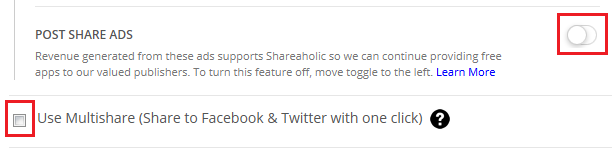
If you enable the Multishare options, make sure you check your sharing buttons to see if they are working properly. For example, when I enabled that function, the Twitter button didn’t open the usual sharing box, it just opened a blank page.
4. If you don’t want Post Share Ads and Affiliate Links, make sure you disable them in the Monetization settings:
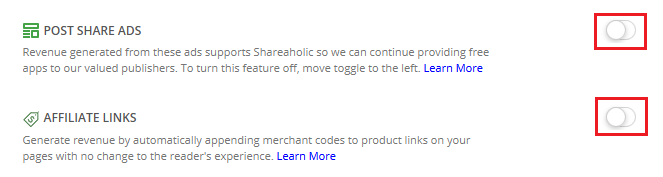
5. Now, you should also make an account, verify your website, and then check all the settings there to see if they match with those you’ve selected inside the plugin, just to be sure.
Once you’ve finished setting up the account, go to Site Tools:
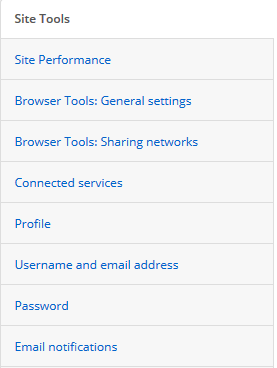
Then, under whatever site title you entered, press Settings:
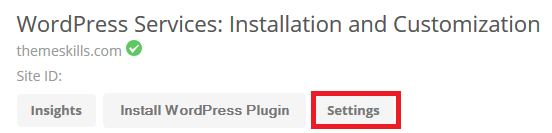
Now you should go through all those tabs and see if the settings there match the ones you selected inside the plugin itself.

Hopefully, after these settings, there will be no more funny business going on.
Conclusion
Even though they didn’t play nice, I’ll give them another chance and still use this plugin because it works and looks great, and it’s also free. If they want to make money they should ask for donations or subscriptions, they shouldn’t use shady techniques.
Hope they’ll solve all their issues soon and, thanks to Pamela, they already started to.
Also, don’t forget to check out every plugin you install!
And by the way, will you still be using Shareaholic?


Nice write up. Thanks for the shout-out and thanks for detailing to users how to change all those settings. I respect that you decided to keep using the tool. Everyone needs to decide for themselves.
Thank you! You deserve the shout-out because you did an awesome job which required a lot of work. Hope the plugin will start playing nice…