This post was last updated on 4/30/2019: Currently, there’s no up to date plugin. I recommend following the link below and changing your username manually.
WordPress doesn’t have a feature, by default, which simply lets you change your username, so I wrote in a previous post how to manually change the username by either creating a new one and deleting the old one or using phpMyAdmin.
Those options are good since you don’t have to unnecessarily add another plugin (the fewer, the better), but it’s not so effective if you have a lot of WordPress users on your website, such as authors and editors.
So, let’s take a look at a plugin called Username Changer!
The Username Changer plugin settings
Update: The Username Changer plugin is outdated. It can still work just fine, but in case something happens, delete it and try Easy Username Updater instead.
Like it says in the post’s title, the Username Changer plugin is very simple to use.
Once you installed the plugin, you can access it in your Dashboard, under Settings. Its settings are straightforward and can be set in a minute.
In the first part, you have the General settings for the usernames, which are briefly explained.
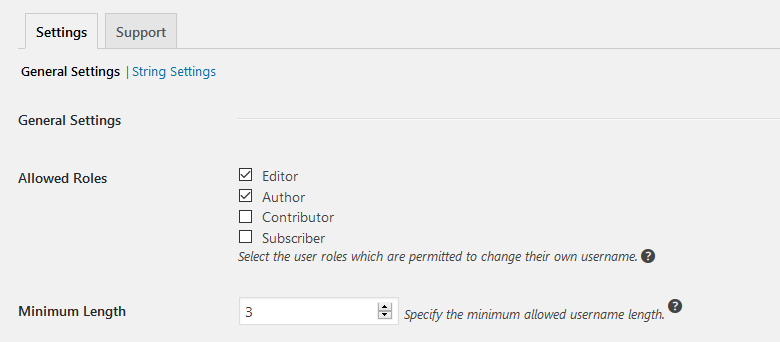
The second part contains the Email settings, which is an awesome feature.
You can choose if you want to be notified when someone changed their username, and it also lets you choose what information you want in your notification, by selecting tags.
For example, if you also want to know the old username that was changed, on which date was it changed, the first name of the user, etc., you just need to insert some of the tags from the list.
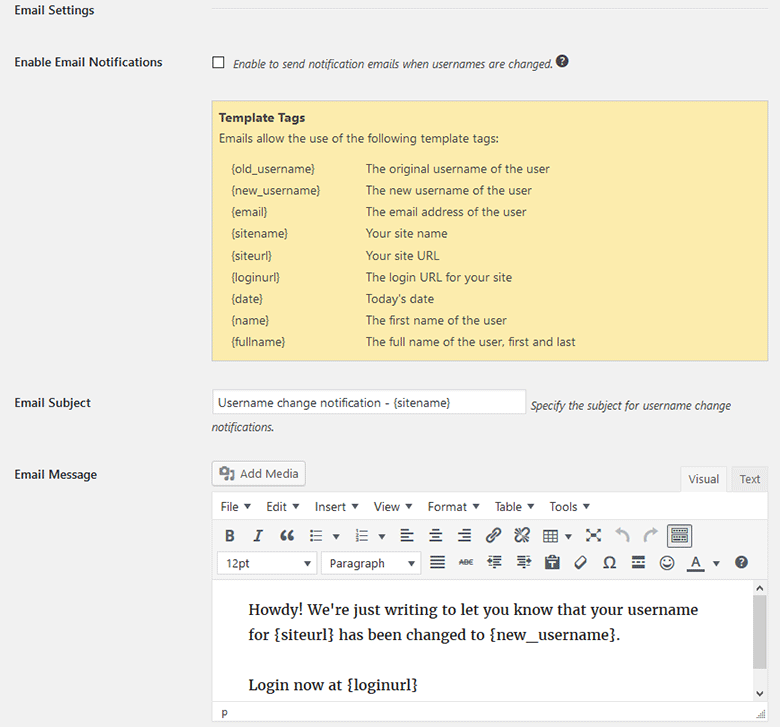
After you’ve set up the settings, all you need to do is press the save button and you’re done, unless you want to make modifications to the String settings as well.
String settings contain the button labels and messages that will be displayed to your users when they’ll change their usernames.
How to change the username via Username Changer plugin
After the settings were set, you or your users can change the username by going to Users -> All Users, or Users -> Your profile.
There, select the desired user, and next to the Username field, click the Change Username link, insert the new username, and press Save Username.
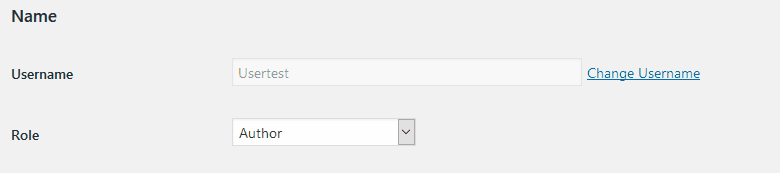
That’s it! The WordPress username is now changed with just a couple of clicks!
That’s a wrap
Hope you found the post useful and comprehensive!
Don’t forget to share it with your friends!
If you have any questions or thoughts, please leave a comment, contact us, or message us on Facebook.
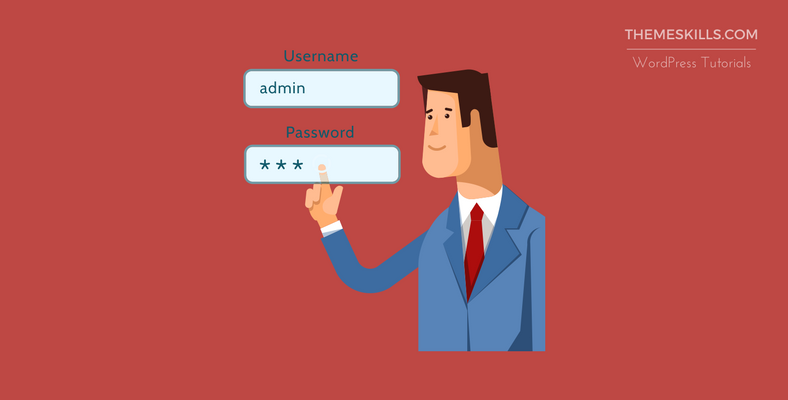
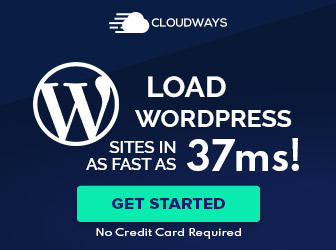
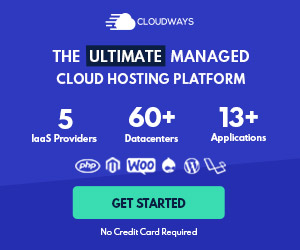
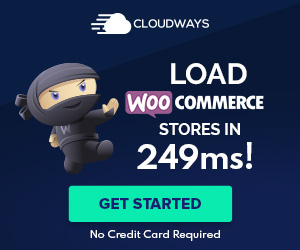
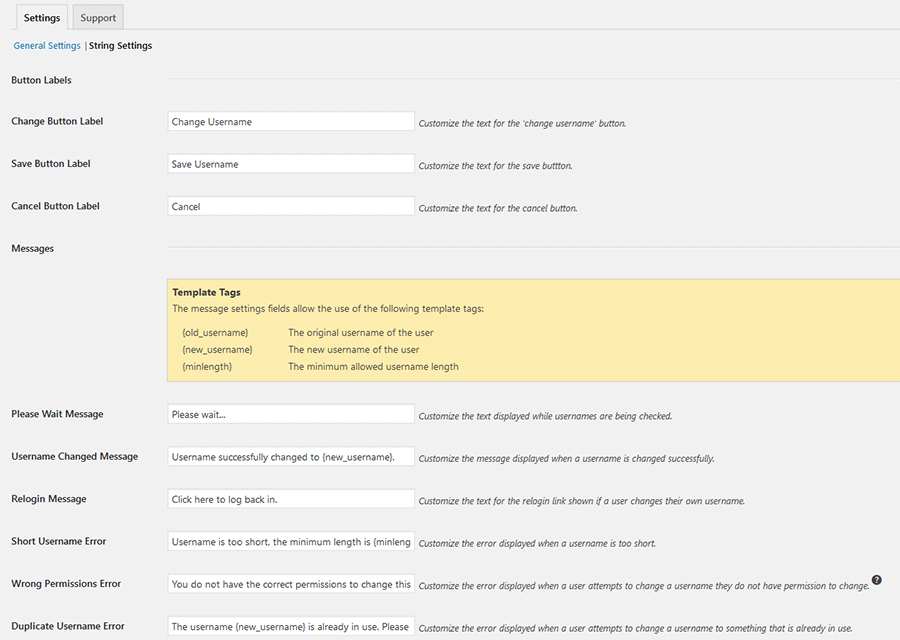

Leave A Comment